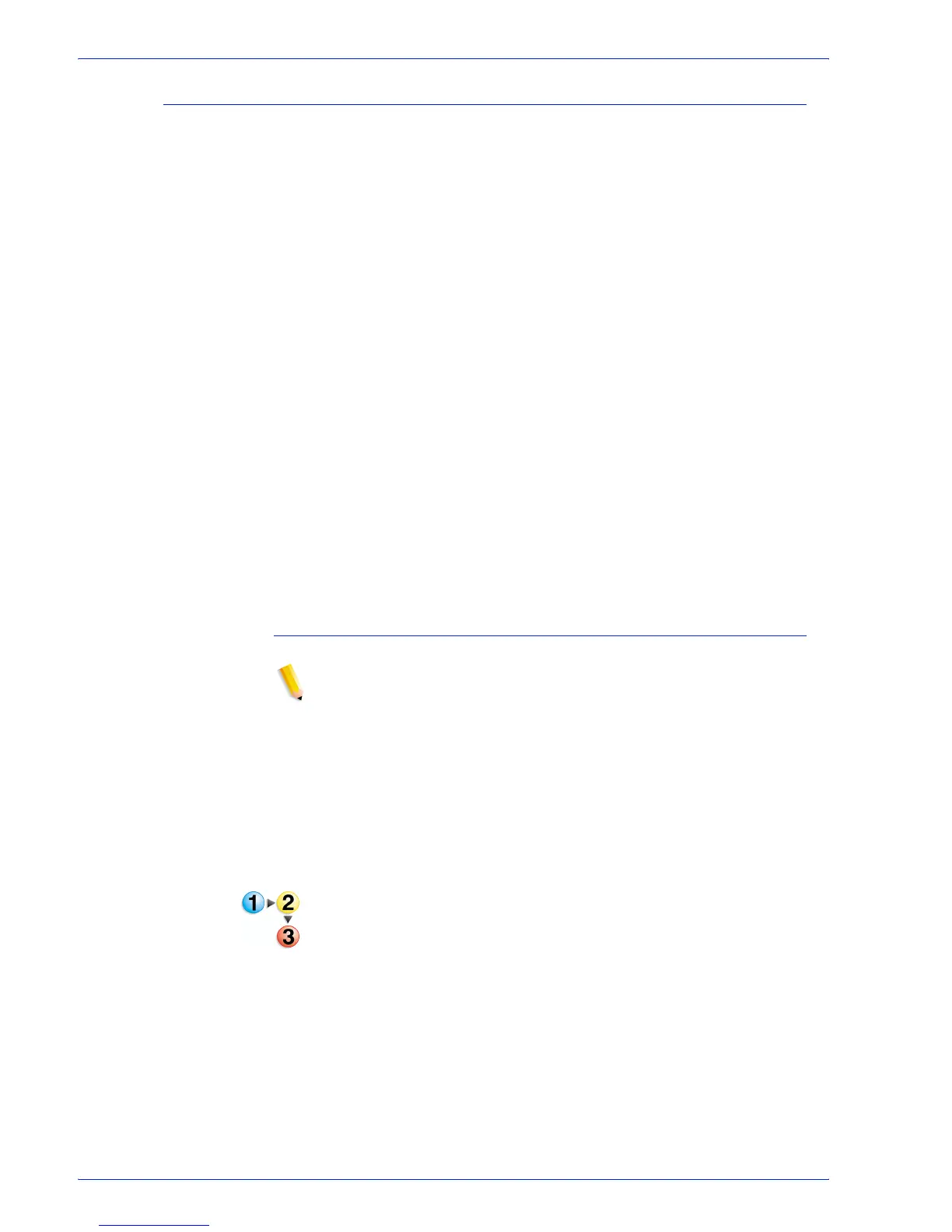FreeFlow Process Manager Operator and Administrator Guide
2-30
Workflow Builder
Importing workflows
The Process Manager export/import workflow function provides
workflow portability and a method for backing up and restoring
workflows.
To import a workflow, you must first generate an .xml workflow file
by selecting a workflow and exporting it to the desired folder
location. The .xml file can then be imported into Workflow Builder
on the same Process Manager server or imported into Workflow
Builder on a second Process Manager server.
The workflow is fully restored, including any referenced
directories, hot folders, and profiles that were deleted after the
workflow was exported. At the conclusion of the import process,
the status of workflow nodes is listed and the operator is notified if
actions are required to fully enable the imported workflows.
The Import Workflow dialog displays after you select the file to
import.
Status text: Status text displays above the upper and lower tables
and changes to reflect the on-going or completed status of the
import process.
The upper table shows the import status of each workflow. The
lower table shows the status of nodes of the workflow selected in
the upper table.
To import a workflow
NOTE 1: Only .xml files can be selected.
NOTE 2: If the .xml file is incorrectly formatted, an error message
similar to this displays: “The file [complete path] does not contain
readable workflow data.”
NOTE 3: If the .xml file contains workflows of the same names, the
following message displays: “Cannot import the following
workflows [workflow names]. Existing workflows of the same
name already exist. Please rename or delete the existing
workflows first.” Names are not case-sensitive: “Newsletter
Workflow” is the same as “newsletter workflow.”
1. In Workflow Builder, select [File: Import].
