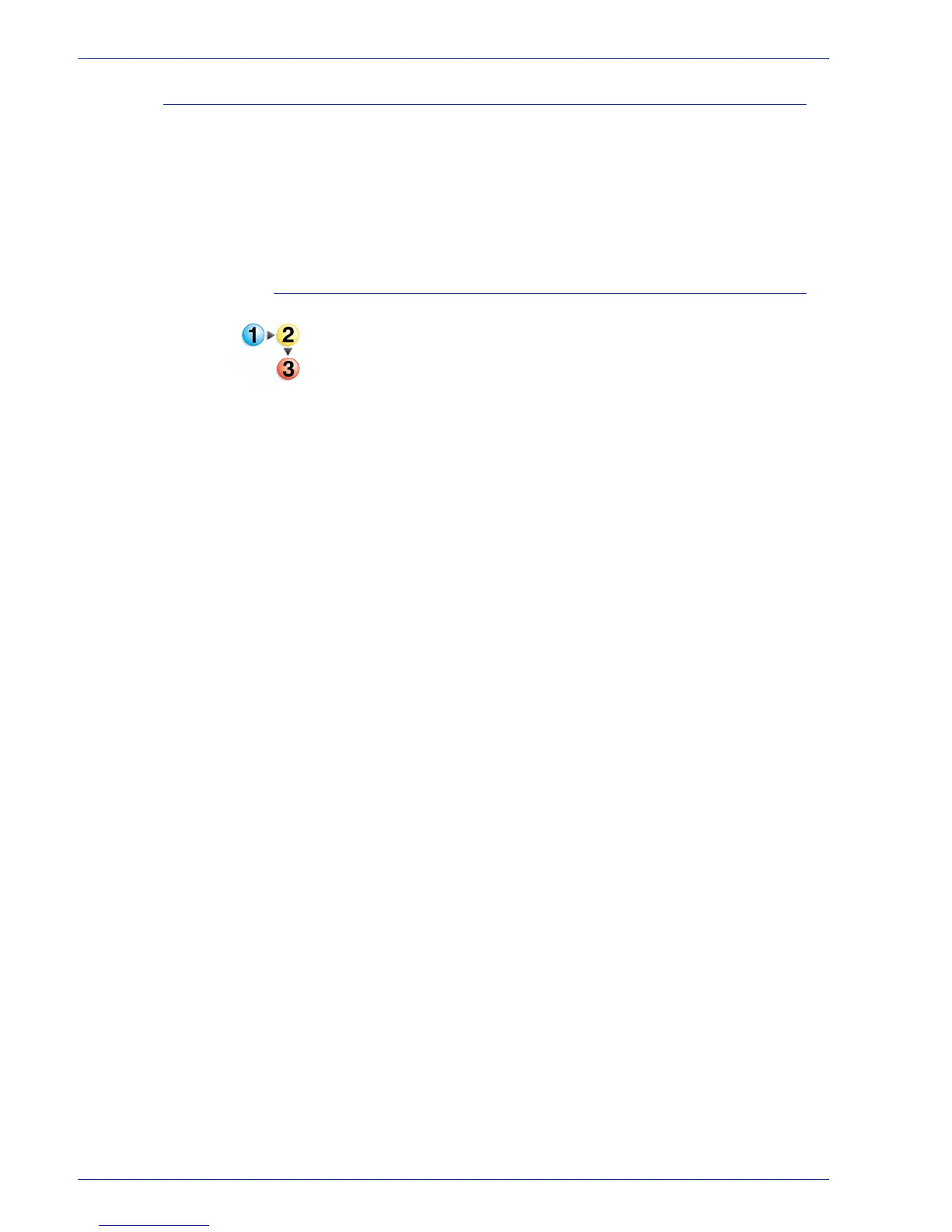FreeFlow Process Manager Operator and Administrator Guide
4-25
Workflow Job Manager
Viewing print results
Use the Print Results dialog to obtain information about
documents submitted to IPP printers. The dialog updates
periodically to display up-to-date information about each instance
of a production print process in a workflow, including printer name,
queue name, job name, job status, job ID, time, print quantity,
finishing type, collation, and output.
To view print results
1. In Workflow Job Manager, select a job from the Jobs list.
2. Select a Print step, then select from the following:
• Right-click the node, and select [Print Results] from the
context menu.
•Select [Edit: Print Results].
• Select a Print step, and then select the [Print Results]
button.
3. Review the print results for the selected Print node.
4. Exit the Print Results dialog.
