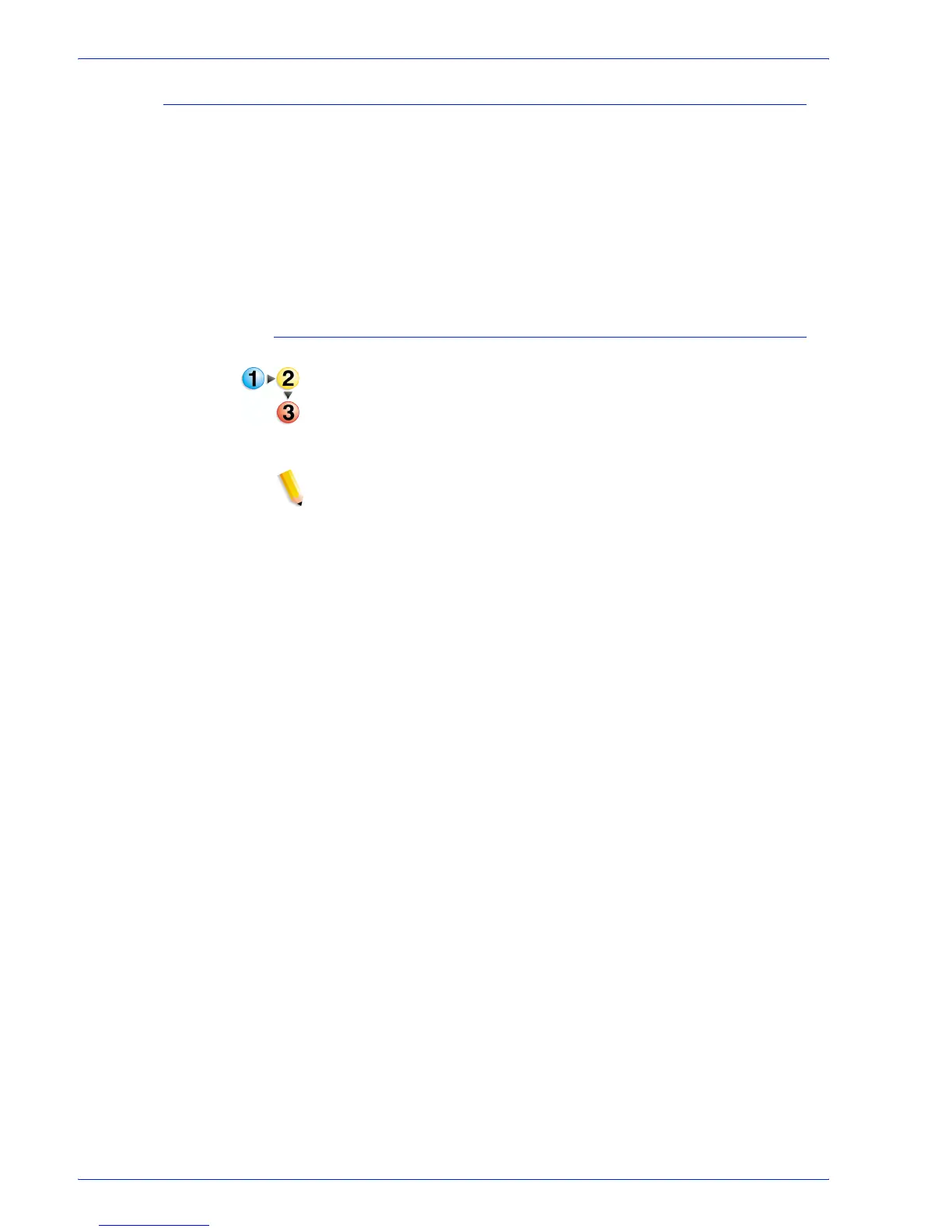FreeFlow Process Manager Operator and Administrator Guide
2-18
Workflow Builder
Customizing a workflow process name
The ability to change a process name is useful when multiple
instances of a process exist in a workflow. The new name displays
beneath the workflow icon and in the process settings window,
along with the process name. Follow these guidelines:
• Each process in a workflow must have a unique name.
• The name cannot have more than 60 characters.
• You cannot use the following characters: \, /, :, *, ?, “, <, >, or |.
To customize a workflow process name
To customize th e process name
1. In Workflow Builder, ensure the workflow is disabled.
2. Double-click the process name below the desired workflow
node. The name highlights
3. Type a new name.
NOTE: You can also right-click a process, select [Rename], and
type a new name.
4. Select [Enter].
5. Save and enable the workflow to make the change effective in
Workflow Job Manager and Workflow Submission Client.
