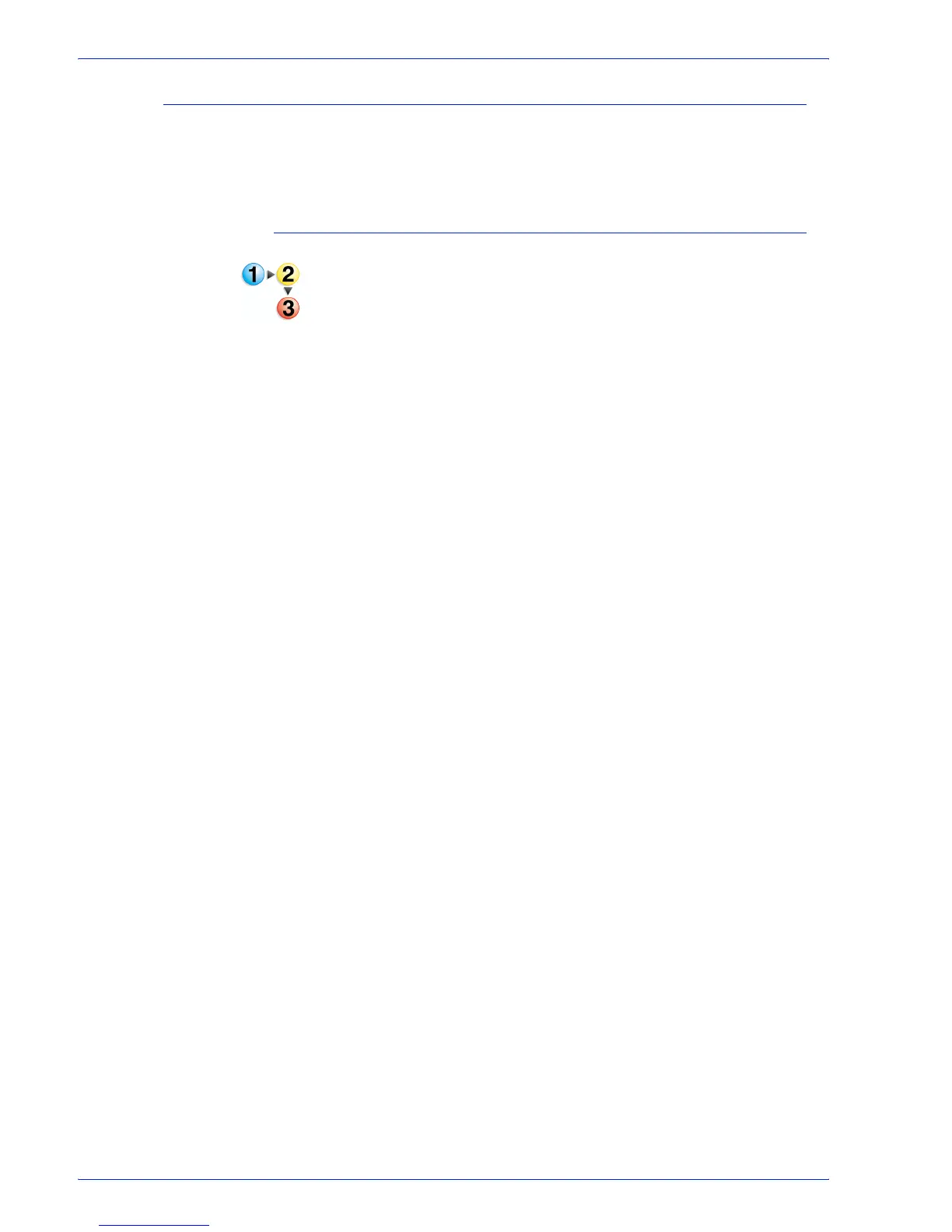FreeFlow Process Manager Operator and Administrator Guide
2-102
Workflow Builder
Cropping
The Crop feature allows you to automatically crop PDF, JPEG,
TIFF, and BMP files. A job can include all supported file types.
Equal cropping is applied to all files in the job.
To crop
1. To access the Crop dialog, double-click the [Crop] step in a
workflow.
2. In the Edge offset section, enter a number or click the up and
down arrows to define crop position from the Left, Right, Top,
or Bottom edge of the page.
3. If desired, select [Uniform] to enable the following options:
•[All edges]: Makes all values equal to the Left entry.
•[Opposite edges]: Makes Left and Right values equal to
the Left entry; makes Top and Bottom values equal to the
Top entry.
4. Select [Always use these settings] to prevent users from
modifying the settings. The settings will appear in the
Submission Client controls, but will be grayed out and
unchangeable.
5. Select [OK] to accept the changes and close the window.
