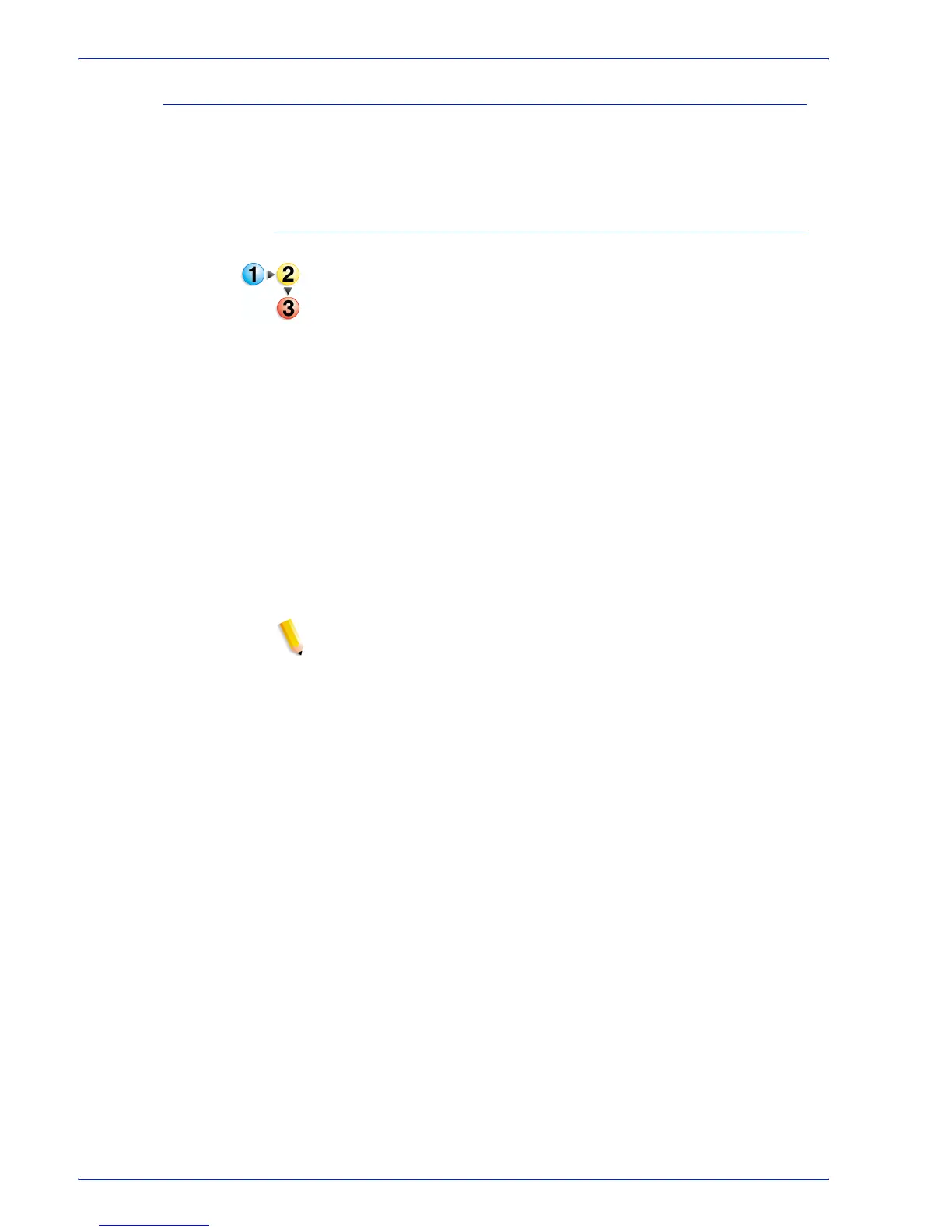FreeFlow Process Manager Operator and Administrator Guide
2-103
Workflow Builder
Configuring Pressmarks settings
The Pressmarks node allows you to add a fixed pressmark to a
workflow. You can specify the pressmark placement, rotation,
frequency, transparency, and then preview the specifications.
To set up or modify a pressmark
1. Double-click a Pressmarks process in a workflow to open the
Add Pressmarks dialog.
2. To preview the pressmark placement in the document, select
[Preview>>]. For more information about the Preview option,
see
Previewing job level edits.
3. Select one of the following:
•Select [New], and then select [Image Pressmark] to open
the New Image Pressmark dialog and set up a pressmark.
• Select a pressmark from the list, and then select [Modify]
to open the Modify Image Pressmark dialog and change
the pressmark.
• To Duplicate or delete a pressmark, see Duplicating or
deleting a pressmark.
4. Select [Browse] to locate an image file of the type listed in the
drop box.
NOTE: The selected image must reside on a local drive.
a. In the Browse for Pressmark Image File dialog, select a
file.
b. Select [Open]. The dialog closes and the path and file
name display in the Pressmark filename text box.
5. In the Modify Image Pressmark or New Image Pressmark
dialog, select a percentage from 1 to 200 to scale the image.
6. Select or type the horizontal position from the PDF document
box: [From left], [Center], or [From right].
7. Select or type the vertical position from the PDF document
box: [From top], [Center], or [From bottom].
8. Select a position relative to [Crop Box], [Media Box], [Bleed
Box], [Trim Box] or [Art Box].
