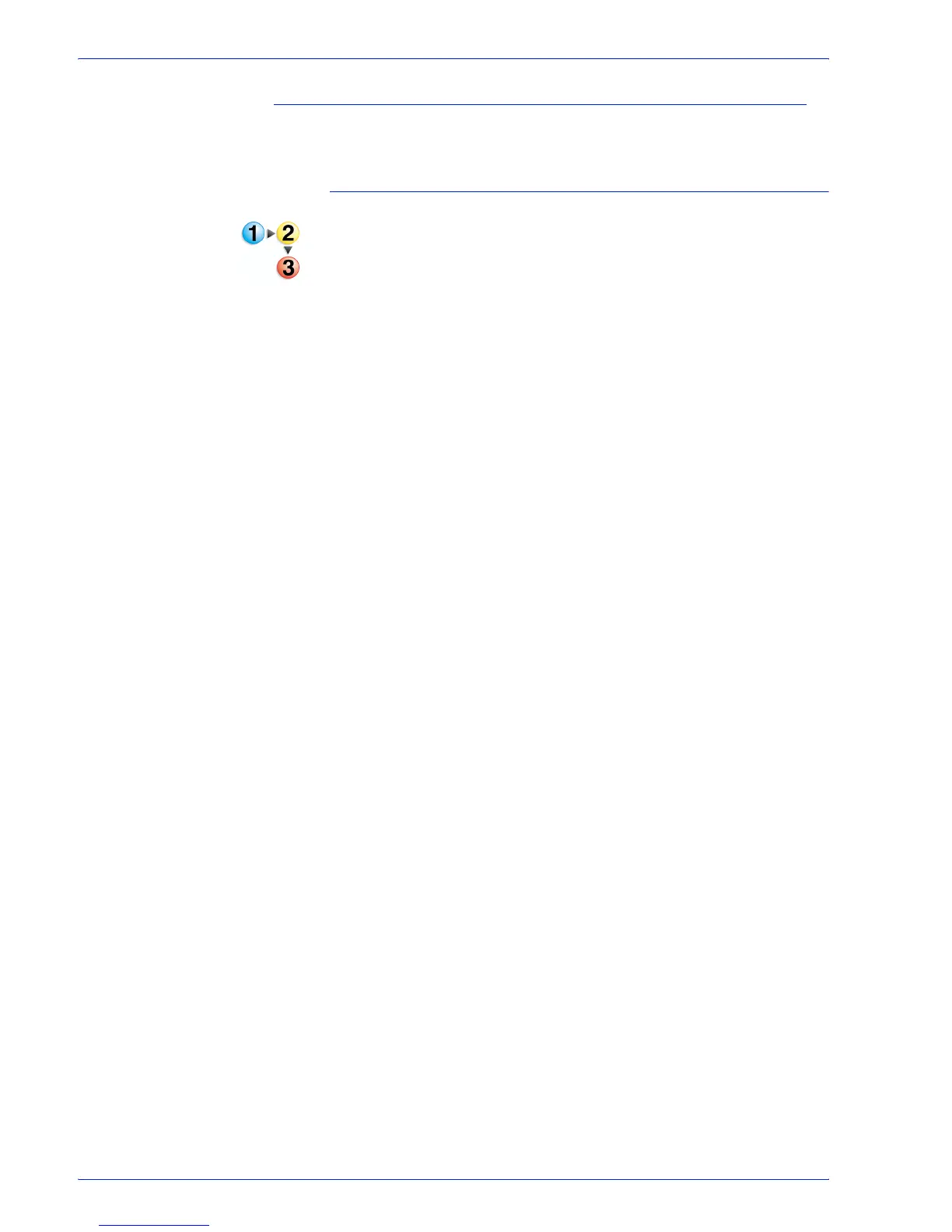FreeFlow Process Manager Operator and Administrator Guide
2-133
Workflow Builder
Editing conditional branches
You may wish to view and/or edit a conditional branch.
To edit a conditional branch
1. In Workflow Builder, double-click a Conditional node in a
workflow.
2. In the Conditional Branch Settings dialog, select the desired
workflow branch from the list, and then select [View/Edit...].
3. In the Branch Conditions [Name] dialog, make the desired
edits. See
Adding and configuring branch conditions.
4. Select [OK].
5. In the Conditional Branch Settings dialog, make any additional
changes. See
Managing conditional branches.
6. Select [OK].
See also:
Creating conditional branches
Adding and configuring branch conditions
Conditional branch conditions
Managing conditional branches
Deleting conditional branches
Linking conditional branches
