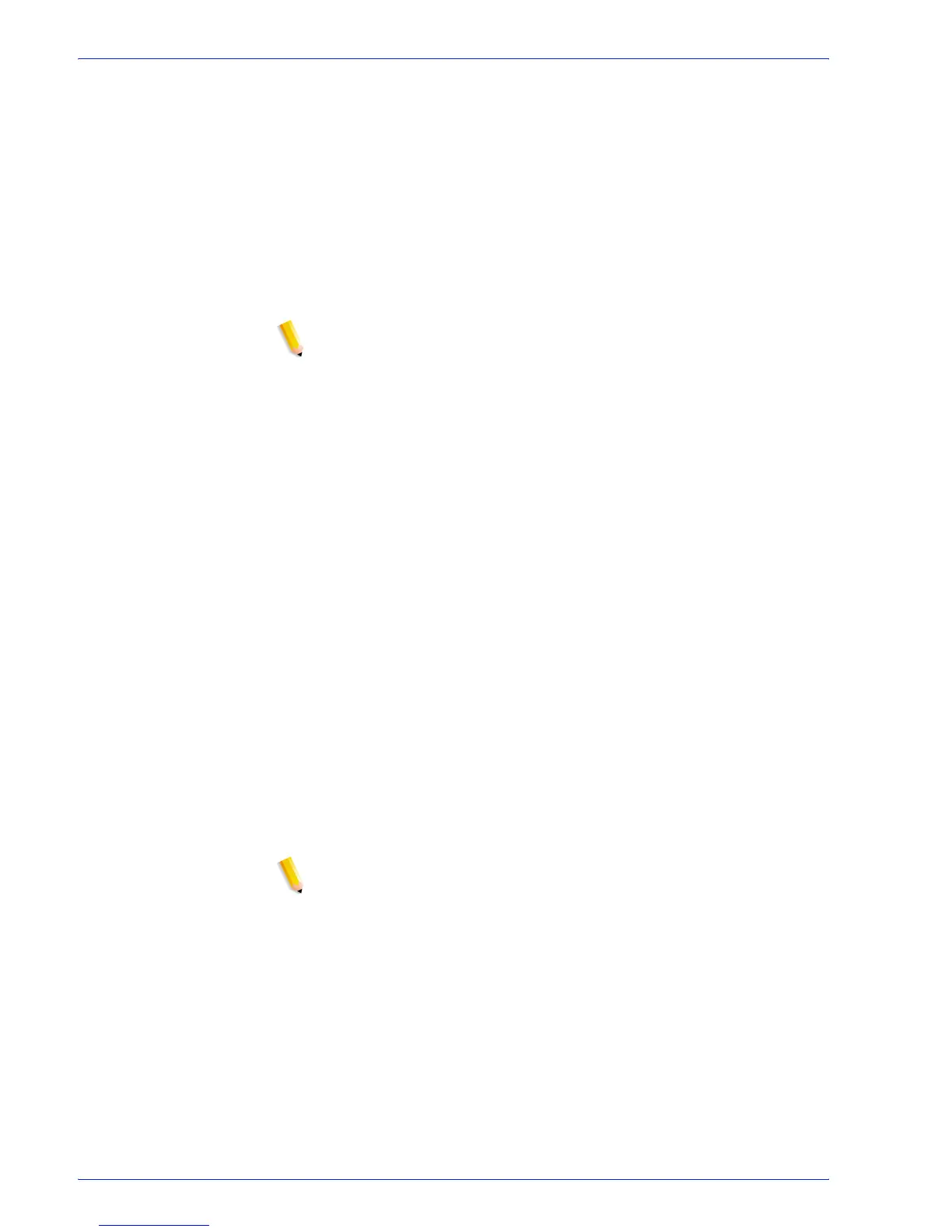FreeFlow Process Manager Operator and Administrator Guide
2-104
Workflow Builder
9. Select the desired degree of rotation, from 0-359 degrees. The
icon changes to reflect the selected rotation.
10. Select a transparency from 0-100. The greater the
transparency level, the less opaque the pressmark.
11. In the “Apply to pages” area, select a pressmark frequency
from the drop box.
• If a range is selected, enter a text string using commas and
hyphens. For example, select “1-3, 7, 12-14, 17” to print
bar codes on pages 1 through 3, on page 7, on pages 12
through 14, and on page 17.
NOTE: Various order jacket file variables are supported by
FreeFlow Process Manager MAX, Manifest Automation from
Xerox. You can enter variable data syntax in the page range
text box. For example, given an Order jacket file (OJF) with
columns 1, 2, 3, 4 containing page range data “1-3”, “7”, “12-
14”, “17” respectively, you can enter text “$CSV1$, $CSV2$,
$CSV3$, $CSV4$” into the page range text box. If OJF column
contains an invalid page range, the workflow will fail with an
invalid page range error in Workflow Job Manager.
12. Select [OK] to accept the changes, close the window and
return to the Add Pressmark dialog. The new pressmark
displays in the Pressmarks list; its description displays to the
right.
NOTE: All pressmarks in the list are applied to the job and are
applied in the order in which they are listed.
13. If desired, select a pressmark and select [Move Up] or [Move
Down] to move it up or down in the list, and to define the order
in which the image is layered on the page.
14. Select from the following:
•[Place all pressmarks behind page content] to place the
pressmark underneath the page contents.
•[Place all pressmarks in front of page content] to place
the pressmark on top of the page contents.
NOTE: The setting applies to all pressmarks.
15. Select [OK] to accept the changes and close the window.
See also:
Duplicating or deleting a pressmark
