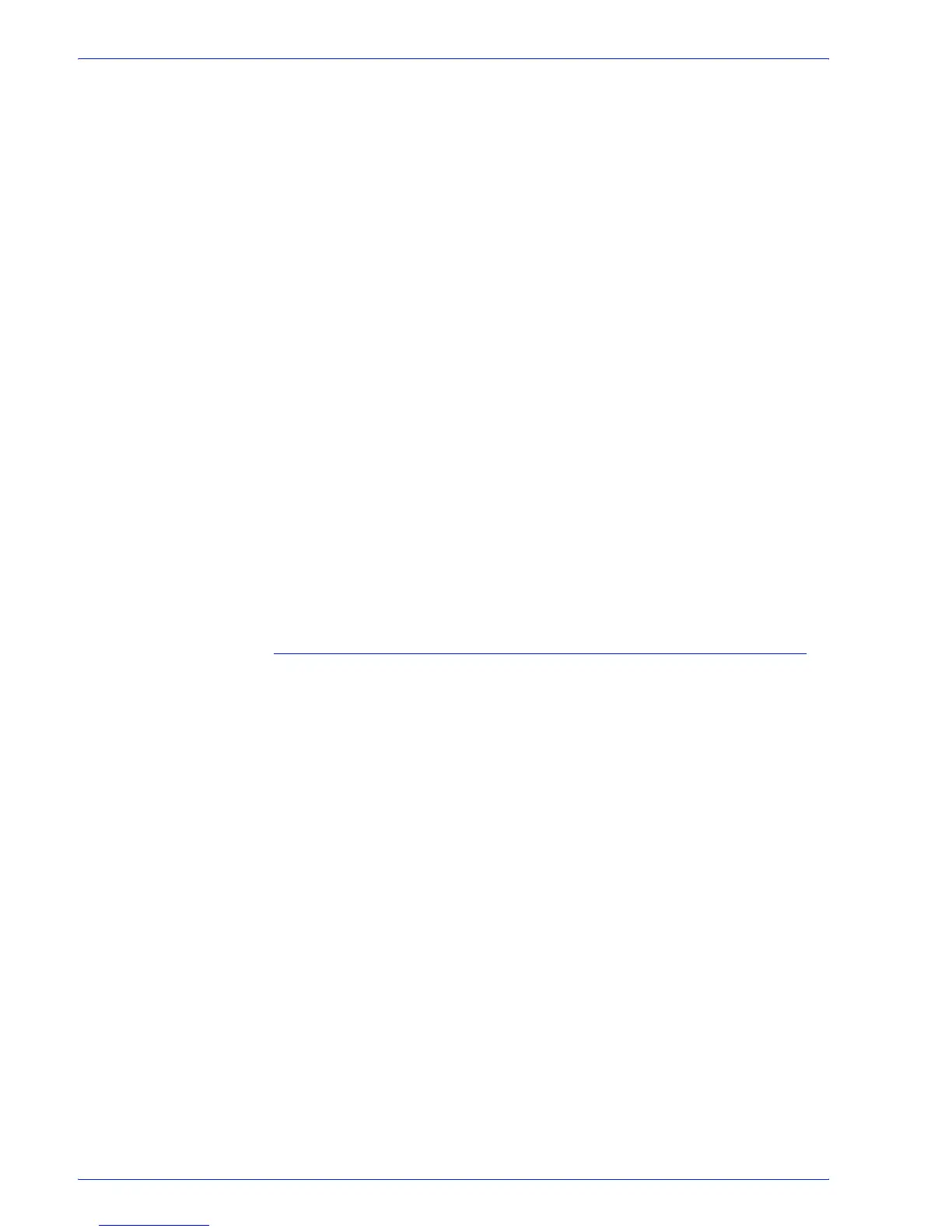FreeFlow Process Manager Operator and Administrator Guide
2-52
Workflow Builder
6. In the Transparency/Overprint area, select [Rasterize
transparent/overprint objects] to enable the feature.
7. Specify the desired Resolution at which to rasterize the
objects: [150], [300],or [600] dpi.
8. In the When a transparency error occurs area, select from the
following options:
–[Ignore] to disregard errors and move the job to the
next workflow process.
–[Warn and continue] to note errors in the error log for
the current job and move the file to the next workflow
node.
–[Cancel job] to note errors in the error log for the
current job and to halt the job. A fail message displays
for the Optimize PDF node in Workflow Job Manager.
9. Select [Show job submitter the settings file name only.
Settings details will be hidden] to display only the Settiings
File drop box. All other dialog features are hidden.
10. Select [Always use these settings] to prevent users from
modifying the settings. The settings will appear in the
Workflow Submission Client controls but will be grayed out
and unchangeable.
11. Select [OK] to accept the changes or select another tab and
continue configuring.
Importing a FreeFlow 5.0 workflow with a Color Manage node
If you import a 5.0 workflow with a Color Manage node into
FreeFlow Process Manager 6.0, the 5.0 Color Manage icon is
converted to an Optimize icon and the settings transfer
automatically to the Optimize settings Color tab.
