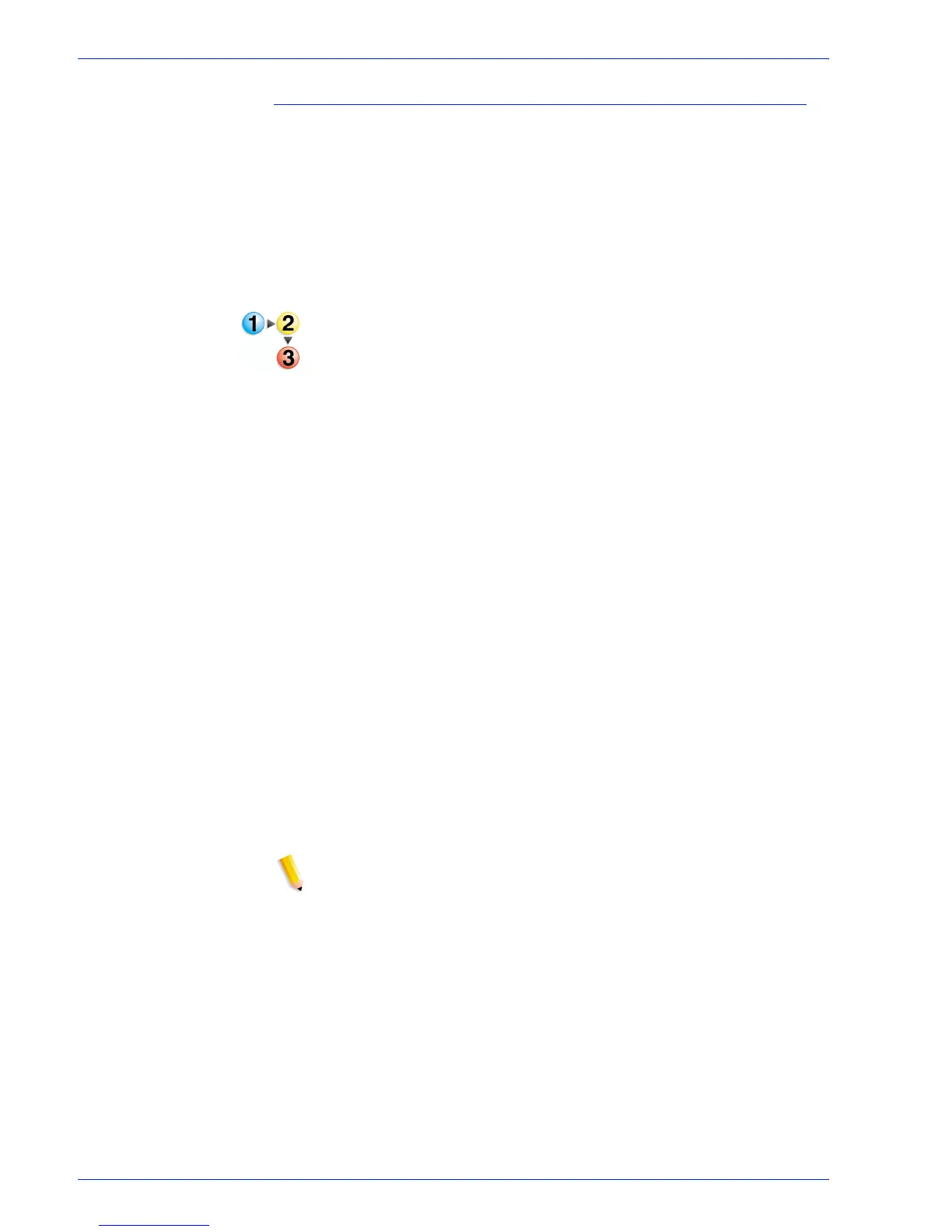FreeFlow Process Manager Operator and Administrator Guide
2-55
Workflow Builder
To configure Image Quality settings
The Hairline Correction feature thickens stroke lines within a
document that may be too thin for printing purposes.
The Remove color trapping layers option allows you to eliminate
color trap layers from the PDF. Color trap layers are originally
intended to provide fill between two objects that abut in a
document but end up printing with white space along the abutting
borders. Color trap layers solve the issue by printing an
overlapping border between the abutting objects.
1. Double-click the Optimize step in a workflow and select the
Image Quality tab.
2. Mark the checkbox for [Replace all hairlines narrower than]
to enable the feature, and select or enter a threshold value.
• Inches: Default is 0. Maximum value is .0625 (1/16
th
inch).
• Pixels: Default is 0. Maximum value is 75 (1/16
th
inch on a
1200 dpi. printer).
• mm: Default is 0.0. Maximum value is 1.5875.
• Points: Default is 0. Maximum value is 4.5.
3. Select or enter a value to replace anything lower than
threshold value.
• Inches: Default is 0.01389. Maximum value is .0625 (1/
16
th
of an inch).
• Pixels: Default is 16.67. Maximum value is 75 (1/16
th
of an
inch on a 1200 dpi. printer) .
• mm: Default is 0.3528. Maximum value is 1.5875.
• Points: Default is 1. Maximum value is 4.5.
4. Select the desired unit for the hairline correction: [inches],
[pixels], [mm] or [points].
5. In the “Color Trapping” area, mark the check box for [Remove
color trapping layers] to eliminate trap layers from the PDF.
NOTE: Removal of trap layers is supported for traps created by
Prinergy, Prinect and Esko Graphics.
6. Select [Show job submitter the settings file name only.
Settings details will be hidden] to display only the Settiings
File drop box to job submitters. All other dialog features are
hidden.
7. Select [Always use these settings] to prevent users from
modifying the settings. The settings will appear in the
Workflow Submission Client controls but will be grayed out
and unchangeable.
