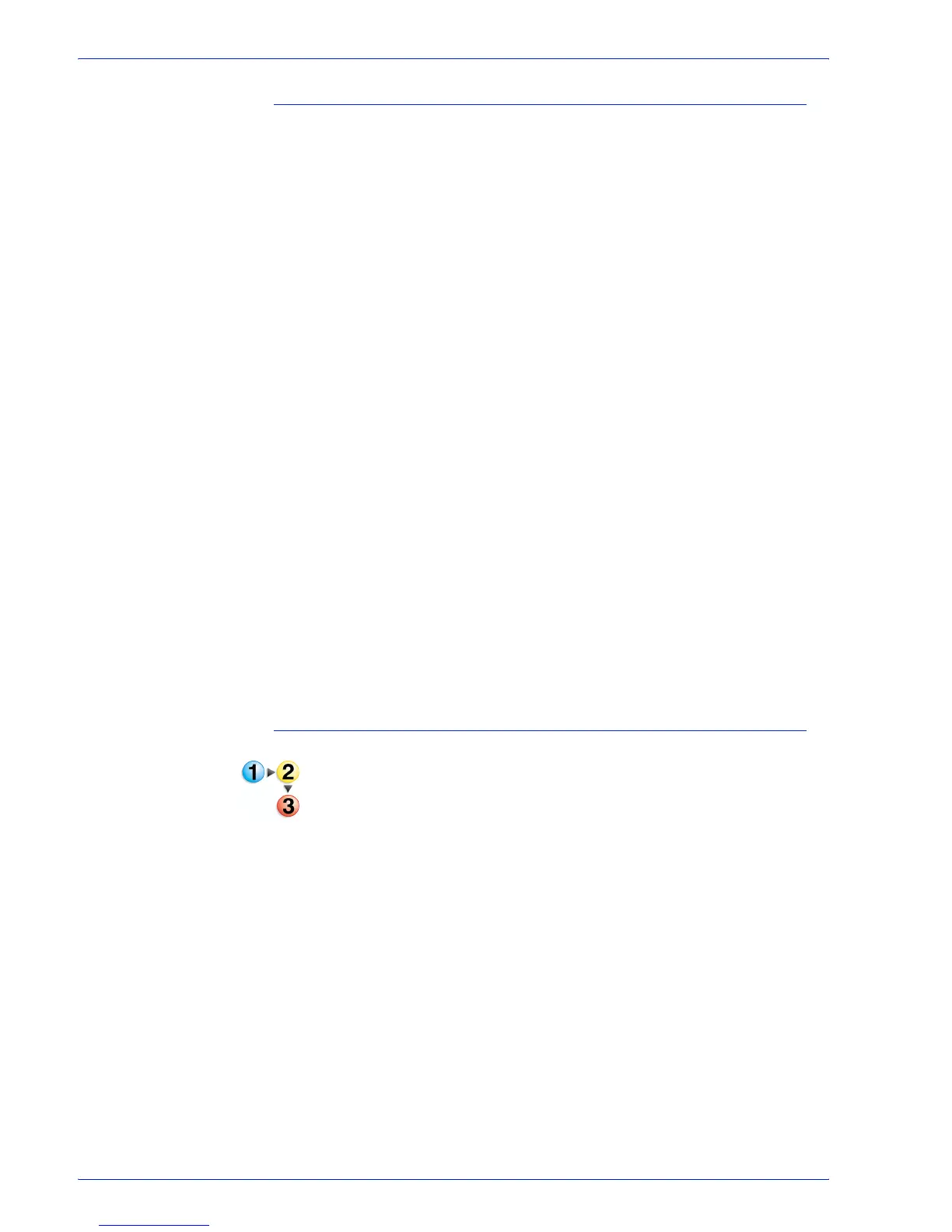FreeFlow Process Manager Operator and Administrator Guide
2-58
Workflow Builder
Managing Color profiles
Color Manage allows you to:
• Add CMYK profiles to untagged CMYK content.
• Replace CMYK profiles for tagged content.
• Add RGB profiles to untagged RGB content.
• Replace RGB profiles for tagged RGB content.
• Add gray profiles to untagged gray content.
• Replace gray profiles for tagged gray content.
• Allows you to not change a profile for a specific color space.
A CMYK, RGB or gray profile is added to untagged content when
colors need to be transformed or accurately displayed or printed.
Untagged color spaces (also known as “device” spaces) have an
ambiguous interpretation; adding a profile resolves the ambiguity
by providing a specific interpretation of the data.
CMYK, RGB or gray profiles are replaced for tagged content when
the original profile—the original specification of how the color
values should be interpreted—is wrong or has changed. This can
occur when:
• The original profile is known to be incorrect—for example,
because of a known error in prior processing.
• The color is being edited, and the output is desired in a
different color space.
Only profiles installed on the Windows Operating System are
visible.
To import an ICC profile
1. Navigate to the .icc profile you wish to import.
2. Right-click profile and select [Install Profile].
3. The profile is installed in the color directory of your Windows
system folder. The location of the directory depends on your
operating system. For example, in Windows 2000, it is often
found in C:\WinNT\system32\spool\drivers\color.
