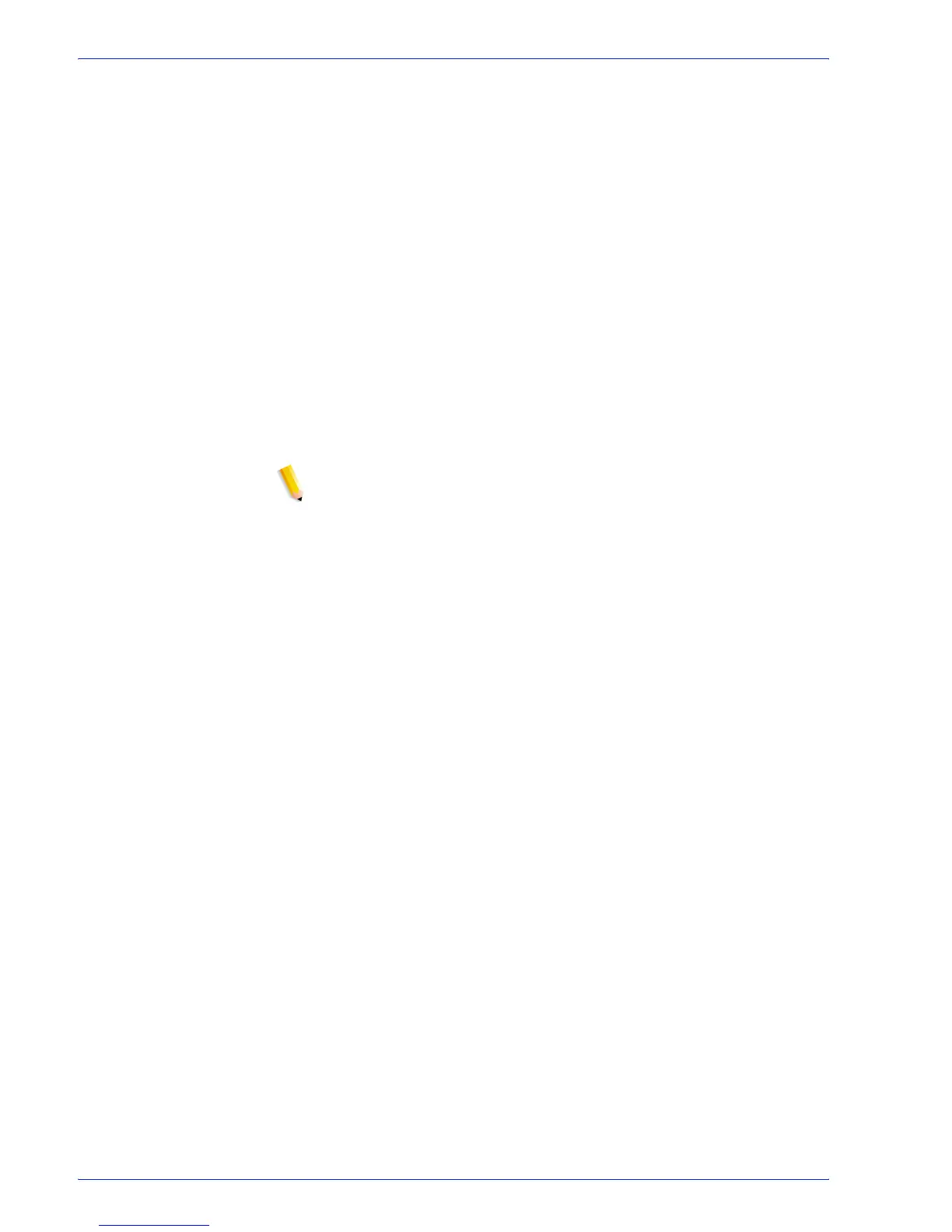FreeFlow Process Manager Operator and Administrator Guide
2-66
Workflow Builder
8. Select or type the horizontal position from the PDF document
box: From left, Center, or From right.
9. Select or type the vertical position from the PDF document
box: From top, Center, or From bottom.
10. Select the position relative to Crop Box, Media Box, Bleed
Box, Trim Box or Art Box.
11. Select the desired degree of rotation, from 0-359 degrees. The
icon changes to reflect the selected rotation.
12. Select a transparency from 0-100. The greater the
transparency level, the less opaque the watermark.
13. In the “Apply to pages” area, specify the pages upon which the
watermark will appear.
• If Page range is selected, enter a text string using
commas and hyphens. For example, select “1-3, 7, 12-14,
17” to print bar codes on pages 1 through 3, on page 7, on
pages 12 through 14, and on page 17.
NOTE: Various order jacket file variables are supported by
FreeFlow Process Manager MAX, Manifest Automation from
Xerox.. You can enter variable data syntax in the page range
text box. For example, given an Order jacket file (OJF) with
columns 1, 2, 3, 4 containing page range data “1-3”, “7”, “12-
14”, “17” respectively, you can enter text “$CSV1$, $CSV2$,
$CSV3$, $CSV4$” into the page range text box. If OJF column
contains an invalid page range, the workflow will fail with an
invalid page range error in Workflow Job Manager. Process
Manager supports multiple text watermarks, each potentially
utilizing different Order Jacket variables.
14. Select [OK].
15. To preview the watermark placement in the document, select
[Preview>>]. For more information about the Preview option,
see
Previewing job level edits.
16. Select [OK] to accept the changes and close the window.
The watermark displays in the Watermarks list. Select a
watermark to display its description to the right.
