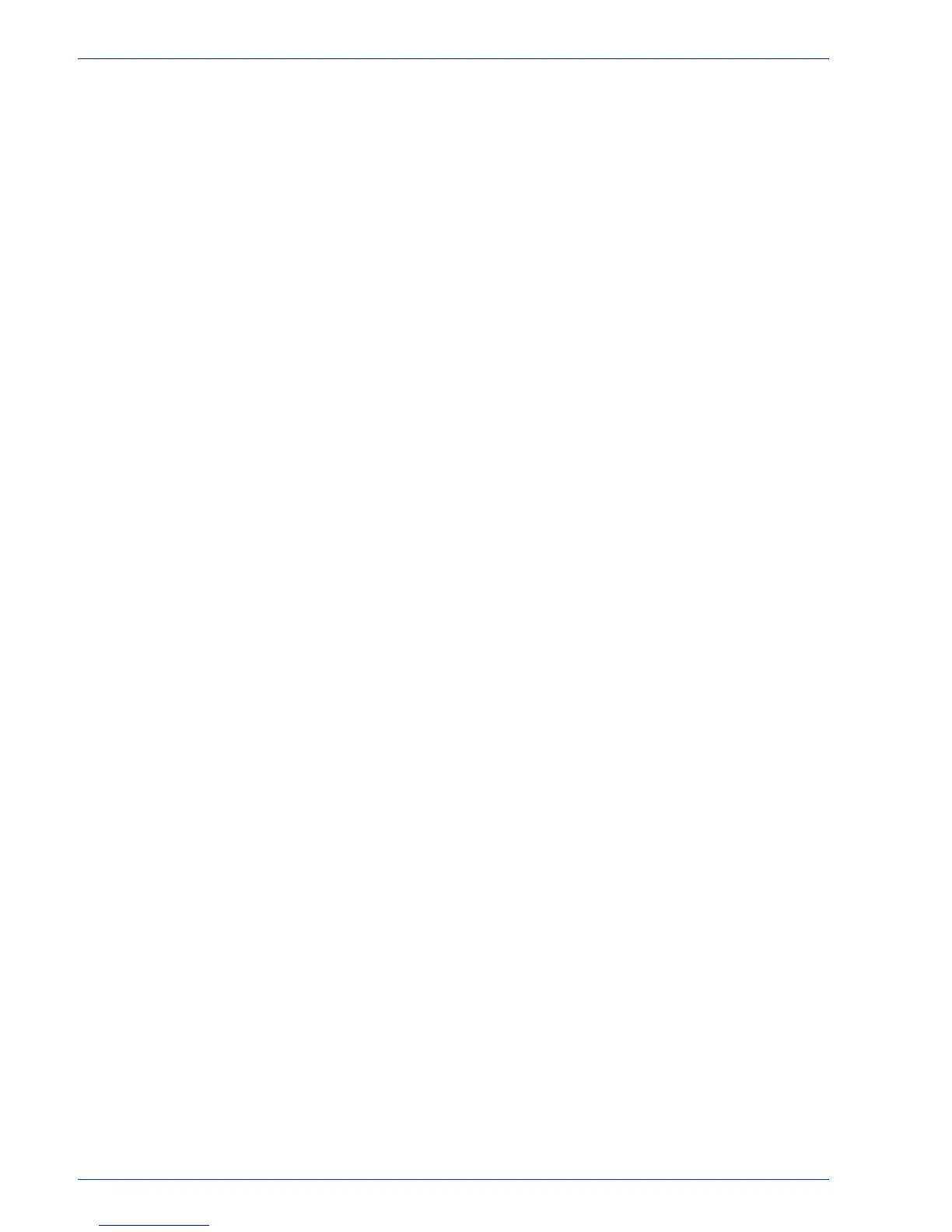FreeFlow Process Manager Operator and Administrator Guide
2-83
Workflow Builder
4. Select [Yes] to browse for a sample PDF.
5. In the Browse for sample PDF dialog, browse select a file.
6. Select [Open] to choose the file and close the dialog.
• The path and file name display in the text box.
• The file displays in the Preview window.
• Preview page count displays the number of pages in the
sample PDF document.
4. If there are multiple pages to preview, use the Page Forward
and Page Back arrows to navigate. In the Imposition Preview
pane, right-click and select from [First Sheet], [Previous
Sheet], [Next Sheet] or [Last Sheet].
5. Select [Preview page image size] to select a preview page
size. The content displays on a blank page of the selected
stock size. The Imposition node supports Auto. The default for
all other nodes is 8.5 x 11 inches or A4 metric. Select Custom
to enable Width and Height boxes.
6. Select [Show Rulers], or in the Imposition Settings dialog,
select [Show Preview rulers], to turn on or turn off the
Preview screen rulers.
7. For the Imposition Preview window only:
•Select [Show corner page numbers] to display the page
number in all corners of each displayed page.
• For Maxium N-Up jobs, in the Imposition Settings dialog,
the “Automatic output prognosis” area shows the status of
the specified job options.
