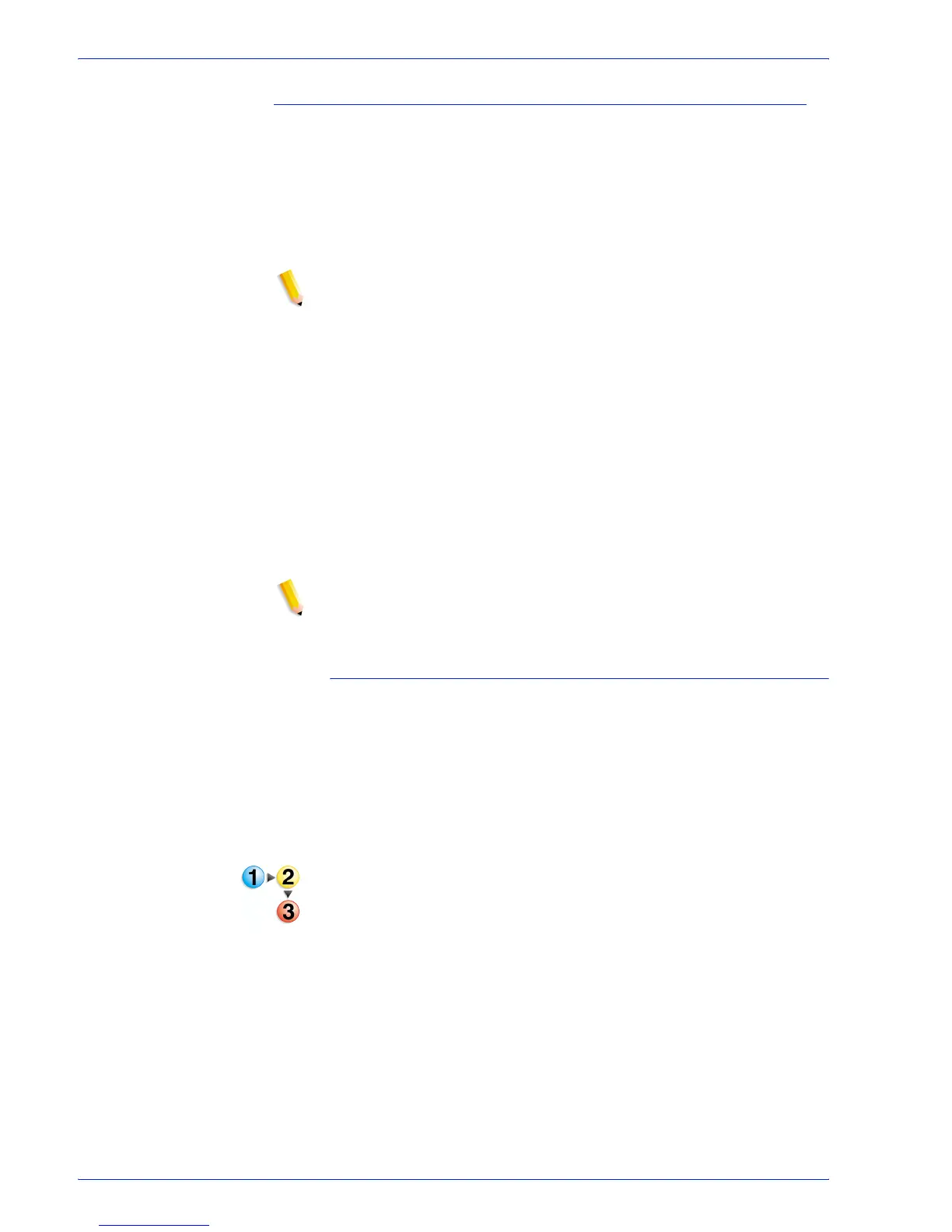FreeFlow Process Manager Operator and Administrator Guide
2-162
Workflow Builder
Submitting a job ticket file (*.xpf) to a hot folder for reprinting
You can save an .xpf job ticket file with the PDF file for reprinting
purposes by including a Save process in a workflow and selecting
[Save job ticket information] in the Save Settings dialog.
For more information about creating the job ticket file, refer to the
topic “Saving a job ticket with the PDF for reprinting” in the
Workflow Builder section.
NOTE: You can also create the job ticket with FreeFlow Print
Manager Advanced Print Path.
To associate the .xpf job ticket file with the files to be picked up by
the hot folder for processing, the .xpf job ticket file is automatically
saved along with the PDF file, in the location designated in the
Save settings, using the following naming conventions:
• File name: <file name>.<file ext>
• .xpf job ticket name: <file name>.<file ext>.xpf
When submitting files in a folder, the following naming
conventions are used:
• Folder name: <folder name>
• .xpf job ticket name: <folder name>.xpf
NOTE: If you are not using a hot folder for submission, you can
submit only the saved PDF to a reprint workflow. The .xpf
associated with the file is automatically picked up and applied.
To submit an .xpf job ticket to a hot folder for reprinting
Waiting for Job Ticket folder: The job file and its associated .xpf
must be placed in the Waiting for Job Ticket folder inside the hot
folder.
When an .xpf job ticket is submitted to the hot folder’s Waiting for
Job Ticket folder, with an associated job file, the job ticket is
applied to all the print nodes in the workflow associated with the
hot folder.
1. Locate the saved PDF. The PDF is in the location that was
designated in the Save settings when the job was initially
processed.
