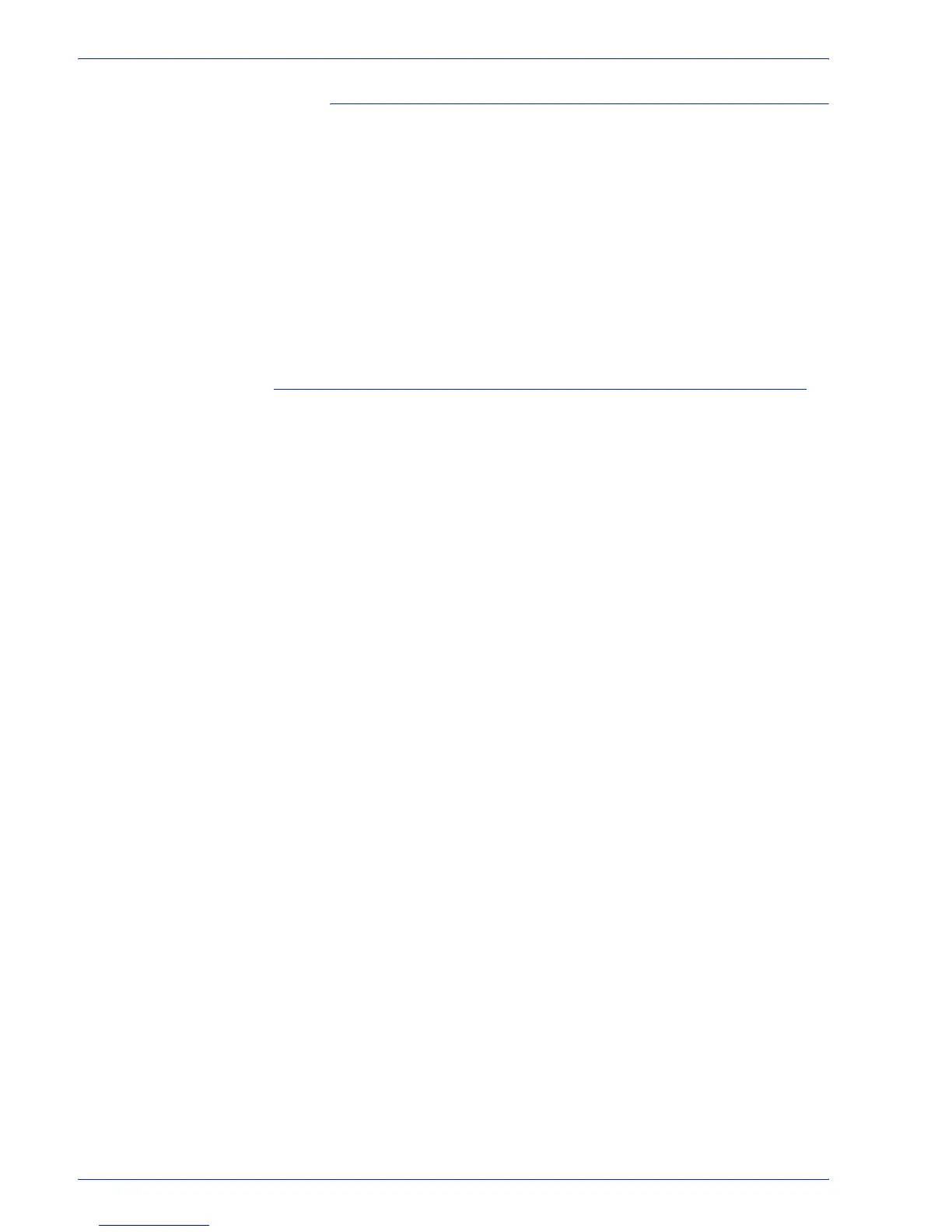FreeFlow Process Manager Operator and Administrator Guide
2-164
Workflow Builder
Imposition handling with .xpf tickets
• If the .xpf ticket contains Imposition information and the
workflow contains Imposition nodes, imposition information is
applied to the first imposition node automatically.
• If the Imposition node has “Always use these settings”
selected, the Imposition node settings overwrite the .xpf ticket;
otherwise, the .xpf ticket overwrites the Imposition node
settings.
• If the .xpf ticket contains any imposition information and the
workflow does not contain any imposition node, the imposition
information is ignored.
Submitting .xml workflow files to a hot folder
This feature allows you to submit exported workflow(s) in xml
format, with either a file or a folder containing several files, to a hot
folder.
The .xml file name must match the name of its associated file or
folder to be picked up for hot folder processing.
Dynamic workflows: Files are submitted to a dynamically
created “Submitted with documents” workflow, which is available
in the target workflow drop box. Each time a new job is submitted
to a dynamic workflow, a new workflow, with a unique workflow Id,
is created. Dynamic workflows are not visible and are deleted from
the Process Manager database when jobs using the workflows are
deleted. Data from the dynamically created workflow is available
for accounting information, but the “Submitted with documents”
workflow does not contain any accounting info.
Matching file names: The .xml must be named <filename>.<file
ext>.xml to be associated with <filename>.<file ext>.
Matching folder names: The .xml must be named <folder
name>.xml to be associated with <folder>.
When submitting a folder to a hot folder, the .xml must be outside
the submitted folder. Each file in the folder is submitted as a single
job to each of the workflows in the .xml file.
