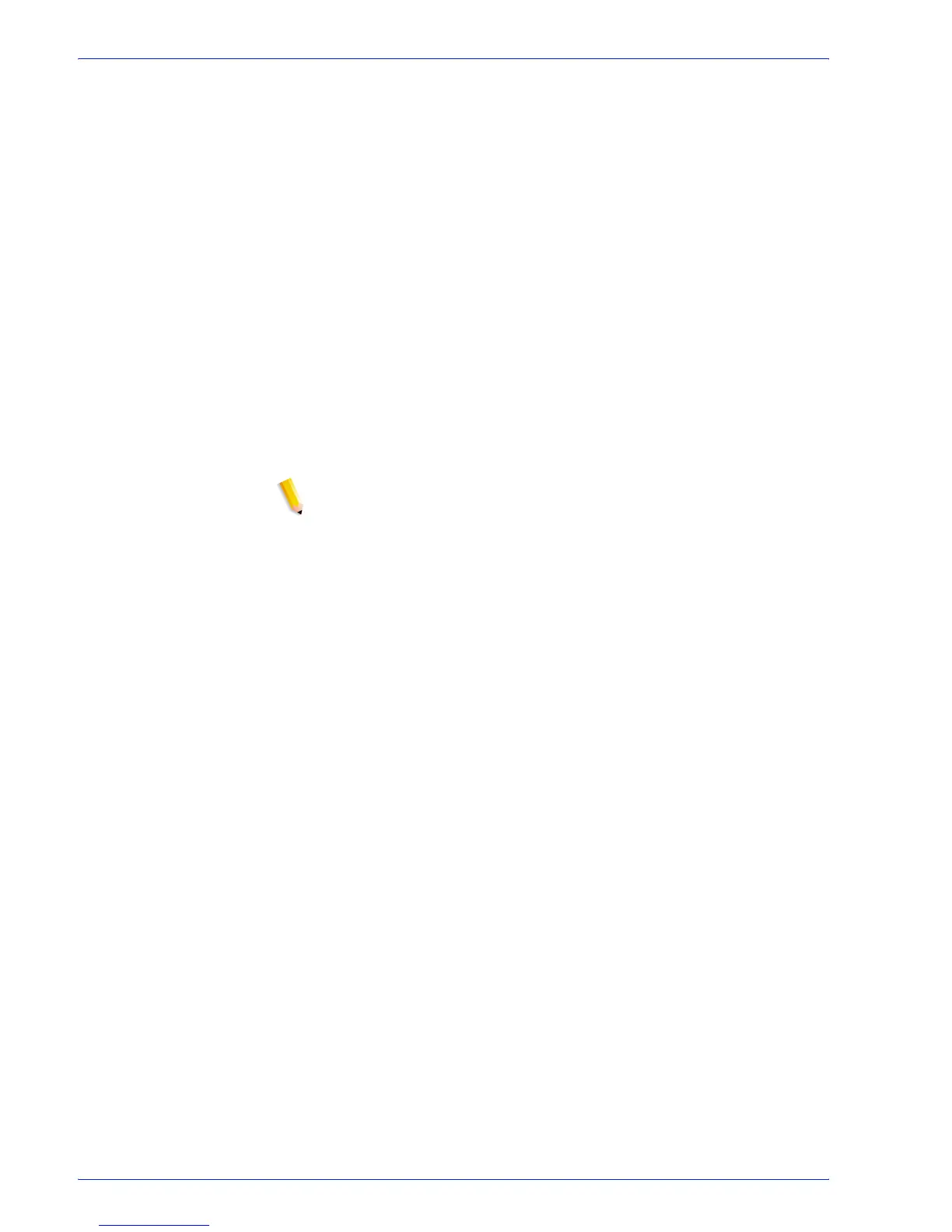FreeFlow Process Manager Operator and Administrator Guide
4-5
Workflow Job Manager
• Workflow: Graphically represents the workflow of the selected
job.
– Active process: A green highlight indicates the currently
active process; green arrows link the processes.
– Completed process: A blue check mark indicates a
completed process.
– Selected process: A blue background indicates a
selected process; an arrow connects the selected node to
the message area. Selecting a process displays the
Settings button, if available, and allows you to access the
settings dialog.
– Process Settings: You can position the mouse cursor
over a process to view the setting in a tool tip.
– Input settings: In Workflow Job Manager, you can open
the Input settings dialog and view a list of the original input
files for the selected job. Input files can also be viewed via
the tool tip.
NOTE: The workflow process steps cannot be dragged and
dropped in this graphical view.
