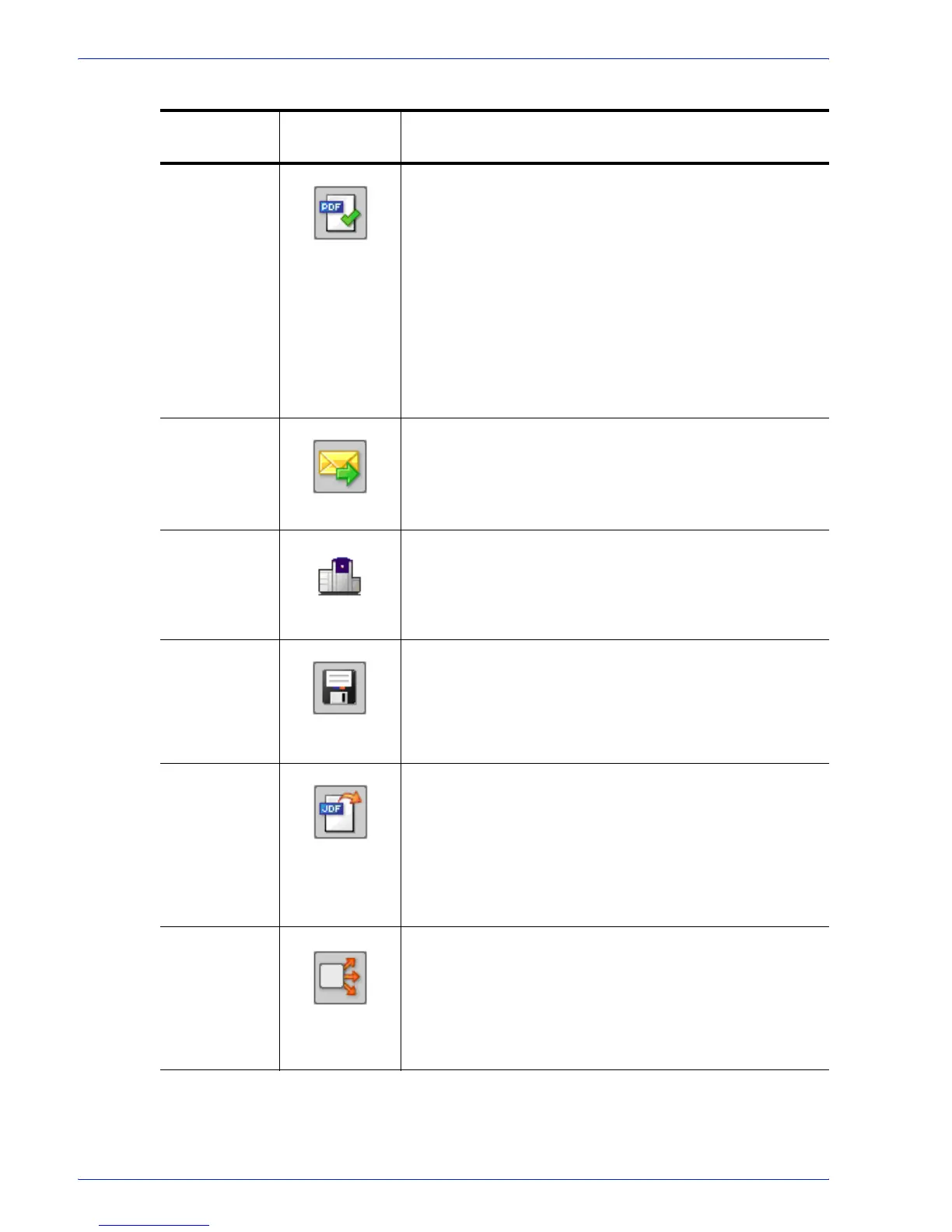FreeFlow Process Manager Operator and Administrator Guide
2-16
Workflow Builder
Review Can be used multiple times, at critical points in a workflow,
to view, check and edit the PDF file using Adobe Acrobat.
When stopped at the Review step, you can change process
settings, resubmit the job to a previous step for additional
processing, view a soft proof, or print a hardcopy proof.
You can approve the job and allow it to move to the next
step in the workflow, or you can fail the job.
If there is a Print step after the Review step, you can select
[Copies] to access the Copies dialog and change the
number of copies to print.
Notify Provides job status notification via e-mail. Allows you to
attach job files up to a maximum size of 1 GB.
Print Allows you to print PDF, VPC, or RDO (for reprint) files to a
specified production printing queue using a specified job
ticket.
For information about reprinting RDOs, refer to the topic
“About submitting RDOs.”
Save Allows you to save all supported file types from the
workflow to a specified location in a Windows file system or
document repository.
You can also use Save to direct or “branch” a job to other
workflows by designating a hot folder as the Save location.
JDF Export Creates a JDF ticket and exports a PDF and JDF ticket to a
specified location in a Windows file system or document
repository. You have the option to
export the JDF with
changes made by the external process nodes.
The output file of a JDF export task can be re-imported and
re-run by dropping it into a hot folder associated with an
appropriate workflow. The files associated with the JDF
must exist in the same location as the original job.
Conditional Conditional branching provides an added level of logic to a
workflow, allowing it to examine the properties of submitted
jobs, and then act accordingly without human intervention.
You can add one or more conditional branches to a
workflow, each with one or more user-designated
conditions that specify the desired attributes or properties of
the submitted jobs.
Table 2-6. Workflow Builder Insert menu and workflow process icons
Insert Menu
Options
Workflow
Process Icon
Description
