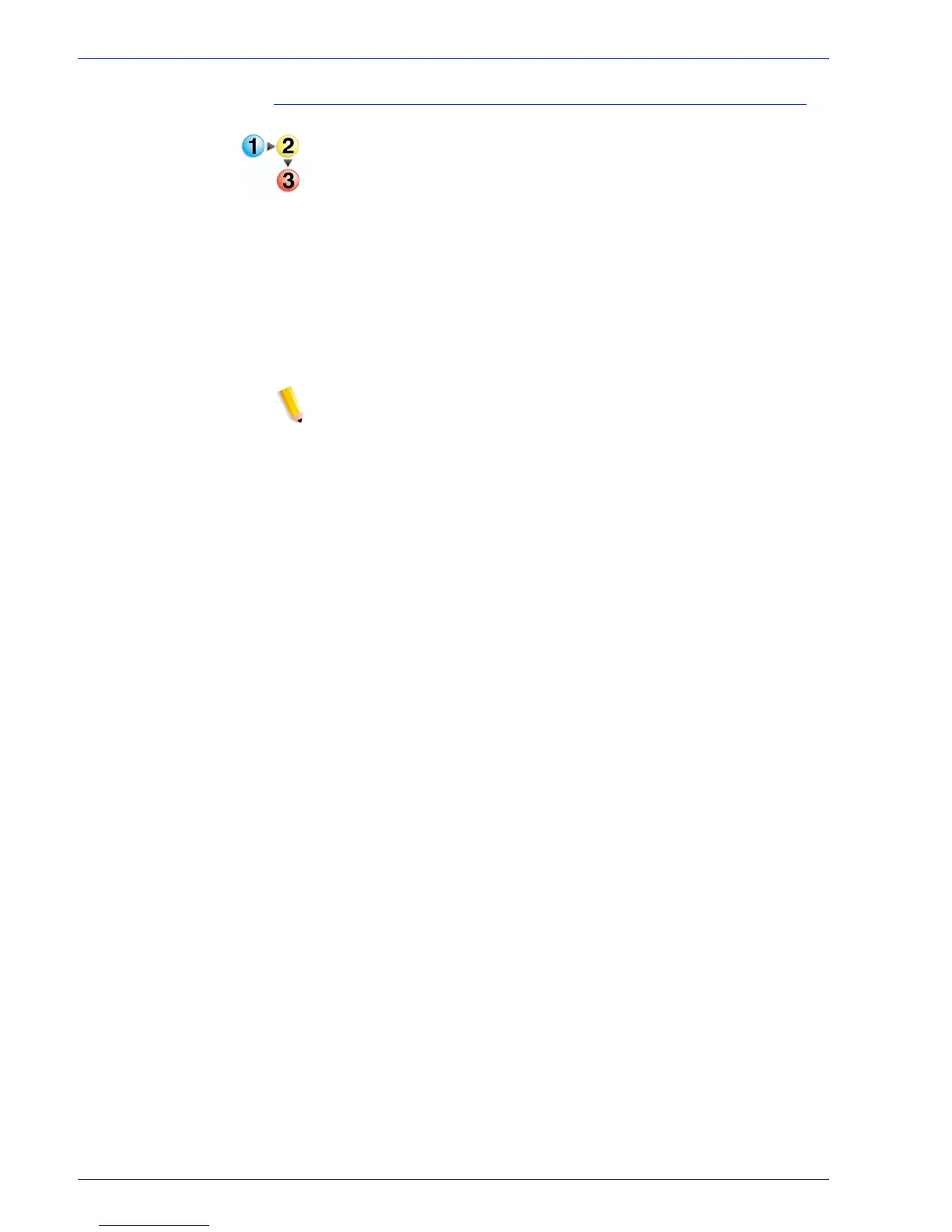FreeFlow Process Manager Operator and Administrator Guide
2-41
Workflow Builder
To set up a working directory
1. To access the Convert Settings dialog in Workflow Builder,
double-click the Convert step in a workflow.
2. Select the Manual Conversion tab.
3. Select either [Enable manual QuarkXPress file (*.QXP,
*.QXD) conversion.] or [Enable manual Adobe Creative
Suite file (*.INDD, *.AI, *PSD) conversion.] to save files to
the working directory for manual conversion to PDF. After
conversion, files are saved to the working directory using the
given file name.
4. To set up a Working Directory in which to save and convert the
files to PDF, select [Browse]. Perform one of the following:
NOTE: You may be prompted for a login and password if you
attempt to access a mapped location.
NOTE: If you are using hot folders to support other FreeFlow
Process Manager features, such as job submission and third
party external processes, refer to the topic
Limitations when
setting up directories as input/output hot folders for more than
one feature.
• In the Browse For Folder dialog, navigate to the desired
folder, and select [OK].
• Select Make New Folder, name the folder, and select [OK].
5. Enter an address in the Email Notification Address text box.
The recipient will be automatically notified that a document is
waiting to be manually converted to a PDF.
6. Select [Always use these settings] to prevent users from
modifying the settings. The settings will appear in the
Workflow Submission Client controls but will be grayed out
and unchangeable.
7. Select [OK].
