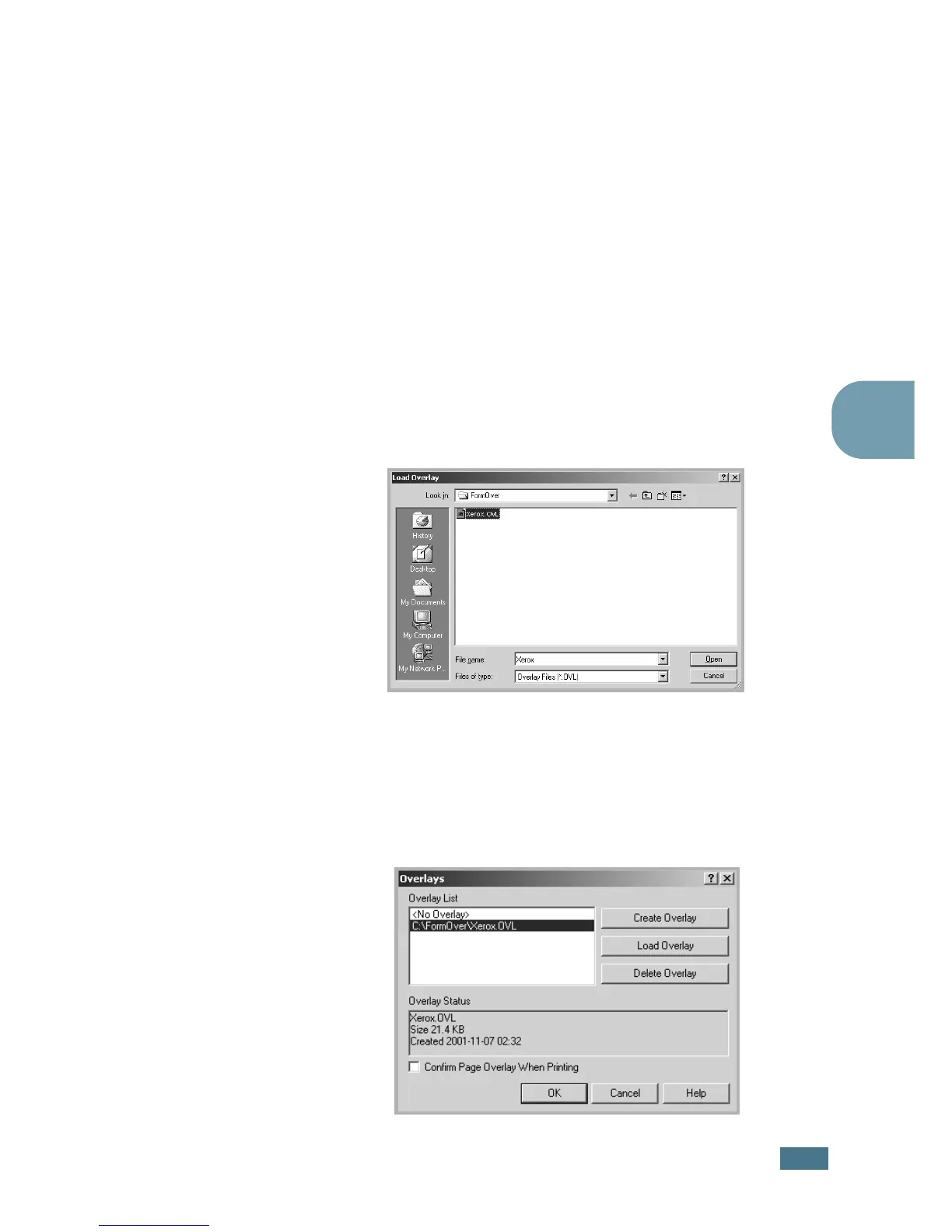A
DVANCED
P
RINTING
4.15
4
Using a Page Overlay
After an overlay has been created, it is ready to be printed with
your document. To print an overlay with a document:
1
Create or open the document you want to print.
2
When you change the print settings from your software
application, access the printer Properties. See page 3.3.
3
Click the Extras tab.
4
Select an overlay from the Overlay drop-down list box.
5
If the overlay file you want does not appear on the Overlay
list, click the Edit Overlays button and Load Overlay, and
select the overlay file.
If you have stored the overlay file you want to use in an
external source, you can also load the file when you access
this Load Overlay window.
After you select the file, click Open. The file appears in the
Overlay List box and is available for printing. Select the
overlay from the Overlay List box.
