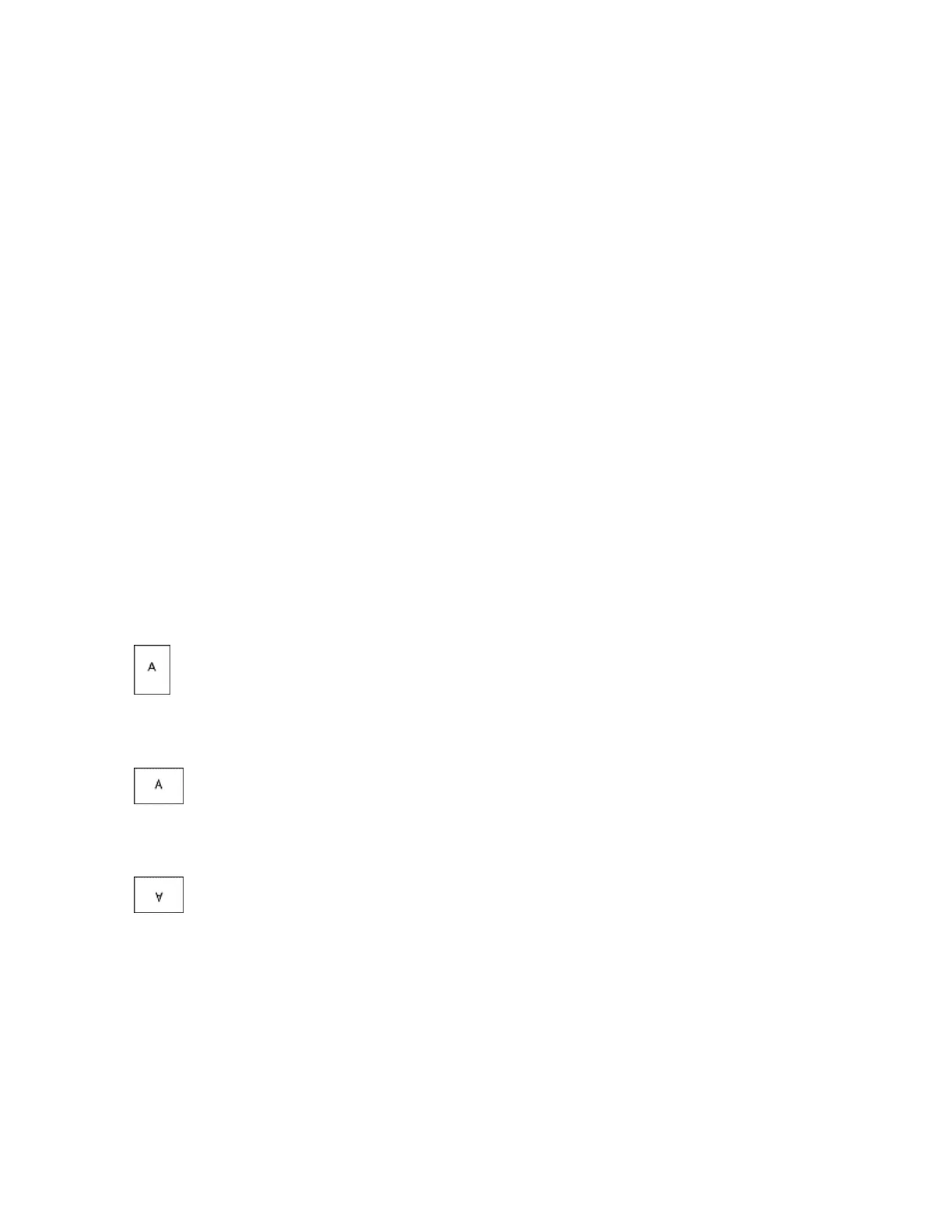• Print in Background This option prints the watermark behind the text and graphics in the
document.
• Blend: This option combines the watermark with the text and graphicsin the document. A blended
watermark is translucent, so you can see both the watermark and the document content.
• Print in Foreground This option prints the watermark over the text and graphics in the document.
7. Click Pages, then select the pages to print the watermark:
• Print on All Pages This option prints the watermark on all pages of your document.
• Print on Page 1 Only This option prints the watermark only on the first page of the document.
8. If you select a picture as a watermark, specify the lightness settings for the image.
9. Click OK.
Orientation
Orientation allows you to select the direction that the page prints.
• For Windows, the Orientation tab is on the Document Options tab.
Note
The orientation setting in your application print dialog box may override the orientation options in the
print driver.
• For Macintosh, Orientation options are in the Print window.
The following options are available:
• Portrait: Orients the paper so that the text and images print across the short dimension of the paper.
• Landscape: Orients the paper so that the text and images print across the long dimension of the
paper.
• Rotated Landscape: Orients the paper so that the content is rotated 180 degrees and with the long
bottom side up.
Note
For Macintosh, to print portrait text and images in landscape orientation, clear the Auto Rotate check
box.
Printing Banner Pages
To enable or disable Banner Pages, contact your system administrator, or see the System Administrator
Guide at www.xerox.com/office/VLB605_VLB615docs.
5-15Xerox
®
VersaLink
®
B605/B615 Multifunction Printer
User Guide
Printing
