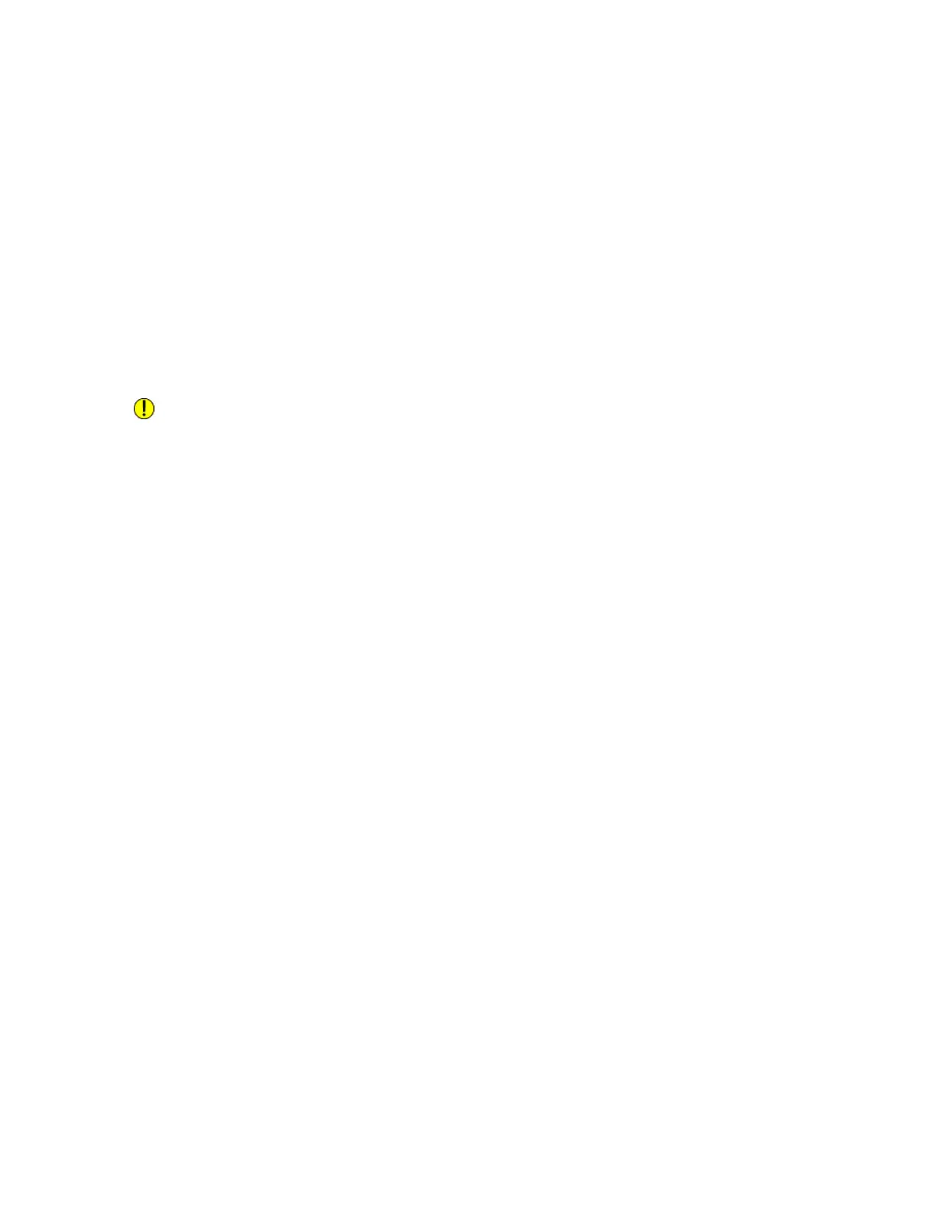5. To save the scanned file to a specific folder on the USB Flash drive, navigate to the directory where
you want to save your file, then touch OK.
6. To save the scanned document as a specific file name, touch the attachment file name, then enter
a new name using the touch screen keypad. Touch Enter.
7. To save the scanned document as a specific file format, touch the attachment file format, then select
the required format.
8. Adjust scanning features as needed.
9. To begin the scan, press Scan.
The printer scans your images to the folder that you specified.
10. If you are scanning from the document glass, when prompted, to finish, touch Done or to scan
another page, touch Add Page.
Note
If you are scanning a document from the automatic document feeder, a prompt does not appear.
Caution
Do not remove the USB Flash drive while the device is scanning and processing the job. If you remove
the Flash drive before the transfer is complete, the file can become unusable and other files on the
drive can be damaged.
11. To return to the Home screen, press the Home button.
Scan to Desktop
Before you begin:
• Before scanning, ensure that your computer and the printer are plugged in, powered on, and connected
to an active network.
• On your computer, ensure that you have the correct print driver software installed. For details, refer
to Installing the Software.
• On your computer, ensure that the printer is installed using WSD. For details, refer to Installing the
Software.
• On your printer, ensure that WSD is enabled. For details, refer the System Administrator Guide at
www.xerox.com/office/VLB605_VLB615docs.
To Scan to Desktop:
1. Load the original document on the document glass or into the duplex automatic document feeder.
2. At the printer control panel, press the Home button.
3. Touch Scan to Desktop.
4. To select a destination, touch the computer address.
5. To begin the scan, press Scan.
The Windows Fax and Scan application opens on your PC desktop. The image file of your scan is
saved to the Scanned Documents folder.
6. If you are scanning from the document glass, when prompted, to finish, touch Done, or to scan
another page, touch Add Page.
Note
If you are scanning a document from the automatic document feeder, a prompt does not appear.
Xerox
®
VersaLink
®
B605/B615 Multifunction Printer4-28
User Guide
Xerox
®
Apps
