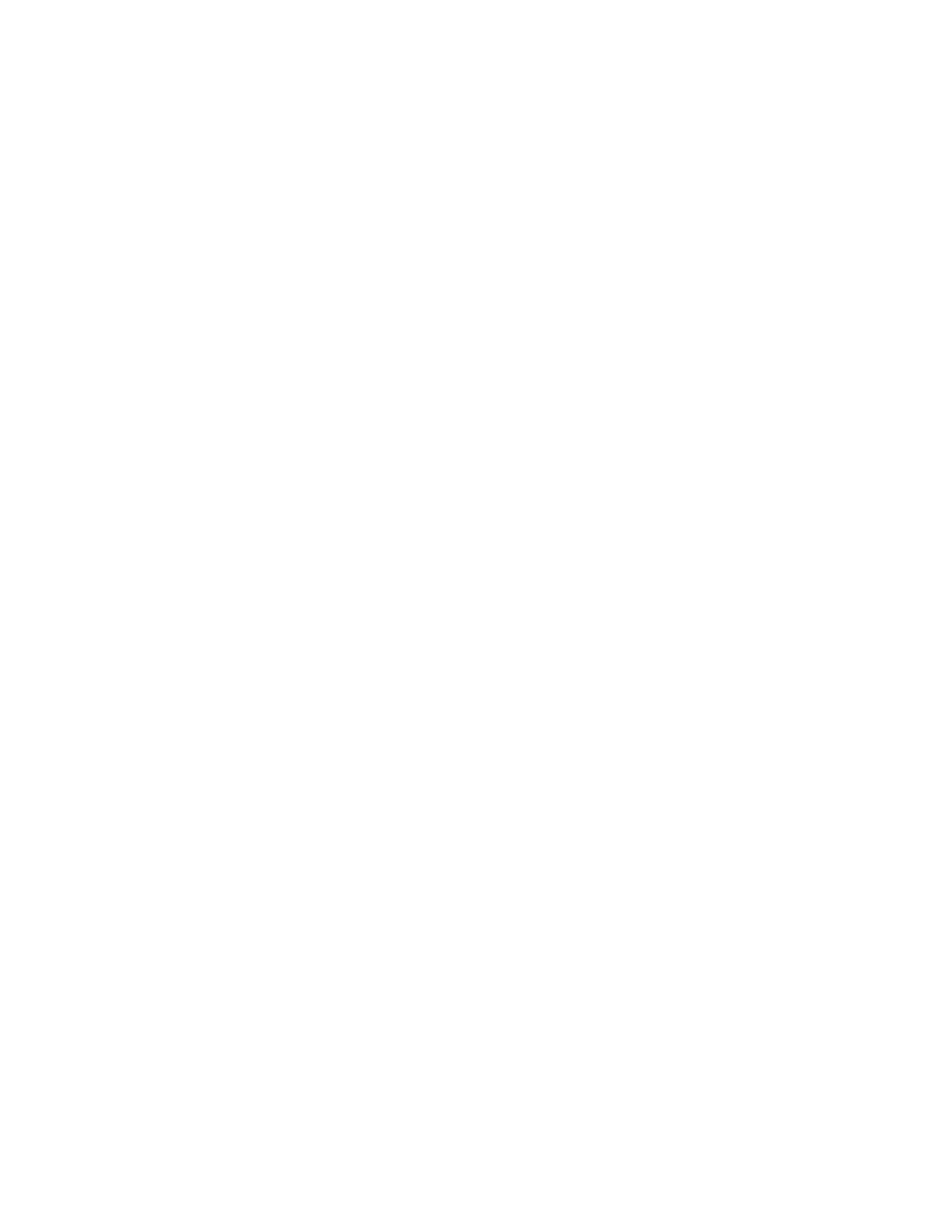• To complete the job and return to the Copy app, touch Done.
• To scan another page, load a new original document on the document glass, then touch Add
Page.
• To delete the scan and return to the Copy app, touch Cancel, then touch Delete.
Note
If you are scanning a document from the automatic document feeder, a prompt does not appear.
9. To return to the home screen, press the Home button.
Stapling a Copied Document
With the optional finisher installed on the printer, copied documents can be stapled.
1. From the Copy app, touch Staple.
2. Touch 1 Staple.
3. Touch Save.
4. Touch Start.
The stapled copy is delivered to the finisher.
Copy Workflows
Note
Some features are hidden from view when the Copy App is installed. For more information, refer to
Customize and Personalize.
Adjusting Contrast Settings
You can adjust the variation between light and dark areas of your copy using the Contrast feature. You
can reduce the sensitivity of the printer to variations in light background colors using Auto Background
Suppression.
To adjust the Auto Background Suppression and Contrast:
1. At the printer control panel, press the Home button.
2. Touch Copy.
3. Touch Image Enhancement.
4. To enable Auto Background Suppression, touch the Auto Background Suppression toggle button.
5. To enable Auto Contrast, touch the Auto Contrast toggle button.
6. To adjust the Contrast manually, ensure that the Auto Contrast toggle button is off, then move the
slider to increase or decrease the contrast.
7. Touch OK.
Changing the Page Layout
You can use Page Layout to place a defined number of pages on one or both sides of the paper.
To change the page layout:
1. At the printer control panel, press the Home button.
2. Touch Copy.
3. Touch Page Layout.
4. Select the required number of pages per side.
4-17Xerox
®
VersaLink
®
B605/B615 Multifunction Printer
User Guide
Xerox
®
Apps
