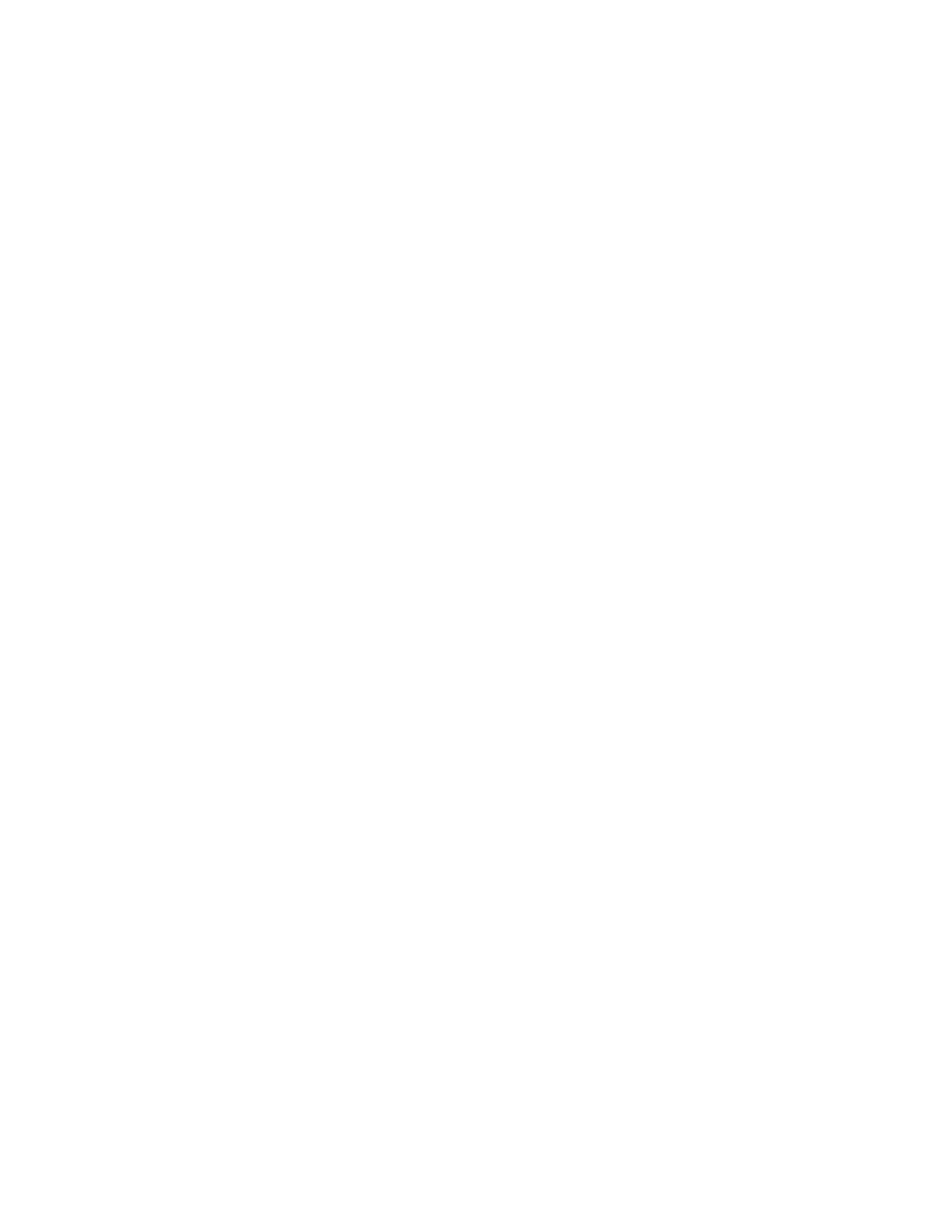Getting Help
Your printer includes utilities and resources to help you troubleshoot printing problems.
VIEWING WARNING MESSAGES ON THE CONTROL PANEL
When a warning condition occurs, the printer alerts you of the problem. A message appears on the control panel
and the LED status light on the control panel flashes amber or red. Warning alerts inform you about printer
conditions, such as low supplies or open doors, that require your attention. If more than one warning condition
occurs, only one warning message appears on the control panel at a time.
VIEWING CURRENT ERRORS ON THE CONTROL PANEL
When an error condition occurs, a message appears on the control panel to inform you of the problem. Error
messages warn you about printer conditions that prevent the printer from printing or degrade printing
performance. If more than one error occurs, only one is displayed on the control panel.
USING THE INTEGRATED TROUBLESHOOTING TOOLS
Your printer has a set of reports that you can print. These reports include the Demonstration Print page and the
Error History report that can assist you in troubleshooting certain problems. The Demonstration Print page prints an
image to show print quality. You can use this page to troubleshoot print-quality issues with the printer. The Error
History report prints information on the most recent printer errors.
For more information, refer to Printing Information Pages.
Printing the Error History Report
1. At the printer control panel, press the HHoommee button.
2. To print the Error History Report, touch DDeevviiccee >> SSuuppppoorrtt >> SSuuppppoorrtt PPaaggeess >> EErrrroorr HHiissttoorryy RReeppoorrtt.
3. To return to the Home screen, press the HHoommee button.
ONLINE SUPPORT ASSISTANT
The Online Support Assistant is a knowledge base that provides instructions and troubleshooting help to solve your
printer problems. You can find solutions for print-quality problems, paper jams, software installation issues, and
more.
To access the Online Support Assistant, go to www.xerox.com/office/VLB71XXsupport.
HELPFUL INFORMATION PAGES
To assist with troubleshooting, your printer has a set of Information Pages that you can print. These pages include
configuration and font information, demonstration pages, and more. For more information, refer to Information
Pages.
Xerox
®
VersaLink
®
B71XX Series Multifunction Printer User Guide 251
Troubleshooting
