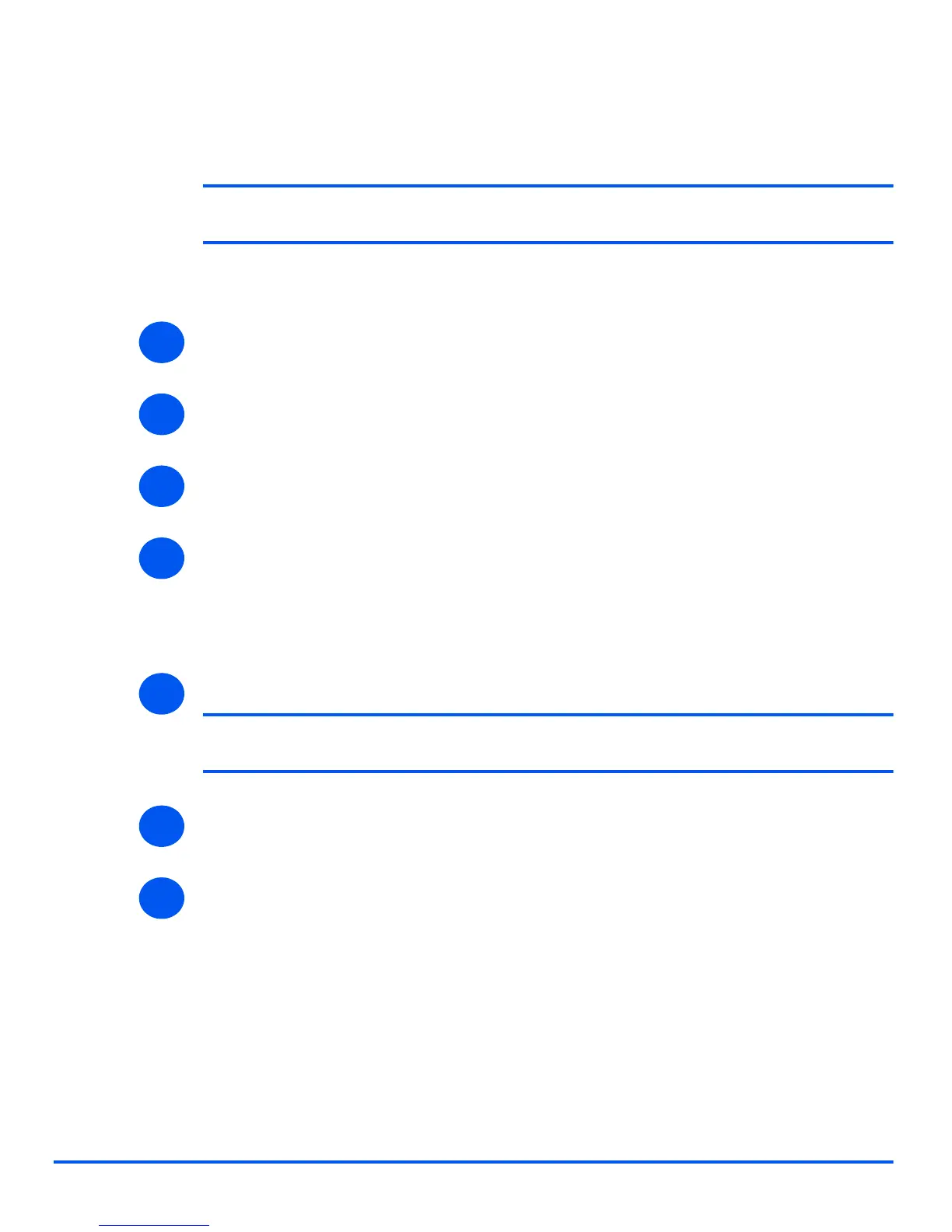Page 7-20 Xerox WorkCentre 4118 System Administration Guide
Network Installation Using Internet Services
IPP
Use these instructions to setup IPP using CentreWare Internet Services.
NOTE: The HTTP settings for the device will have been setup when completing the
Enabling CentreWare Internet Services section.
To complete the installation of the device, perform these steps:
¾ Enable CentreWare Internet Services (see “Enabling Internet Services” on page 7-5).
¾ At the CentreWare Internet Services Home Page for the WorkCentre 4118, select the
[Properties] tab.
¾ Select the plus symbol [+] to the left of the Connectivity folder in the Properties frame, and
then select the [+] symbol to the left of the Protocols folder.
¾ Select [IPP].
Select the checkbox to enable IPP.
Check the IPP Configuration details are correct. If any of the details are incorrect then
enter the required configuration det
ails in the appropriate boxes.
¾ Click the [Apply] button to implement any changes.
NOTE: Click the [Undo] button to cancel any changes made and return to the
previous values.
¾ Select the [Status] tab and then select [Reset Network Controller] to enable the selections
to take effect.
¾ Continue with Test Print.
1
2
3
4
5
6
7
