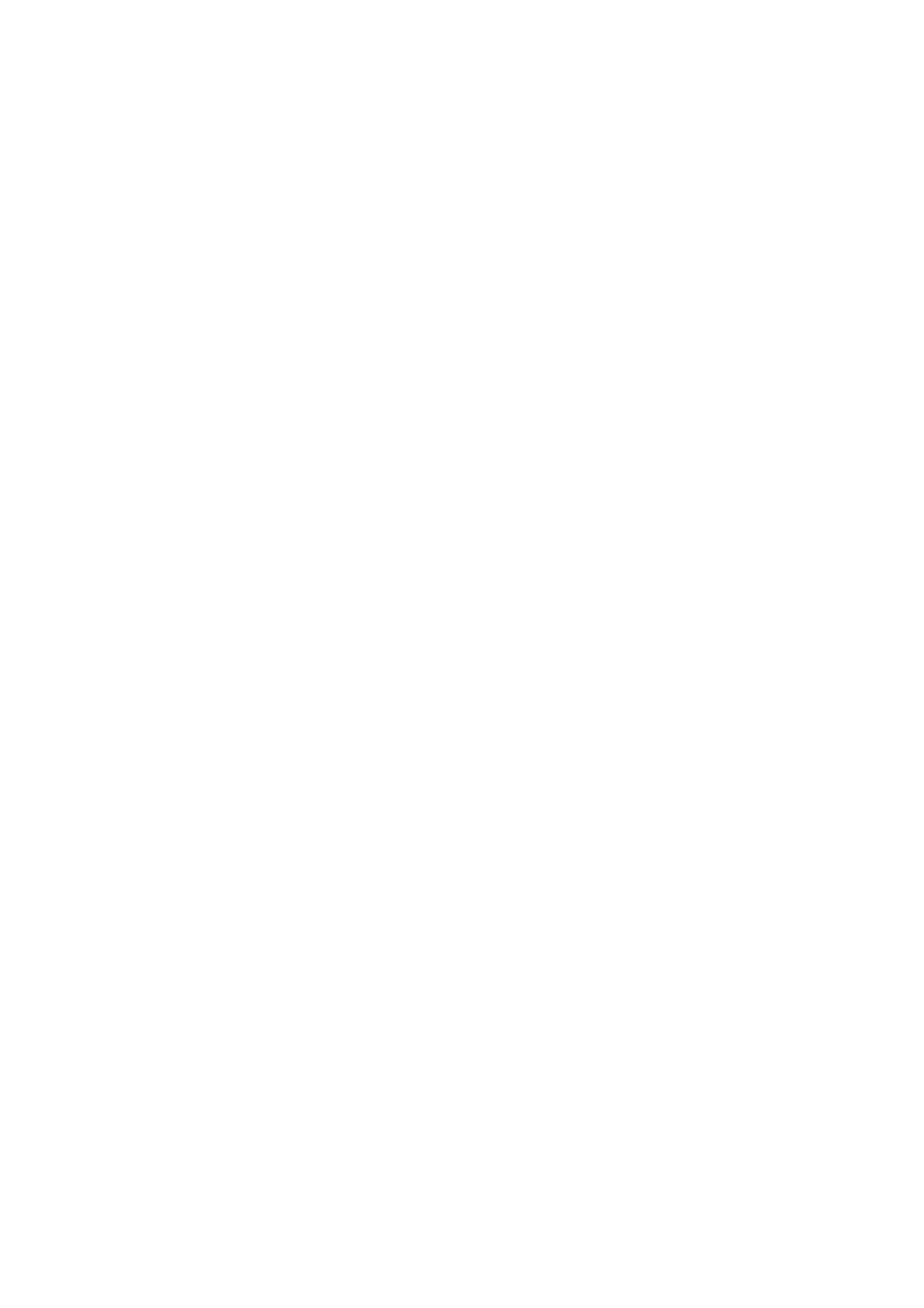Copy WorkCentre
®
5945/5955
98 User Guide
Setting the Copy Contrast
When you press the Start button to make a copy, the device scans your originals and temporarily
stores the images. It then prints the images based on the selections made.
If Authentication or Accounting has been enabled on your device you may have to enter login
details to access the Copy features.
Use the Contrast option to control the image density on the output and compensate for an original
that has too much or too little contrast on the image.
1. Load your documents face up in the document feeder input tray. Adjust the guide to just touch
the documents.
Or
Lift up the document feeder. Place the document face down onto the document glass and
register it to the arrow at the top left corner. Close the document feeder.
2. Press the Clear All button on the control panel to cancel any previous programming selections.
3. Press the Services Home button.
4. Select the Copy button on the touch screen. The copy features are displayed.
5. Select the Image Quality tab.
6. Select the Image Enhancement button.
7. Select the Auto Contrast button from the Contrast menu to let the device determine the
contrast settings automatically, or select the Manual Contrast button to control the settings
yourself.
• Move the Manual Contrast indicator towards More to produce more vivid blacks and whites
for sharper text and lines but less detail in pictures.
• Move the Manual Contrast indicator towards Less to produce more detail in light and dark
areas of the original.
8. Select the OK button.
9. Enter the number of prints required using the numeric keypad on the control panel.
10. Press the Start button on the control panel to scan the original.
11. Remove the original from the document feeder or document glass when scanning has
completed. The job enters the job list ready for processing.
12. Press the Job Status button on the device control panel to view the job list and check the status
of the job.
13. If your job remains held in the Active Jobs list, the device needs you to supply additional
resources, such as paper or staples before it can complete the job. To find out what resources
are needed, select the job and then select the Details button. Once the resources are available
the job will print.
More Information
Setting the Background Suppression for Copies
Using a User ID to Log In at the Device
Viewing the Progress and Details of a Job using the Job Status Menu
