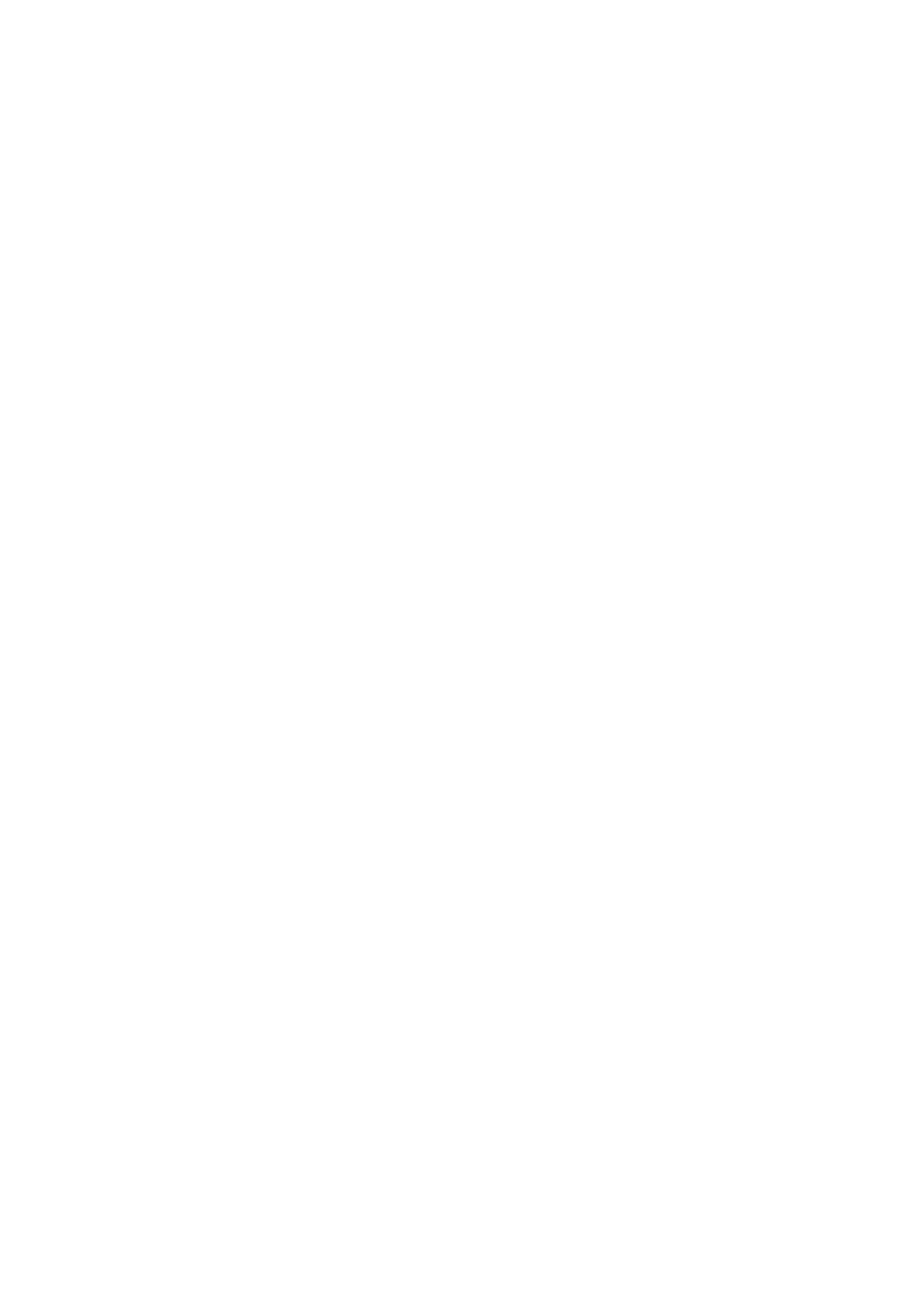Copy WorkCentre
®
5945/5955
User Guide 111
4. Select the Copy button on the touch screen. The copy features are displayed.
5. If required, select the Copy tab. This is usually the active tab when the Copy service opens.
Note: This feature is not available until a specific paper tray has been selected. It is not
available if the paper Auto Select option is active.
6. Set the Paper Supply required for the main body of the job.
7. Select the Output Format tab.
8. Select the Special Pages button.
9. Select the Chapter Starts... button.
10. Select the Page Number entry box and use the numeric keypad to enter the page number of
the original where you want a chapter to start.
11. Select the required option from the Start Chapter section.
• On Right Page starts the new chapter on a right page.
• On Left Page starts the new chapter on a left page.
12. Select the Add button.
13. Repeat the previous three steps as required until all the chapters have been programmed.
14. Select the Close button to save the information you entered.
15. Select the OK button.
16. Enter the number of prints required using the numeric keypad on the control panel.
17. Press the Start button on the control panel to scan the original.
18. Remove the original from the document feeder or document glass when scanning has
completed. The job enters the job list ready for processing.
19. Press the Job Status button on the device control panel to view the job list and check the status
of the job.
20. If your job remains held in the Active Jobs list, the device needs you to supply additional
resources, such as paper or staples before it can complete the job. To find out what resources
are needed, select the job and then select the Details button. Once the resources are available
the job will print.
More Information
Using a User ID to Log In at the Device
Viewing the Progress and Details of a Job using the Job Status Menu
Adding Inserts into Copy Sets
When you press the Start button to make a copy, the device scans your originals and temporarily
stores the images. It then prints the images based on the selections made.
If Authentication or Accounting has been enabled on your device you may have to enter login
details to access the Copy features.
