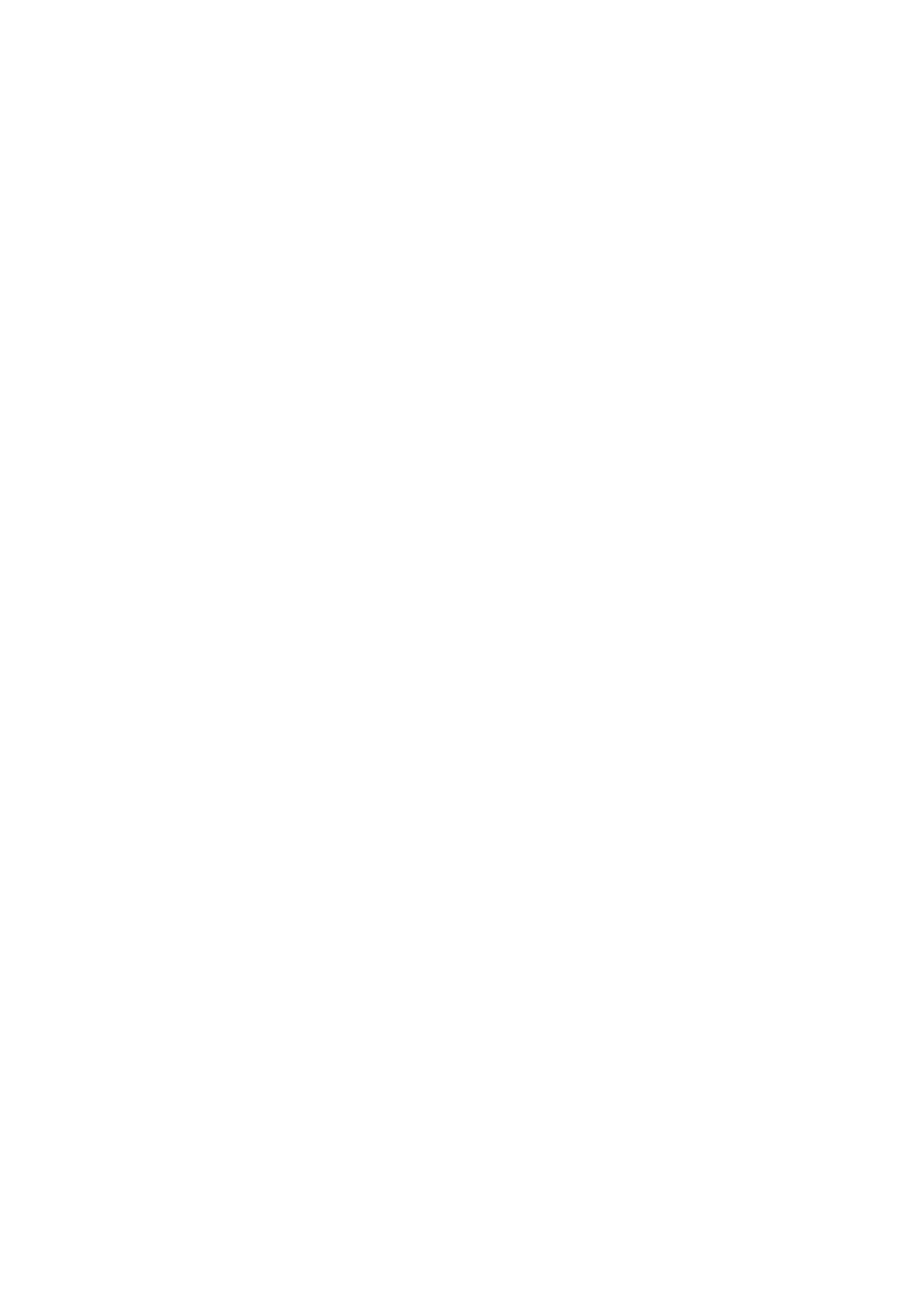Copy WorkCentre
®
5945/5955
124 User Guide
9. Select the Original Orientation option required.
• Portrait Originals if the images on the originals are in a portrait orientation.
• Landscape Originals if the images on the originals are in a landscape orientation.
10. Select the OK button.
11. Enter the number of prints required using the numeric keypad on the control panel.
12. Press the Start button on the control panel to scan the original.
13. Remove the original from the document feeder or document glass when scanning has
completed. The job enters the job list ready for processing.
14. Press the Job Status button on the device control panel to view the job list and check the status
of the job.
15. If your job remains held in the Active Jobs list, the device needs you to supply additional
resources, such as paper or staples before it can complete the job. To find out what resources
are needed, select the job and then select the Details button. Once the resources are available
the job will print.
More Information
Using a User ID to Log In at the Device
Viewing the Progress and Details of a Job using the Job Status Menu
