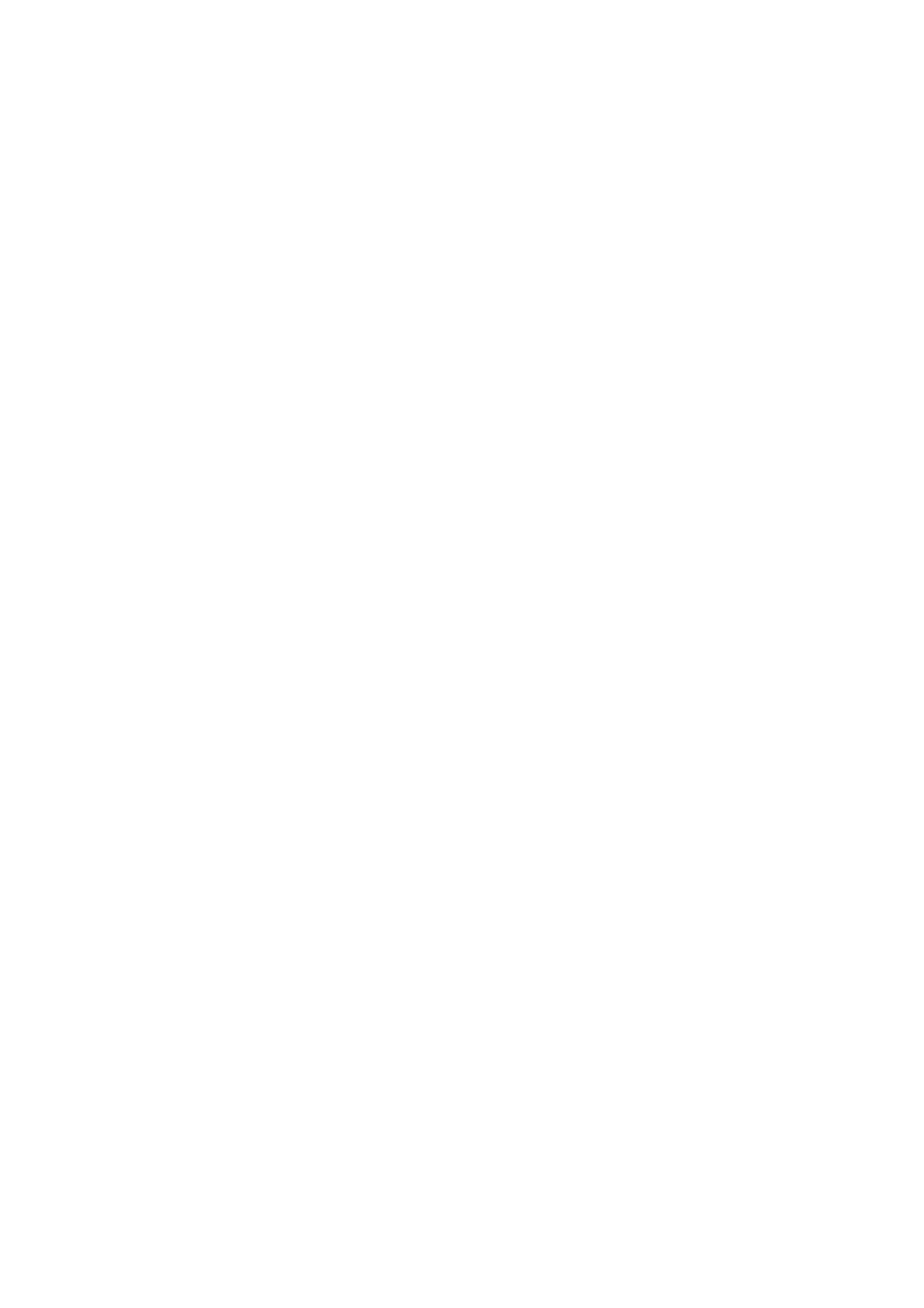Copy WorkCentre
®
5945/5955
User Guide 127
5. Select the Job Assembly tab.
6. Select the Sample Job button.
7. Select the On button to turn the Build Job feature on and enable the Build Job options.
• If required, select the Off button to cancel any programming you have entered.
8. Select the OK button.
9. Enter the number of prints required using the numeric keypad on the control panel.
10. Press the Start button on the control panel to scan the original.
One copy set of the job, the Sample Job, is printed. The rest of the job is held in the Job List.
11. Release or delete the Sample Job.
• If the Sample Job is acceptable, select Release. The programmed number of sets will be
produced.
• If the Sample Job is unacceptable, select Delete and then select Delete to confirm the
deletion. Your job will be deleted from the job list. Repeat the sample job process until you
are satisfied with your sample.
12. Select the Job Status button to access your job. The job has the status Held: Sample Made.
13. Select the job in the list.
14. If the Sample Job is acceptable, select Release. The programmed number of sets will be
produced.
15. If the Sample Job is unacceptable, select Delete and then select Delete to confirm the
deletion. Your job will be deleted from the list.
16. Repeat the Sample Job process until you are satisfied with your sample.
17. Press the Job Status button on the device control panel to view the job list and check the status
of the job.
18. If your job remains held in the Active Jobs list, the device needs you to supply additional
resources, such as paper or staples before it can complete the job. To find out what resources
are needed, select the job and then select the Details button. Once the resources are available
the job will print.
19. Remove the original from the document feeder or document glass when scanning has
completed. The job enters the job list ready for processing.
More Information
Retrieving Saved Settings for Copying
Using a User ID to Log In at the Device
Viewing the Progress and Details of a Job using the Job Status Menu
Saving Current Settings for Copying
