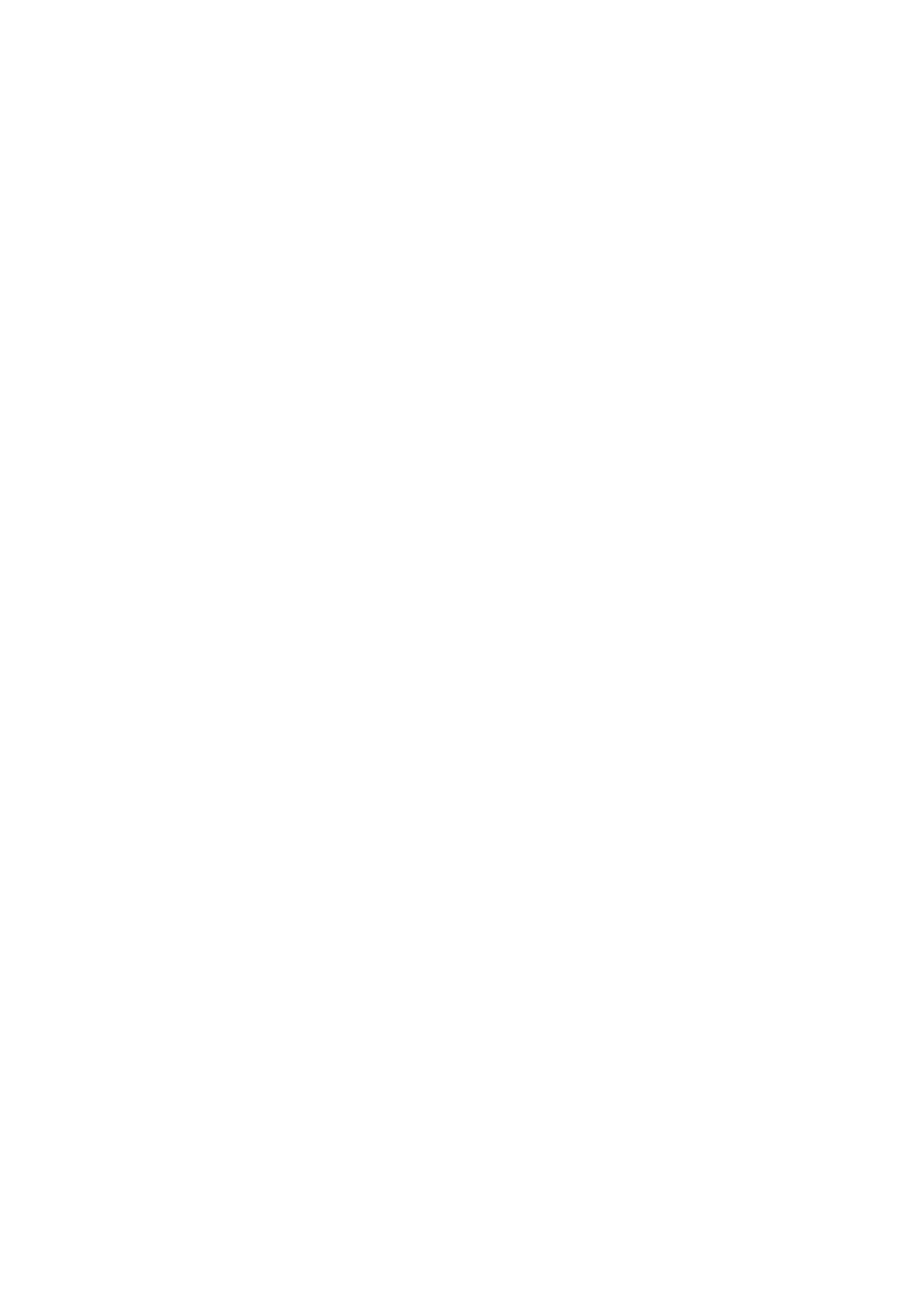Fax WorkCentre
®
5945/5955
134 User Guide
Explaining the Fax Options
Using Internet Services to find System Administrator Contact Details
System Administrator Guide www.xerox.com/support.
Saving an Address Book Number as a Favorite (Embedded Fax)
Use the Fax (Embedded Fax) service to scan your documents and send them to most types of fax
machines that are connected to the telephone network.
Note: This option must be made available by your System Administrator.
If Authentication or Accounting has been enabled on your device you may have to enter login
details to access the Fax features.
Use the Favorites option to quickly access regularly used fax numbers. The Favorites are saved in the
Address Book.
1. Press the Clear All button on the control panel to cancel any previous programming selections.
2. Press the Services Home button.
3. Select the Fax button on the touch screen.
4. If required, select the Fax tab. This is usually the active tab when the Fax service opens.
5. Select the Address Book button. The name of the button will vary depending on the type of
address book your System Administrator has installed or set as the default address book, for
example the button may be labelled Device Address Book or Network Address Book.
6. Select the Fax Contacts option required.
• Fax Contacts lists individual fax contacts.
• Fax Groups lists groups of fax numbers.
• Fax Favorites lists only the fax contacts or fax groups marked as favorites.
• All Contacts lists all fax contacts and is the best option if you are uncertain which group
your contact belongs to.
7. If required, select the Search... button and use the keyboard to enter the recipient or group
name. If you don’t know the full name enter the partial name, then select the Search button.
8. Select the recipient required.
9. Select the Details button.
10. Select the star icon on the right of a field to add that contact detail to the favorites.
11. Select the OK button.
12. Select the Close button.
More Information
Sending a Fax using the Address Book (Embedded Fax)
Using a User ID to Log In at the Device
Sending a Fax to a Number Saved as a Favorite (Embedded Fax)
Explaining the Fax Options
Creating a New Fax Address Book Contact (Embedded Fax)
Using Internet Services to find System Administrator Contact Details
System Administrator Guide www.xerox.com/support.
