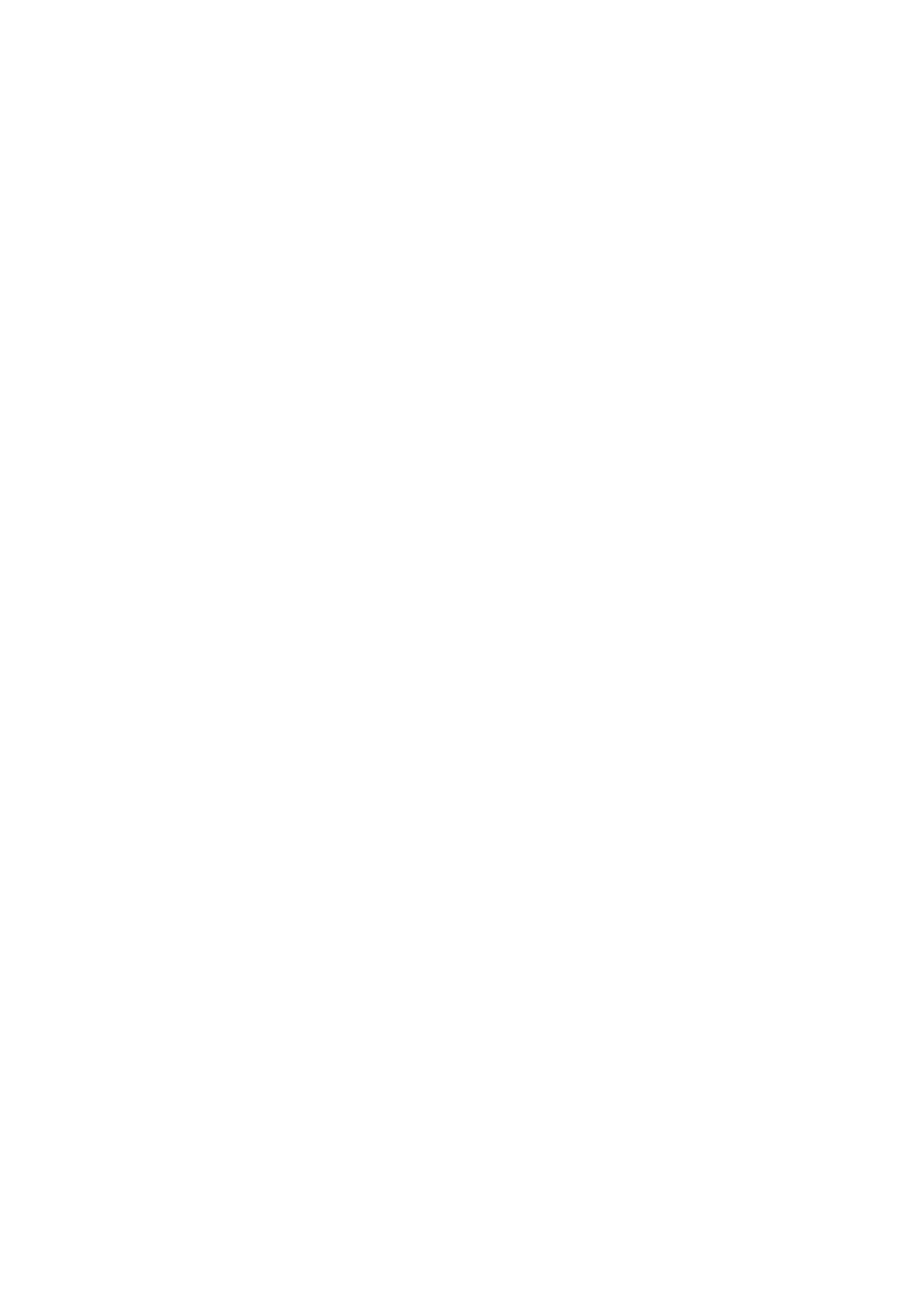Fax WorkCentre
®
5945/5955
User Guide 145
11. Select the Sharpness option required.
• Move the indicator up to sharpen the scanned image. Text images are more likely to be
improved by sharpening than photo images.
• Move the indicator down to soften the scanned image. This is particularly useful when
scanning photos.
12. Select the OK button.
13. Press the Start button on the control panel to scan the original.
14. Remove the original from the document feeder or document glass when scanning has
completed.
15. Press the Job Status button on the device control panel to view the job list and check the status
of the job.
More Information
Lightening or Darkening Faxes (Embedded Fax)
Choosing the Image Options for Faxes (Embedded Fax)
Using a User ID to Log In at the Device
Explaining the Fax Options
Using Internet Services to find System Administrator Contact Details
System Administrator Guide www.xerox.com/support.
Image Enhancement
Choosing an Image Enhancement Option for Faxes (Embedded Fax)
Use the Fax (Embedded Fax) service to scan your documents and send them to most types of fax
machines that are connected to the telephone network.
Note: This option must be made available by your System Administrator.
If Authentication or Accounting has been enabled on your device you may have to enter login
details to access the Fax features.
The Image Enhancement options improve the quality of your output by reducing the background
or adjusting the contrast.
Use the Background Suppression option to enhance originals that have colored backgrounds, by
reducing or eliminating the background on the output. This option is useful when your original is on
colored paper.
Use the Contrast option to control the image density on the output and compensate for an original
that has too much or too little contrast on the image.
1. Load your documents face up in the document feeder input tray. Adjust the guide to just touch
the documents.
Or
Lift up the document feeder. Place the document face down onto the document glass and
register it to the arrow at the top left corner. Close the document feeder.
2. Press the Clear All button on the control panel to cancel any previous programming selections.
3. Press the Services Home button.
4. Select the Fax button on the touch screen.
5. If required, select the Fax tab. This is usually the active tab when the Fax service opens.
