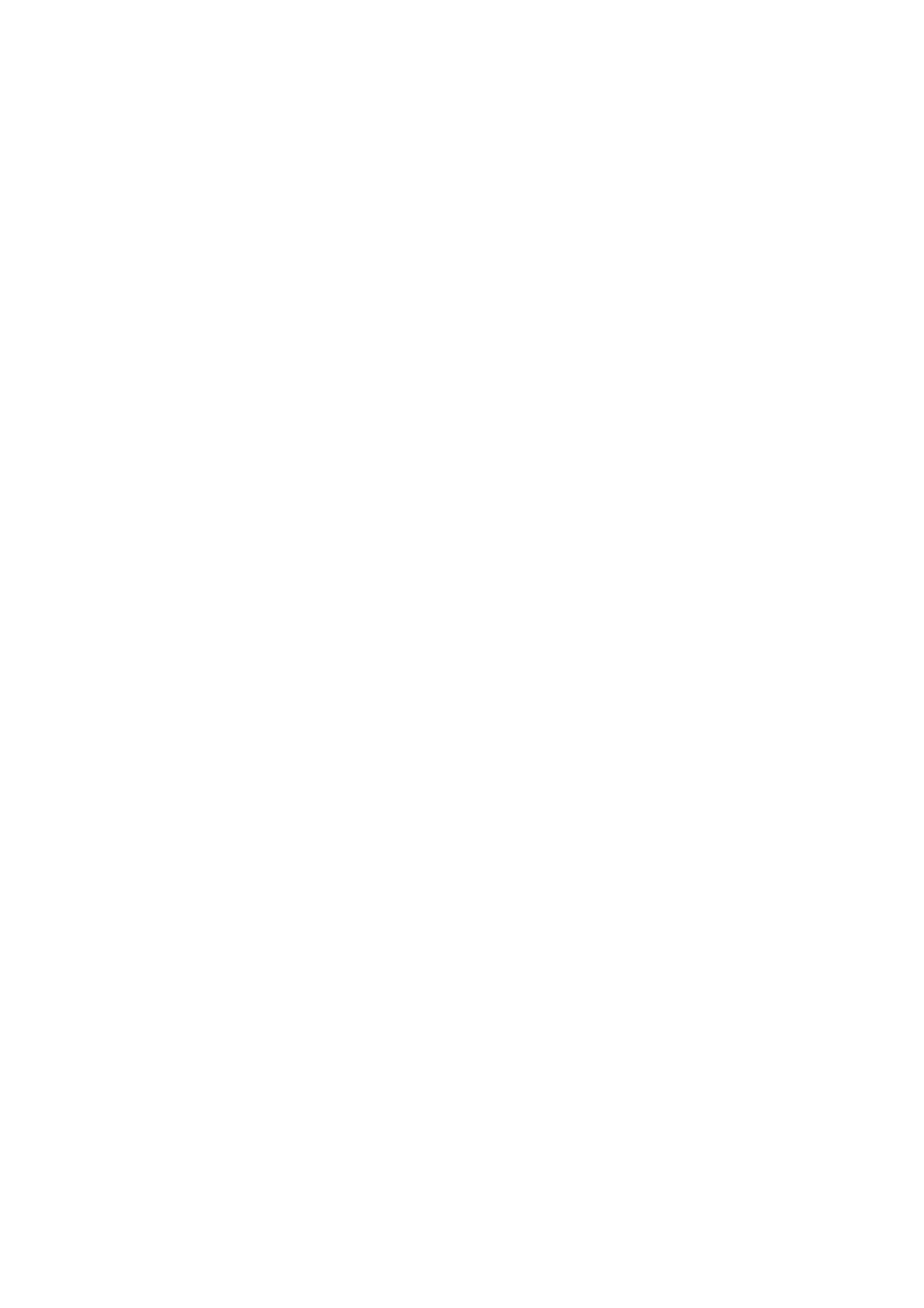Fax WorkCentre
®
5945/5955
User Guide 151
Using Internet Services to find System Administrator Contact Details
System Administrator Guide www.xerox.com/support.
Faxing Book Pages (Embedded Fax)
Use the Fax (Embedded Fax) service to scan your documents and send them to most types of fax
machines that are connected to the telephone network.
Note: This option must be made available by your System Administrator.
If Authentication or Accounting has been enabled on your device you may have to enter login
details to access the Fax features.
Use the Book options to specify which page or pages of a book, or other bound original, are to be
scanned.
The device will identify the size of the original during scanning. If the pages have a black or dark
colored border the device will assume that the pages are smaller than they really are. To overcome
this, use the Custom Scan Areas feature in the Original Size settings to enter the exact size of the
page.
Use the Job Assembly - Build Job feature to create finished sets from several pages of your bound
document.
1. Place your book in the top left corner of the document glass.
2. Press the Clear All button on the control panel to cancel any previous programming selections.
3. Press the Services Home button.
4. Select the Fax button on the touch screen.
5. If required, select the Fax tab. This is usually the active tab when the Fax service opens.
6. Select the Enter Fax Number entry box and use the numeric keypad, or the touch screen
keypad to enter the recipient’s fax number.
7. Select the Add button.
• If you want to send the document to more than one recipient enter the additional details,
one recipient at a time, and select the Add button again until all the recipients have been
added.
8. Select the Close button to save the information you entered.
9. Select the Layout Adjustment tab.
10. Select the Book Faxing button.
11. Select the Book Copying option required to delete an area from the center of the book image
to avoid unwanted marks being reproduced from the gutter of the book.
• Off applies no binding edge erase to the output.
• Both Pages scans both pages, the left page of the book will be scanned first. Use the arrow
buttons to specify an amount from 0 to 50mm (0 to 2”) to be deleted from the center of
the book image.
• Left Page Only scans the left page only. Use the arrow buttons to specify an amount from
0 to 25mm (0 to 1”) to be deleted from the right side of the page image.
• Right Page Only scans the right page only. Use the arrow buttons to specify an amount
from 0 to 25mm (0 to 1”) to be deleted from the left side of the page image.
12. Press the Start button on the control panel to scan the original.
