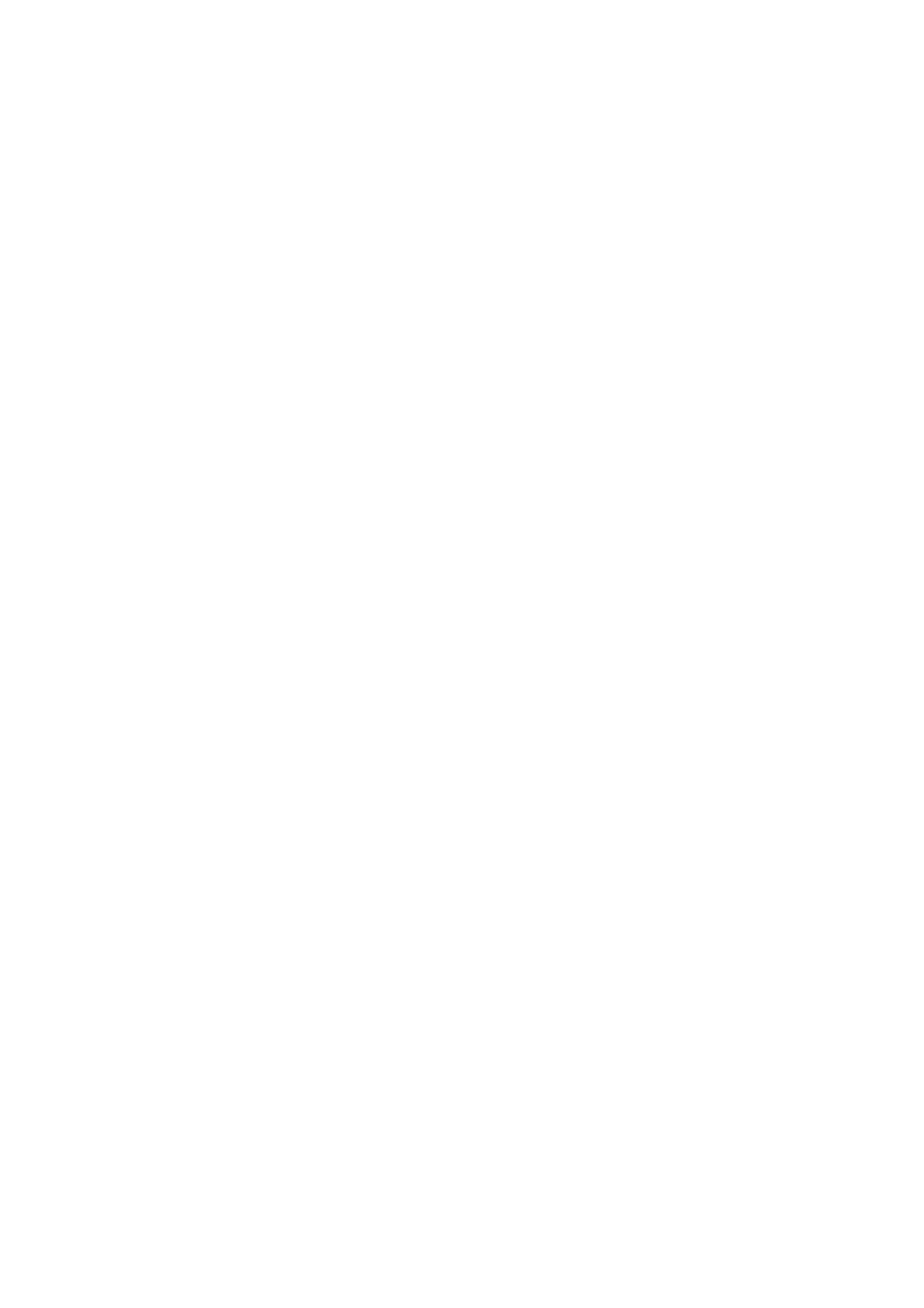Fax WorkCentre
®
5945/5955
170 User Guide
5. If required, select the Server Fax tab. This is usually the active tab when the Server Fax service
opens.
6. Select the Dialing Characters... button.
7. Use the touchscreen number pad to enter the recipient’s fax number plus the additional dialing
characters.
• Dial Pause [,] adds a delay between numbers. The pause allows time to switch from an
inside to an outside line during automatic dialing. For additional pause time, add multiple
pauses. If you are using charge code numbers, enter a pause after the fax number but
before the charge code number.
• Long Pause [|] use to enter a long pause between number.
• Mask Data [/] protects confidential information by changing each character displayed
into a *. This is useful if a special charge code or credit card number is required for a call.
Select the Mask Data [/] button before entering confidential numbers and again when
you have finished to turn off the masking.
• Group Dial [\] use to add another fax number to the entry if the fax is being transmitted
to multiple recipients.
• Pulse to Tone [:] switches between pulse and tone dialing.
• Password Check [S] use for remote terminal identification. This character verifies that the
correct number has been dialled.
• Wait for Network Tone [W] suspends dialing until an expected network tone is detected.
It can also be used to detect a specific tone when accessing an outside line or other service.
• Readability Character [+] this character is used for readability purposes and does not
affect the number entered.
8. Select the Add button.
• If you want to send the document to more than one recipient enter the additional details,
one recipient at a time, and select the Add button again until all the recipients have been
added.
9. Select the Close button to save the information you entered.
10. Press the Start button on the control panel to scan the original.
11. Remove the original from the document feeder or document glass when scanning has
completed.
12. Press the Job Status button on the device control panel to view the job list and check the status
of the job.
More Information
Sending a Fax Using the Fax Directory (Server Fax)
Adding a Number to the Fax Directory (Server Fax)
Using a User ID to Log In at the Device
Explaining the Fax Options
Using Internet Services to find System Administrator Contact Details
System Administrator Guide www.xerox.com/support.
