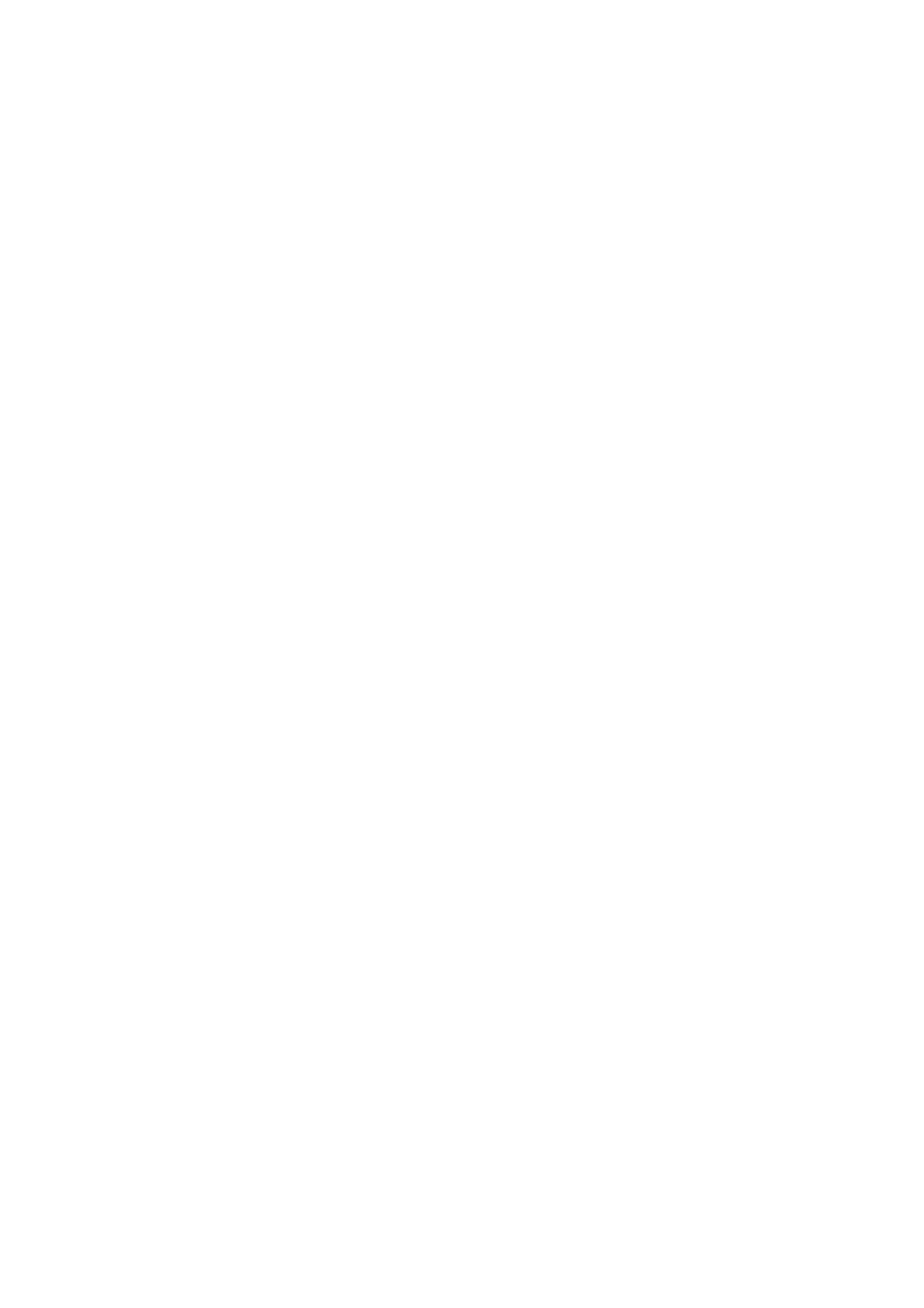Fax WorkCentre
®
5945/5955
182 User Guide
Specifying the Size of the Original to be Faxed (Server Fax)
Server Fax scans your documents and sends them to any type of fax machine that is connected to
a telephone network. Your images are sent from your device to a third party fax server, which relays
them over the telephone network to the fax number of your choice.
Note: This option must be made available by your System Administrator.
If Authentication or Accounting has been enabled on your device you may have to enter login
details to access the Server Fax features.
Use the Original Size options to select automatic size detection of the originals, specify the sizes of
mixed size originals, or specify the exact size of an image to be scanned.
1. Load your documents face up in the document feeder input tray. Adjust the guide to just touch
the documents.
Or
Lift up the document feeder. Place the document face down onto the document glass and
register it to the arrow at the top left corner. Close the document feeder.
2. Press the Clear All button on the control panel to cancel any previous programming selections.
3. Press the Services Home button.
4. Select the Server Fax button.
5. If required, select the Server Fax tab. This is usually the active tab when the Server Fax service
opens.
6. Select the Enter Fax Number entry box and use the numeric keypad, or the touch screen
keypad to enter the recipient’s fax number.
7. Select the Add button.
• If you want to send the document to more than one recipient enter the additional details,
one recipient at a time, and select the Add button again until all the recipients have been
added.
8. Select the Close button to save the information you entered.
9. Select the Layout Adjustment tab.
10. Select the Original Size button.
11. Select the Original Size option required.
• Auto Detect enables automatic size sensing, this is the default setting. The size detected
is matched to a standard paper size.
• Preset Scan Area defines the size of your original from a list of preset, standard original
sizes. You can view the list by using the scroll bar.
• Custom Scan Area sets a specific area for scanning and is useful for scanning receipts.
Measure the width (X) and height (Y) of the original to be scanned and enter the X and Y
measurements into the fields provided.
• Mixed Size Originals scans documents containing different sized pages. The pages must
be the same width, such as A4 (8.5 x 11”) LEF and A3 (11 x 17”) SEF, other combinations
are shown on the device touchscreen. The device detects the size of the documents and
will produce different output depending on the combinations selected.
12. Select the OK button.
13. Press the Start button on the control panel to scan the original.
14. Remove the original from the document feeder or document glass when scanning has
completed.
