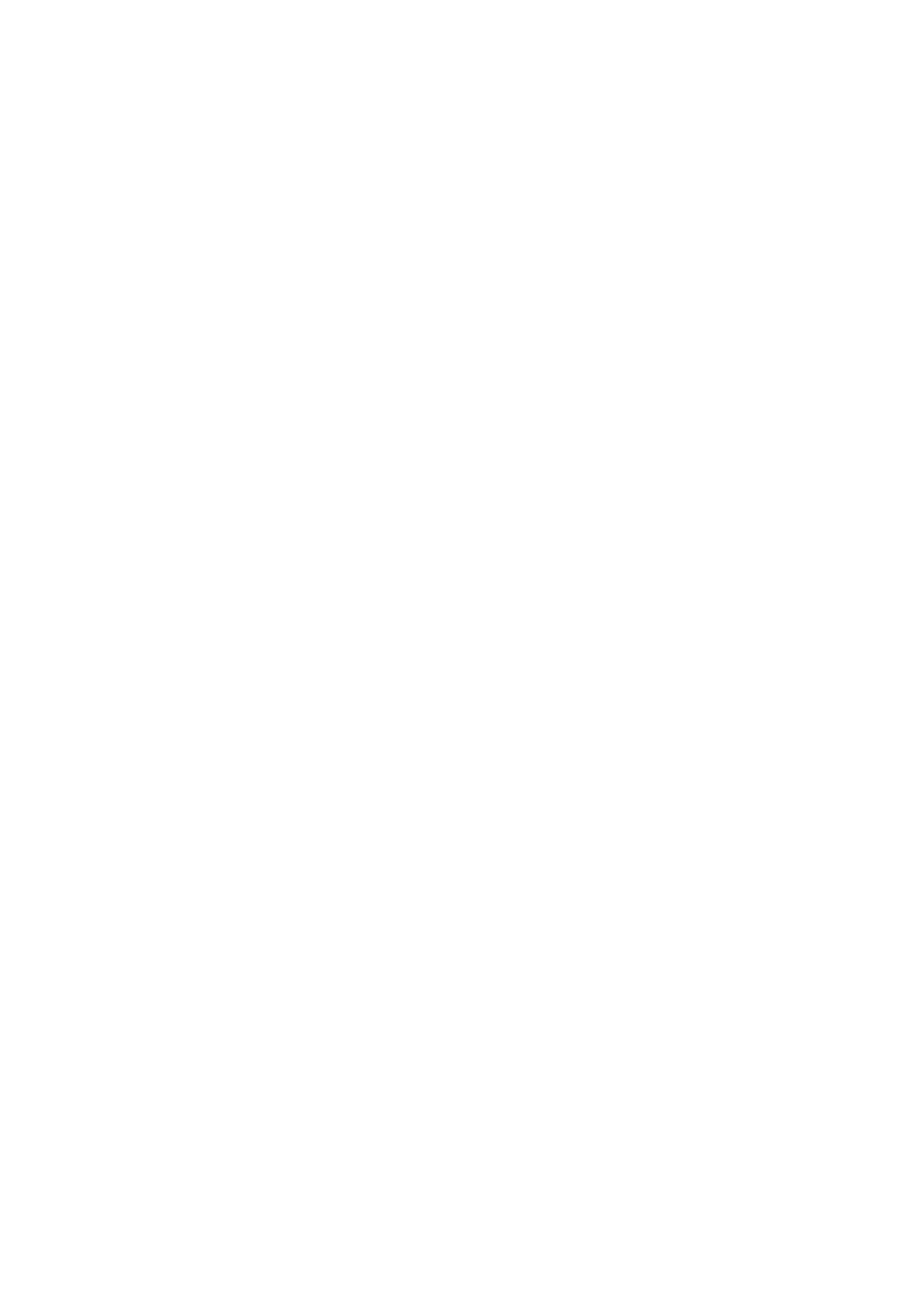Fax WorkCentre
®
5945/5955
User Guide 181
Use the Original Orientation option to specify the layout of the originals being scanned, whether
the image on the page is in portrait, landscape, upright or rotated orientation in relation to the
page itself. The orientation of the images on the originals must match the orientation selected. The
device uses this information to identify if the images require rotating to produce the required
output.
1. Load your documents face up in the document feeder input tray. Adjust the guide to just touch
the documents.
Or
Lift up the document feeder. Place the document face down onto the document glass and
register it to the arrow at the top left corner. Close the document feeder.
2. Press the Clear All button on the control panel to cancel any previous programming selections.
3. Press the Services Home button.
4. Select the Server Fax button.
5. If required, select the Server Fax tab. This is usually the active tab when the Server Fax service
opens.
6. Select the Enter Fax Number entry box and use the numeric keypad, or the touch screen
keypad to enter the recipient’s fax number.
7. Select the Add button.
• If you want to send the document to more than one recipient enter the additional details,
one recipient at a time, and select the Add button again until all the recipients have been
added.
8. Select the Close button to save the information you entered.
9. Select the Layout Adjustment tab.
10. Select the Original Orientation option required.
• Portrait Originals the images on the originals are in a LEF orientation.
• Landscape Originals the images on the originals are in a SEF orientation.
• Upright Images the images on the originals are loaded in a upright orientation in the
Document Feeder.
• Sideways Images the images on the originals are loaded in a sideways orientation in the
Document Feeder.
Note: If you are using the Document Glass, the orientation is as seen before turning the original
over.
11. Select the OK button.
12. Press the Start button on the control panel to scan the original.
13. Remove the original from the document feeder or document glass when scanning has
completed.
14. Press the Job Status button on the device control panel to view the job list and check the status
of the job.
More Information
Specifying the Size of the Original to be Faxed (Server Fax)
Using a User ID to Log In at the Device
Explaining the Fax Options
Using Internet Services to find System Administrator Contact Details
System Administrator Guide www.xerox.com/support.
