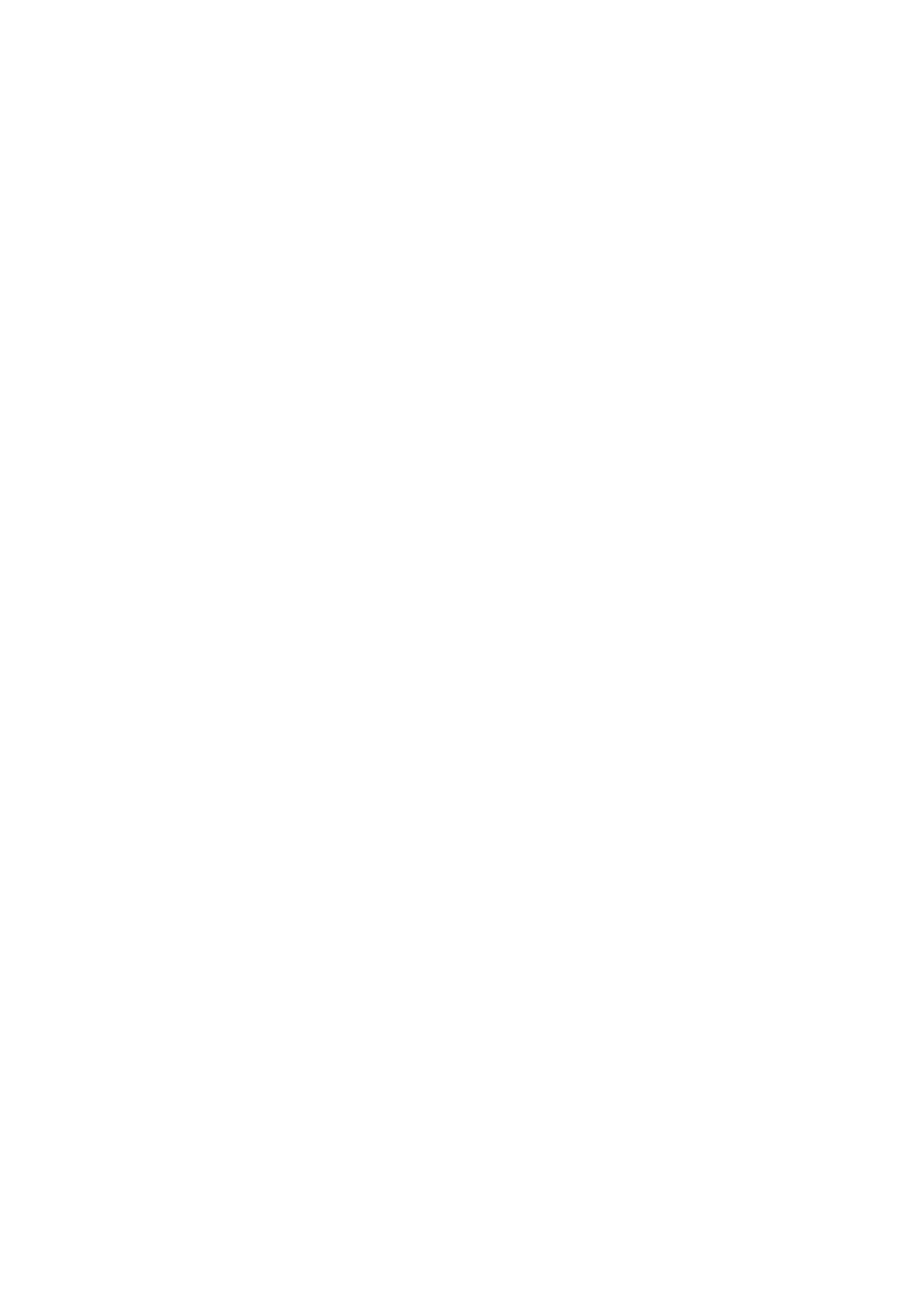Fax WorkCentre
®
5945/5955
User Guide 185
11. Select the On button to turn the Build Job feature on and enable the Build Job options.
• If required, select the Off button to cancel any programming you have entered.
12. Select the Options... button and choose the options required.
• Display summary window between segments shows the status of your job after each
section has been scanned.
• Turn Build Job Off after job is submitted turns the feature off automatically after the
final segment has been scanned.
13. Select the OK button.
14. Select the OK button.
15. Select the features required for the first segment of the job.
• If using Build Job for a job with tabs, ensure the tabs are loaded correctly and select the
tray containing the tabs.
Note: If tab media is selected, the image will be shifted 13mm (0.5”) to the right automatically
if the tab original is A4 or 8.5x11” size.
16. Load your first segment originals face up in the document feeder input tray. Adjust the guide
to just touch the documents.
Or
Lift up the document feeder. Place the first segment face down onto the document glass and
register it to the arrow at the top left corner. Close the document feeder.
17. Press the Start button on the control panel to scan the original.
18. Remove the first segment originals after they have been scanned. The Build Job screen displays
the first segment in the list.
19. If required, select the options for the segment.
20. Delete All Segments deletes the current Build Job and returns you to the main Build Job
screen.
21. Select the Program Next Segment button.
22. Select the features required for the second segment.
23. Load the second segment originals.
24. Press the Start button on the control panel to scan the original.
25. Repeat these steps until all segments of your job have been programmed and scanned.
26. After the last segment has been scanned, select the Submit Job button.
27. Remove the original from the document feeder or document glass when scanning has
completed.
28. Press the Job Status button on the device control panel to view the job list and check the status
of the job.
More Information
Using a User ID to Log In at the Device
Explaining the Fax Options
Using Internet Services to find System Administrator Contact Details
System Administrator Guide www.xerox.com/support.
