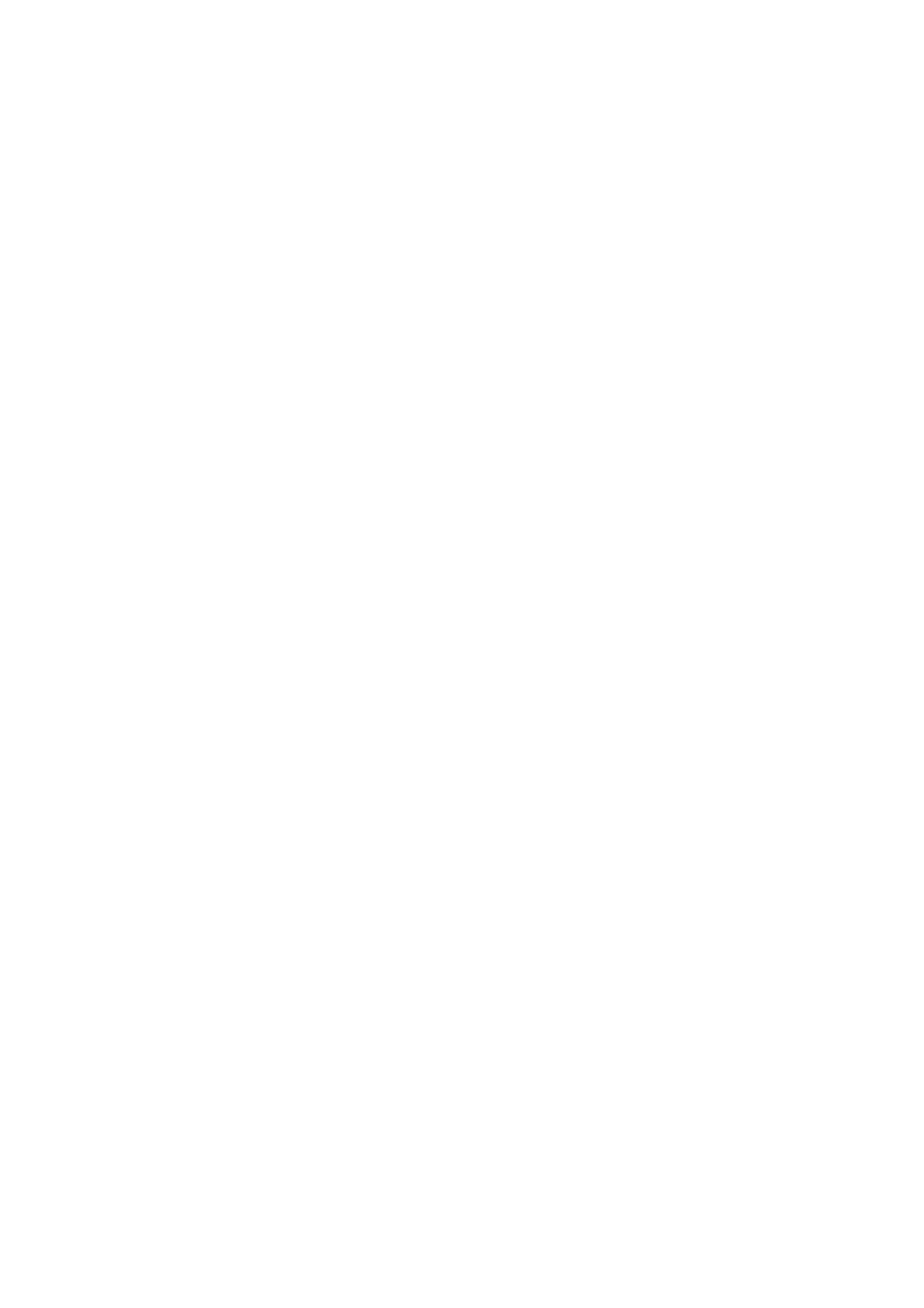Fax WorkCentre
®
5945/5955
200 User Guide
8. Select the Add button.
• If you want to send the document to more than one recipient enter the additional details,
one recipient at a time, and select the Add button again until all the recipients have been
added.
9. If required, select Cc from the To: dropdown menu to copy a recipient on the e-mail. Use the
touch screen keyboard to enter the recipient details and then select the Add button.
Note: At least one To address must be selected, documents cannot be sent to a Cc address
alone.
10. Select the Close button to save the information you entered.
11. Select any options required.
12. Select the Saturation option required.
• Move the indicator up to increase color in the scanned image.
• Move the indicator down to reduce color in the scanned image.
13. Press the Start button on the control panel to scan the original.
14. Remove the original from the document feeder or document glass when scanning has
completed.
15. Press the Job Status button on the device control panel to view the job list and check the status
of the job.
More Information
Choosing the Image Options for Internet Faxes
Lightening or Darkening Internet Faxes
Changing the Sharpness of Internet Faxes
Setting the Output Color for an Internet Fax
Using a User ID to Log In at the Device
Sending an E-mail
Explaining the Fax Options
Using Internet Services to find System Administrator Contact Details
System Administrator Guide www.xerox.com/support.
Image Enhancement
Choosing an Image Enhancement Option for Internet Faxes
Internet Fax is similar to the E-mail feature in that it sends documents across the internet or intranet
using e-mail addresses. There are several key differences between Internet Fax and the E-mail
feature.
• Use Internet Fax if you need tracking evidence to confirm your document has been delivered,
this is useful for audit purposes.
• Use Internet Fax if you need to send to and receive from other Internet Fax enabled devices.
Note: This option must be made available by your System Administrator.
If Authentication or Accounting has been enabled on your device you may have to enter login
details to access the Internet Fax features.
The Image Enhancement options improve the quality of your output by reducing the background
or adjusting the contrast.
