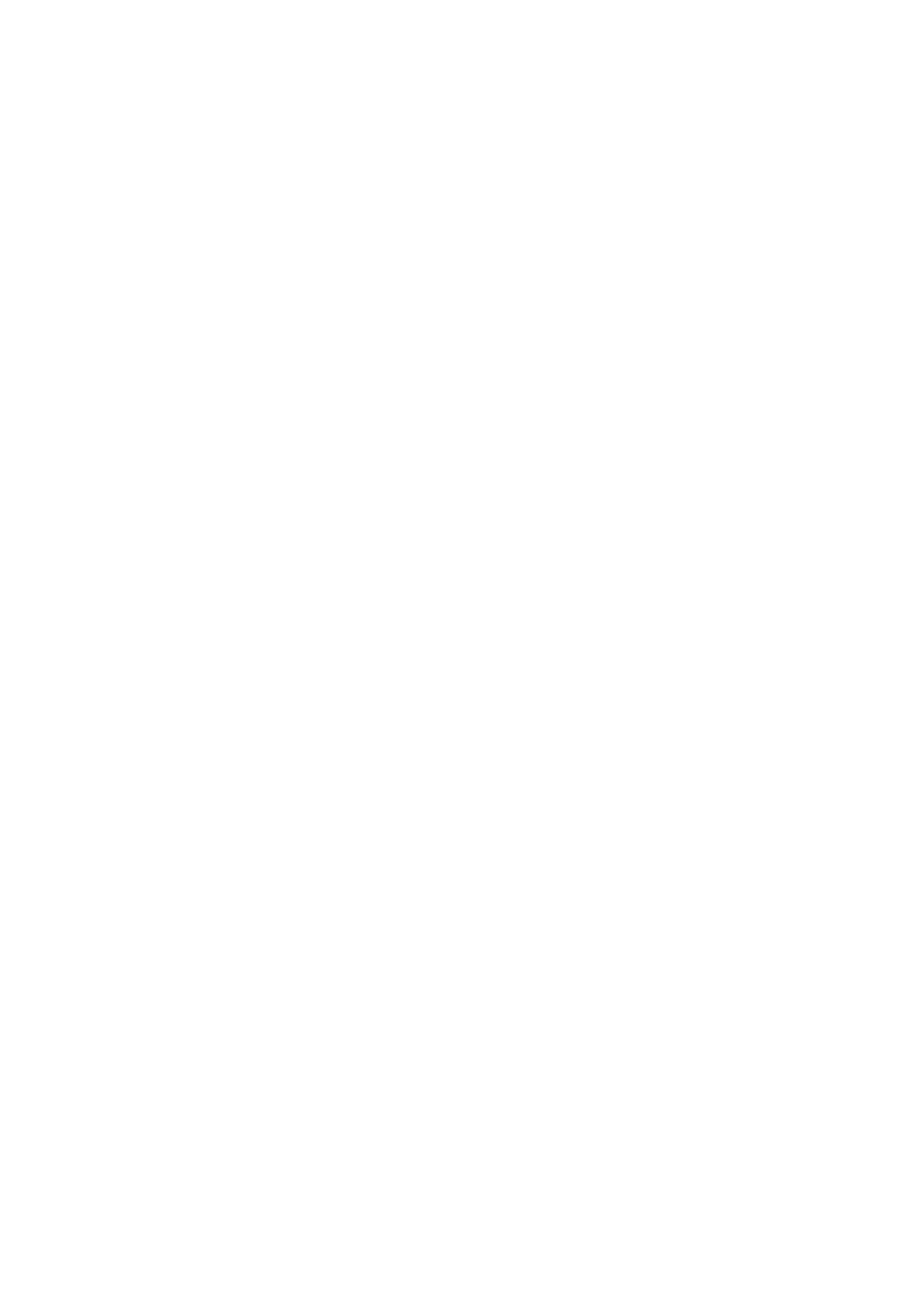Scan WorkCentre
®
5945/5955
User Guide 229
To store images in a folder, select the template required and scan your images.
Refer to the System Administrator Guide for further information.
1. Load your documents face up in the document feeder input tray. Adjust the guide to just touch
the documents.
Or
Lift up the document feeder. Place the document face down onto the document glass and
register it to the arrow at the top left corner. Close the document feeder.
2. Press the Clear All button on the control panel to cancel any previous programming selections.
3. Press the Services Home button.
4. Select the Workflow Scanning button on the touch screen.
Note: If your System Administrator has added mandatory fields to the default template you
will be asked to complete the required document information as soon as you select the
Workflow Scanning button.
5. If required, select the Workflow Scanning tab. This is usually the active tab when the Workflow
Scanning service opens.
6. Select the All Templates button.
7. Select the Scan to Mailbox button.
8. Select the template required.
9. To save your documents in the default public folder, select the _PUBLIC template.
10. If you select a private folder you may be prompted to enter a password. Select Enter Password
and enter the password using the keypad to access the private folder. When you have finished
select Done and then OK.
11. Select any options required.
12. Press the Start button on the control panel to scan the original.
13. Remove the original from the document feeder or document glass when scanning has
completed.
14. To retrieve your scanned image, open your mailbox within Internet Services. For further
information see Retrieving Documents from your Mailbox.
More Information
Using a User ID to Log In at the Device
Downloading Documents from your Mailbox using Internet Services
Printing From a Mailbox using the Print From Feature
Using Internet Services to find System Administrator Contact Details
System Administrator Guide www.xerox.com/support.
Assigning Descriptive Data to a Workflow Scanning Job
Creating a New Template in Internet Services
Creating a Mailbox using Internet Services
Using the Scan to Home Templates in Workflow Scanning
Workflow Scanning converts hard copy documents into electronic images and saves them into
network filing destinations (repositories).
