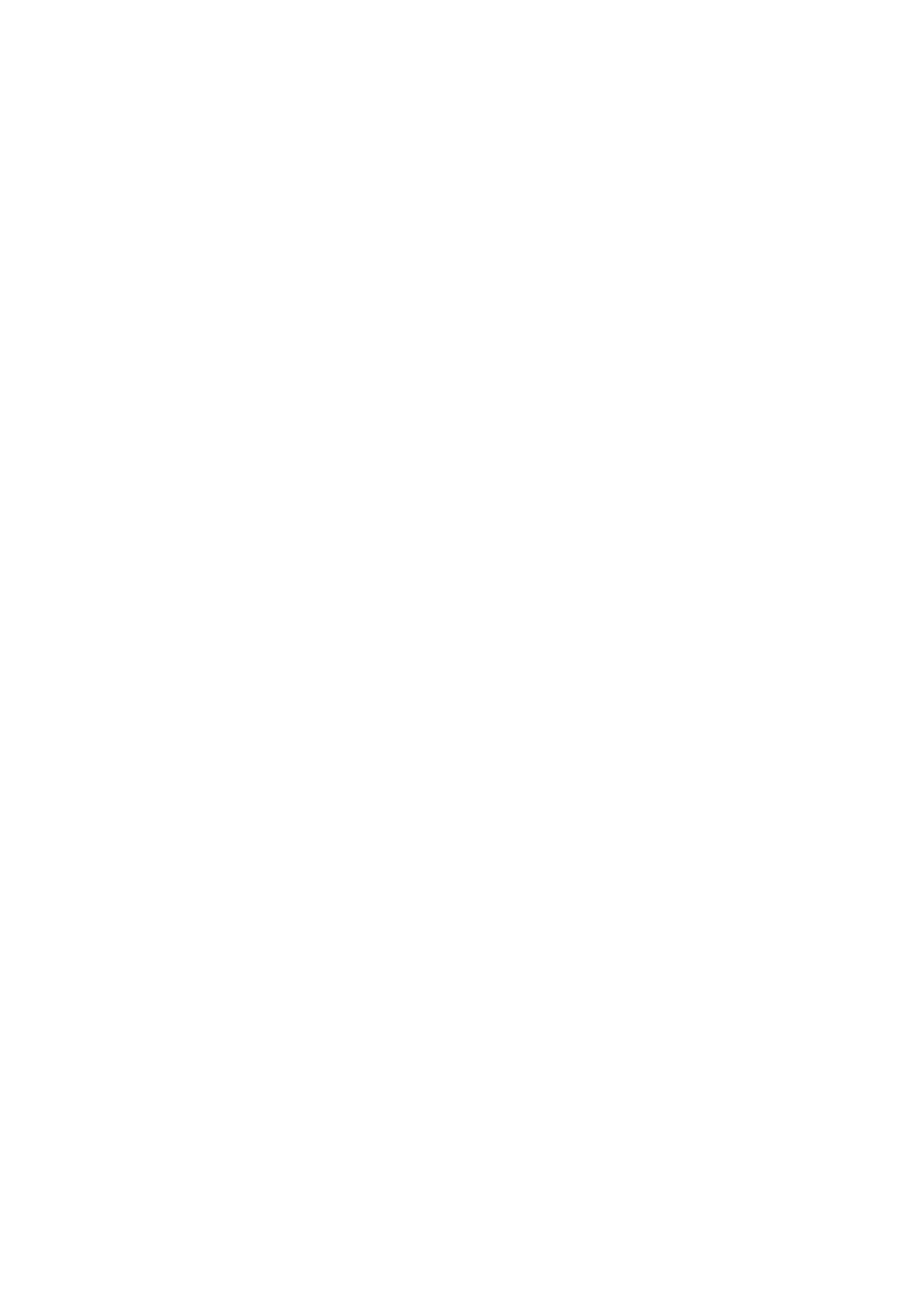Scan WorkCentre
®
5945/5955
User Guide 231
16. Press the Log In / Out button on the Control Panel.
17. At the confirmation screen, select the Logout button.
More Information
Using a User ID to Log In at the Device
Using Internet Services to find System Administrator Contact Details
System Administrator Guide www.xerox.com/support.
Assigning Descriptive Data to a Workflow Scanning Job
Creating a New Template in Internet Services
Using the Scan to USB Templates in Workflow Scanning
Workflow Scanning converts hard copy documents into electronic images and saves them into
network filing destinations (repositories).
A Template must be used when a scan is made - the template contains the filing destination
address and other scan settings such as the image quality. When making a scan you can edit the
scan settings but not the filing destination.
Note: This option must be made available by your System Administrator.
If Authentication or Accounting has been enabled on your device you may have to enter login
details to access the Workflow Scanning features.
Use the Scan To... USB option to scan documents directly onto your USB flash drive / memory stick.
Refer to the System Administrator Guide for further information.
1. Load your documents face up in the document feeder input tray. Adjust the guide to just touch
the documents.
Or
Lift up the document feeder. Place the document face down onto the document glass and
register it to the arrow at the top left corner. Close the document feeder.
2. Press the Services Home button.
3. Select the Workflow Scanning button on the touch screen.
Note: If your System Administrator has added mandatory fields to the default template you
will be asked to complete the required document information as soon as you select the
Workflow Scanning button.
4. If required, select the Workflow Scanning tab. This is usually the active tab when the Workflow
Scanning service opens.
5. Select the All Templates button.
6. Select the Scan to USB button.
7. Select the template required.
8. Select any options required.
9. Insert your USB Flash Drive into the USB port located to the left of the touch screen.
It may take a few seconds for the USB Drive Detected screen to open.
10. Press the Start button on the control panel to scan the original.
11. Remove the original from the document feeder or document glass when scanning has
completed.
