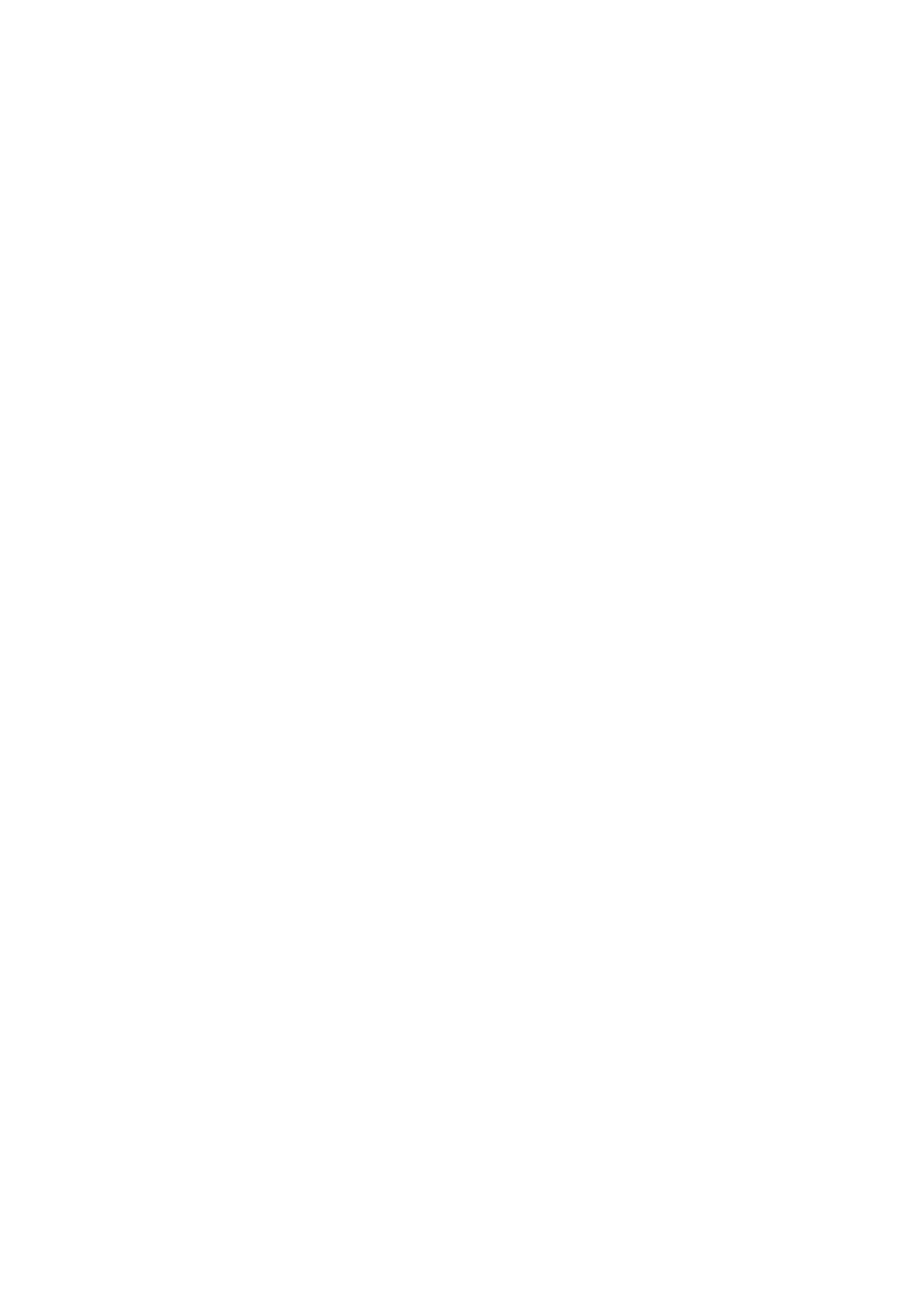Scan WorkCentre
®
5945/5955
242 User Guide
Specifying the Workflow Scanning Resolution
Workflow Scanning converts hard copy documents into electronic images and saves them into
network filing destinations (repositories).
A Template must be used when a scan is made - the template contains the filing destination
address and other scan settings such as the image quality. When making a scan you can edit the
scan settings but not the filing destination.
Note: This option must be made available by your System Administrator.
If Authentication or Accounting has been enabled on your device you may have to enter login
details to access the Workflow Scanning features.
Use the Resolution options to balance the quality of the image against the transmission time if the
image is to be sent across a network. A higher resolution produces a better quality image, but a slow
transmission time. A lower resolution reduces the image quality but decreases the communication
time.
1. Load your documents face up in the document feeder input tray. Adjust the guide to just touch
the documents.
Or
Lift up the document feeder. Place the document face down onto the document glass and
register it to the arrow at the top left corner. Close the document feeder.
2. Press the Clear All button on the control panel to cancel any previous programming selections.
3. Press the Services Home button.
4. Select the Workflow Scanning button on the touch screen.
Note: If your System Administrator has added mandatory fields to the default template you
will be asked to complete the required document information as soon as you select the
Workflow Scanning button.
5. If required, select the Workflow Scanning tab. This is usually the active tab when the Workflow
Scanning service opens.
6. Select a template type from the All Templates dropdown menu.
7. If required, ensure the latest templates are available by selecting Update Templates from the
Advanced Settings tab.
8. Select the template required.
9. Select the Advanced Settings tab.
10. Select the Resolution button.
11. Select the Resolution option required.
• 72 dpi produces the smallest file size and is recommended for output displayed on a
computer.
• 100 dpi delivers low image quality and is recommended for low quality text documents.
This setting should ideally be used for output displayed on a computer rather than printed.
• 150 dpi produce average quality text and low image quality for photos and graphics, this
resolution is recommended for average quality text documents and line art.
• 200 dpi produces average quality text and low quality photos and graphics. This resolution
is recommended for average quality text documents and line art.
