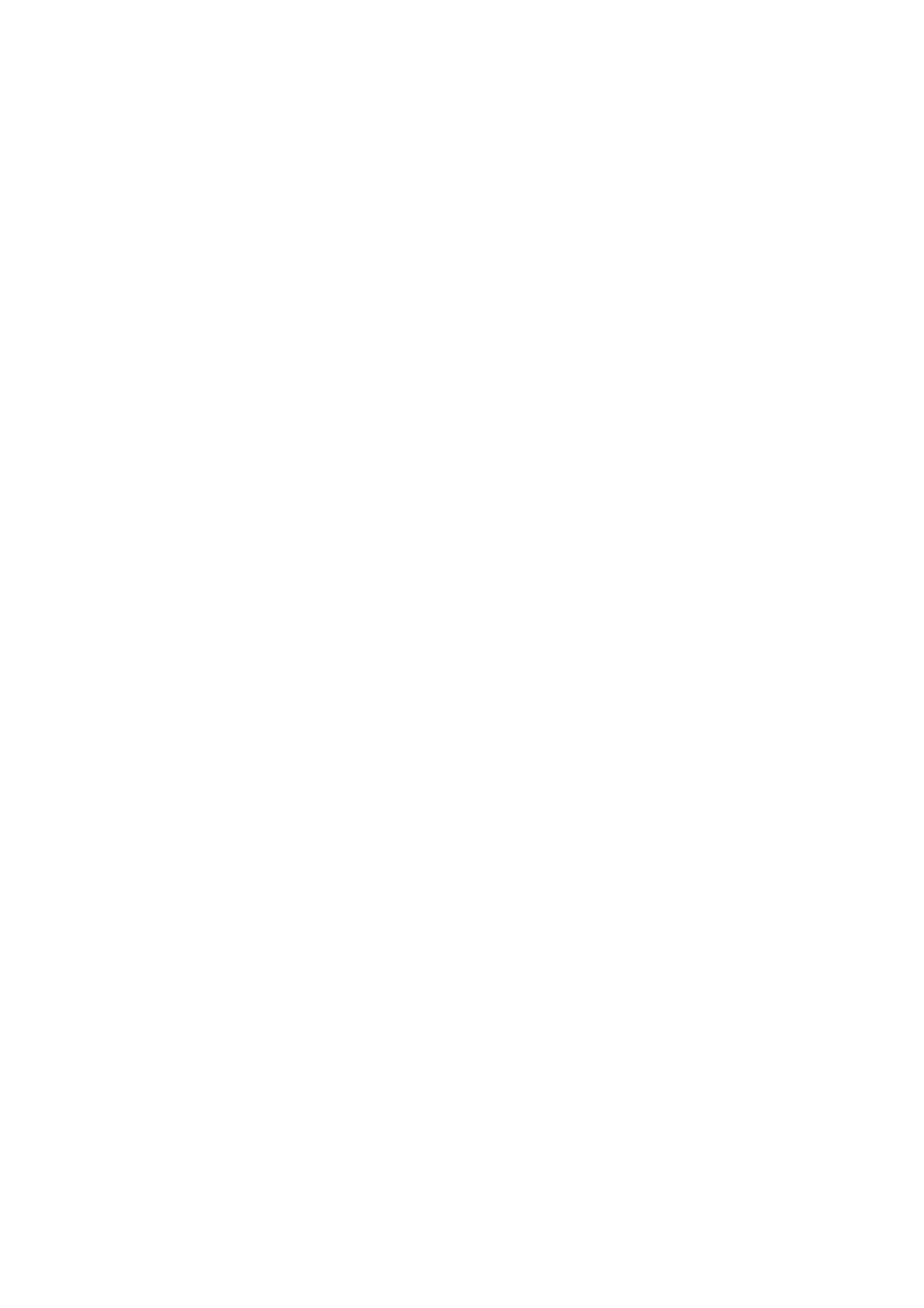Scan WorkCentre
®
5945/5955
User Guide 241
Use the Scan Presets options to select a group of commonly used scan settings. These options are
useful if you aren’t sure exactly what settings you need, but do know what your scanned images will
be used for.
1. Load your documents face up in the document feeder input tray. Adjust the guide to just touch
the documents.
Or
Lift up the document feeder. Place the document face down onto the document glass and
register it to the arrow at the top left corner. Close the document feeder.
2. Press the Clear All button on the control panel to cancel any previous programming selections.
3. Press the Services Home button.
4. Select the Workflow Scanning button on the touch screen.
Note: If your System Administrator has added mandatory fields to the default template you
will be asked to complete the required document information as soon as you select the
Workflow Scanning button.
5. If required, select the Workflow Scanning tab. This is usually the active tab when the Workflow
Scanning service opens.
6. Select a template type from the All Templates dropdown menu.
7. If required, ensure the latest templates are available by selecting Update Templates from the
Advanced Settings tab.
8. Select the template required.
9. Select the Advanced Settings tab.
10. Select the Scan Presets button.
11. Select the Scan Presets option required.
• Sharing and Printing produces a medium sized file, small enough to share but high
enough quality to print.
• High Quality Printing produces a large, high quality file.
• Archival - Small File Size produces a small, lower quality file suitable for viewing on a
screen, but the print quality will be poor.
• Simple Scan produces a basic scanned file, no advanced settings are selected.
• OCR produces a high quality, large file with OCR (Optical Character Recognition) enabled.
This file is fully searchable.
12. Press the Start button on the control panel to scan the original.
13. Remove the original from the document feeder or document glass when scanning has
completed.
14. Press the Job Status button on the device control panel to view the job list and check the status
of the job.
More Information
Explaining What Workflow Scanning Does and How It Works
Using a User ID to Log In at the Device
Using Internet Services to find System Administrator Contact Details
System Administrator Guide www.xerox.com/support.
Assigning Descriptive Data to a Workflow Scanning Job
Creating a New Template in Internet Services
