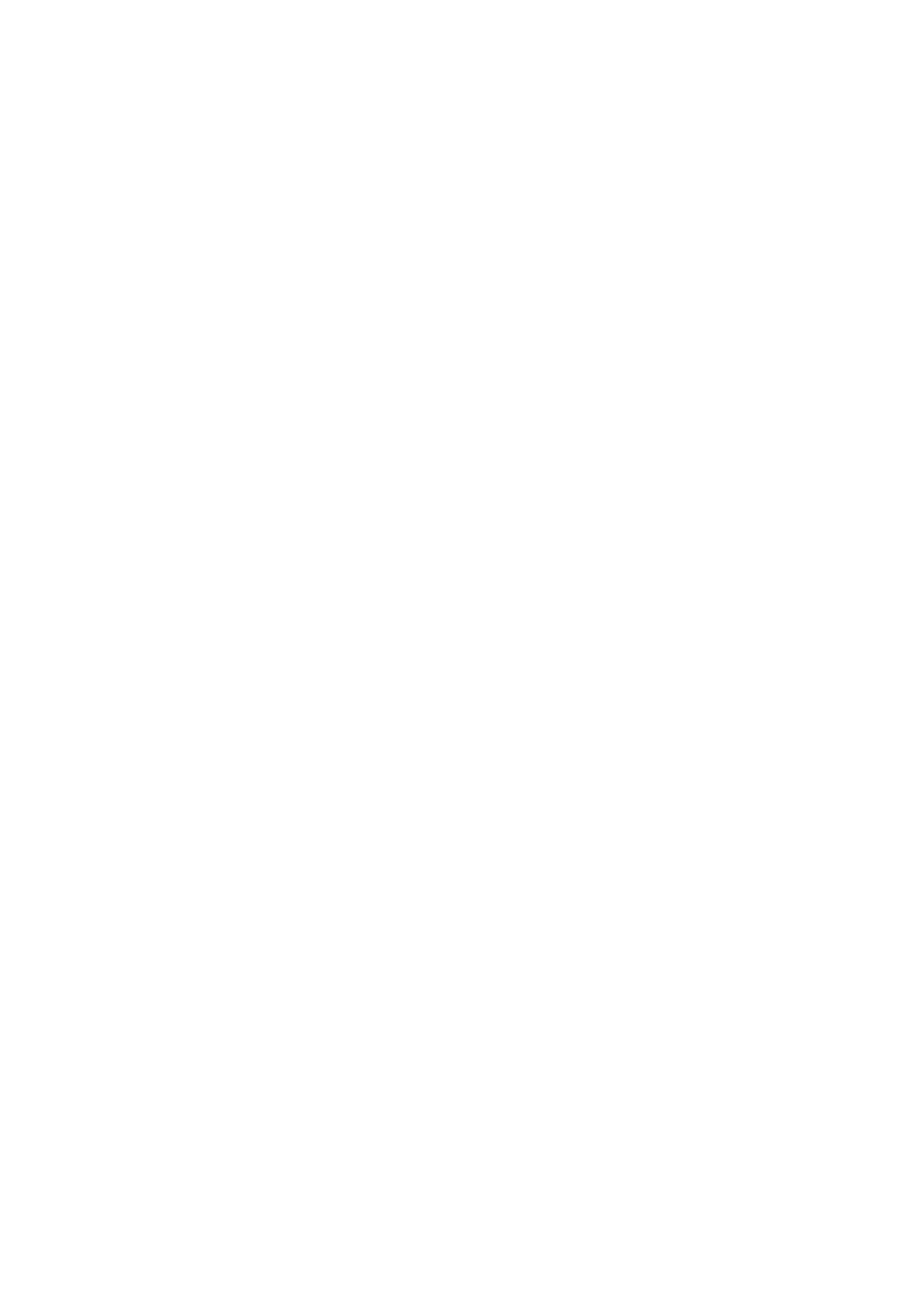Scan WorkCentre
®
5945/5955
248 User Guide
8. Select the template required.
9. Select the Layout Adjustment tab.
10. Select the Original Size button.
11. Select the Original Size option required.
• Auto Detect enables automatic size sensing, this is the default setting. The size detected
is matched to a standard paper size.
• Preset Scan Area defines the size of your original from a list of preset, standard original
sizes. You can view the list by using the scroll bar.
• Custom Scan Area sets a specific area for scanning and is useful for scanning receipts.
Measure the width (X) and height (Y) of the original to be scanned and enter the X and Y
measurements into the fields provided.
• Mixed Size Originals scans documents containing different sized pages. The pages must
be the same width, such as A4 (8.5 x 11”) LEF and A3 (11 x 17”) SEF, other combinations
are shown on the device touchscreen. The device detects the size of the documents and
will produce different output depending on the combinations selected.
12. Select the OK button.
13. Press the Start button on the control panel to scan the original.
14. Remove the original from the document feeder or document glass when scanning has
completed.
15. Press the Job Status button on the device control panel to view the job list and check the status
of the job.
More Information
Explaining What Workflow Scanning Does and How It Works
Using a User ID to Log In at the Device
Using Internet Services to find System Administrator Contact Details
System Administrator Guide www.xerox.com/support.
Assigning Descriptive Data to a Workflow Scanning Job
Creating a New Template in Internet Services
Erasing Edges from Workflow Scans
Workflow Scanning converts hard copy documents into electronic images and saves them into
network filing destinations (repositories).
A Template must be used when a scan is made - the template contains the filing destination
address and other scan settings such as the image quality. When making a scan you can edit the
scan settings but not the filing destination.
Note: This option must be made available by your System Administrator.
If Authentication or Accounting has been enabled on your device you may have to enter login
details to access the Workflow Scanning features.
