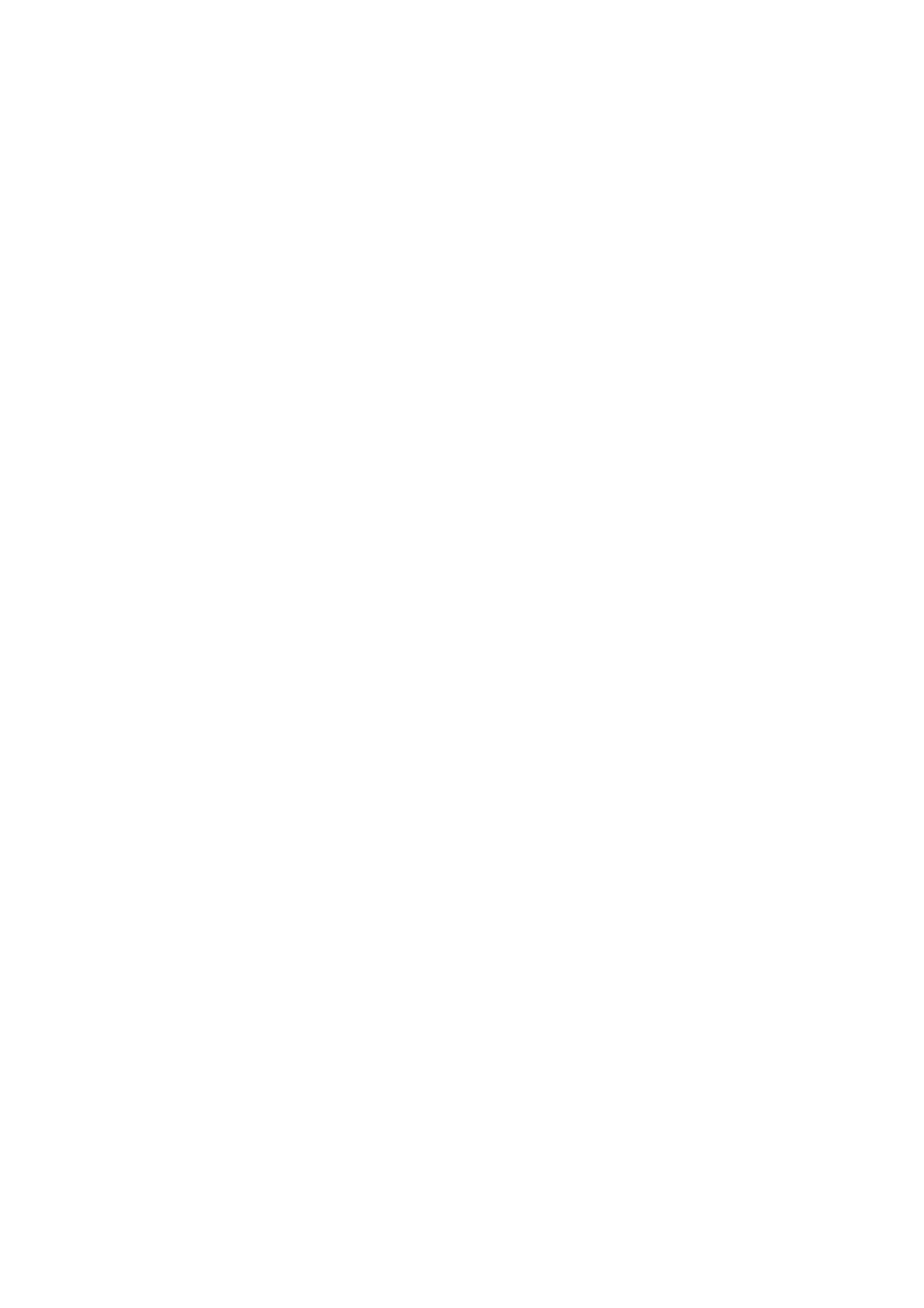Scan WorkCentre
®
5945/5955
User Guide 253
Use the Filing Options to determine how the device handles duplicate file names. It can overwrite
the existing file, cancel the scan process or automatically generate a new file name.
1. Load your documents face up in the document feeder input tray. Adjust the guide to just touch
the documents.
Or
Lift up the document feeder. Place the document face down onto the document glass and
register it to the arrow at the top left corner. Close the document feeder.
2. Press the Clear All button on the control panel to cancel any previous programming selections.
3. Press the Services Home button.
4. Select the Workflow Scanning button on the touch screen.
Note: If your System Administrator has added mandatory fields to the default template you
will be asked to complete the required document information as soon as you select the
Workflow Scanning button.
5. If required, select the Workflow Scanning tab. This is usually the active tab when the Workflow
Scanning service opens.
6. Select a template type from the All Templates dropdown menu.
7. If required, ensure the latest templates are available by selecting Update Templates from the
Advanced Settings tab.
8. Select the template required.
9. Select the Filing Options tab.
10. Select the If File Already Exists button.
11. Select the If File Already Exists option required.
• Add Number to Name (000,001,002...) adds a sequential number to the end of the file
name.
• Add Date and Time to Name (YYYYMMDDhhmmss) adds the current date and time to
the end of the file name.
• Add to <File Format> Folder creates a folder with the same name as the file and adds the
new file to the folder. The name of the folder varies depending on the file format selected,
for example if your output is a PDF the option will be Add to PDF Folder.
• Overwrite Existing File deletes the existing file and saves the new file instead.
• Do Not Save stops the process, the file is not saved.
12. Press the Start button on the control panel to scan the original.
13. Select the OK button.
14. Remove the original from the document feeder or document glass when scanning has
completed.
15. Press the Job Status button on the device control panel to view the job list and check the status
of the job.
More Information
Explaining What Workflow Scanning Does and How It Works
Using a User ID to Log In at the Device
Using Internet Services to find System Administrator Contact Details
System Administrator Guide www.xerox.com/support.
Assigning Descriptive Data to a Workflow Scanning Job
Creating a New Template in Internet Services
