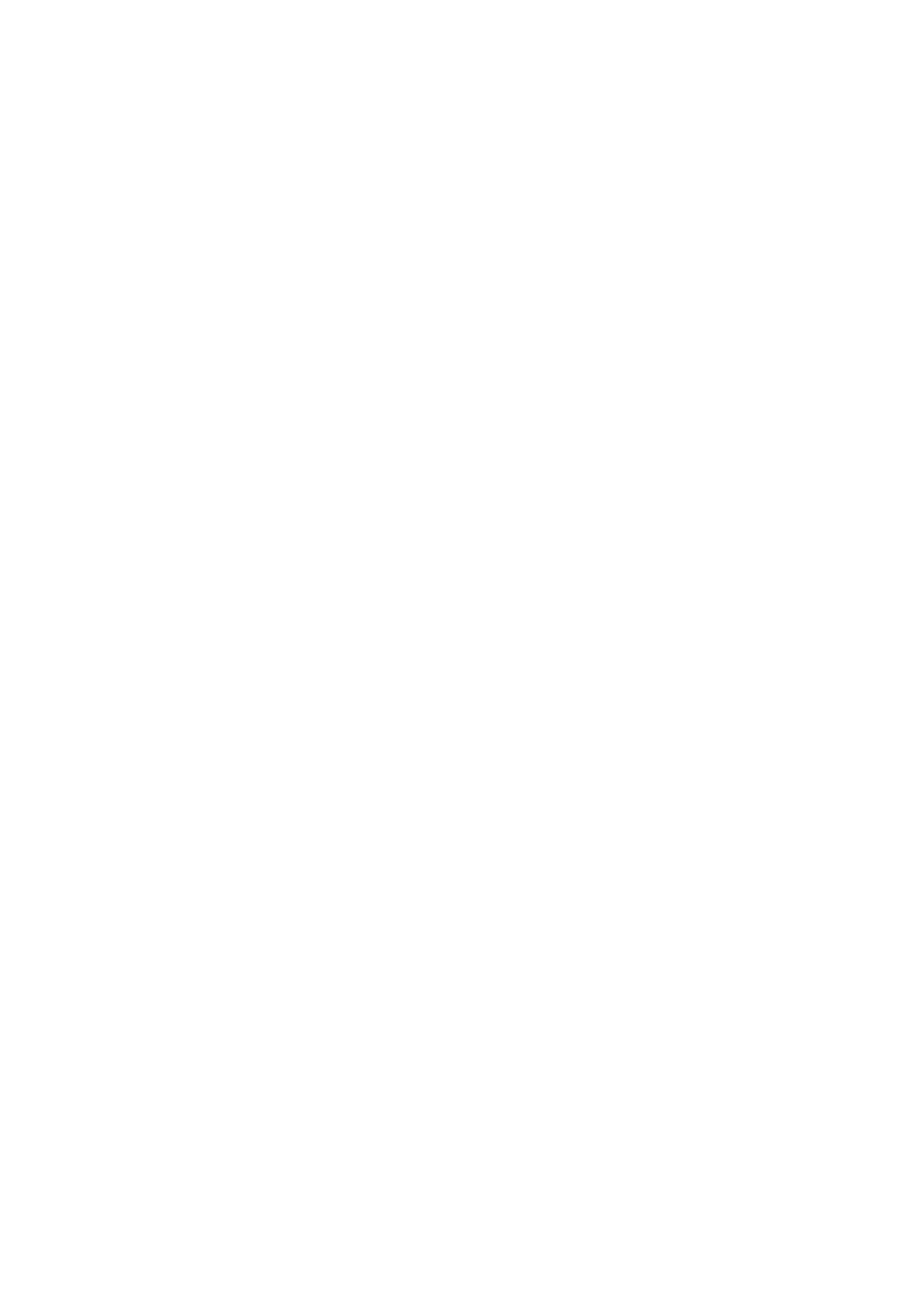Scan WorkCentre
®
5945/5955
258 User Guide
18. If required, select the options for the segment.
• Sample Last Segment produces a proof print of the last segment scanned. If you are
satisfied with the proof you can continue programming the Build Job.
• Delete Last Segment deletes the last segment scanned. You can continue programming
the Build Job.
• Delete All Segments deletes the current Build Job and returns you to the main Build Job
screen.
19. Select the features required for the second segment.
20. Load the second segment originals.
21. Press the Start button on the control panel to scan the original.
22. Repeat these steps until all segments of your job have been programmed and scanned.
23. After the last segment has been scanned, select the Submit Job button.
24. Select the OK button.
25. Press the Start button on the control panel to scan the original.
26. Remove the original from the document feeder or document glass when scanning has
completed.
27. Press the Job Status button on the device control panel to view the job list and check the status
of the job.
More Information
Explaining What Workflow Scanning Does and How It Works
Using a User ID to Log In at the Device
Using Internet Services to find System Administrator Contact Details
System Administrator Guide www.xerox.com/support.
Assigning Descriptive Data to a Workflow Scanning Job
Creating a New Template in Internet Services
