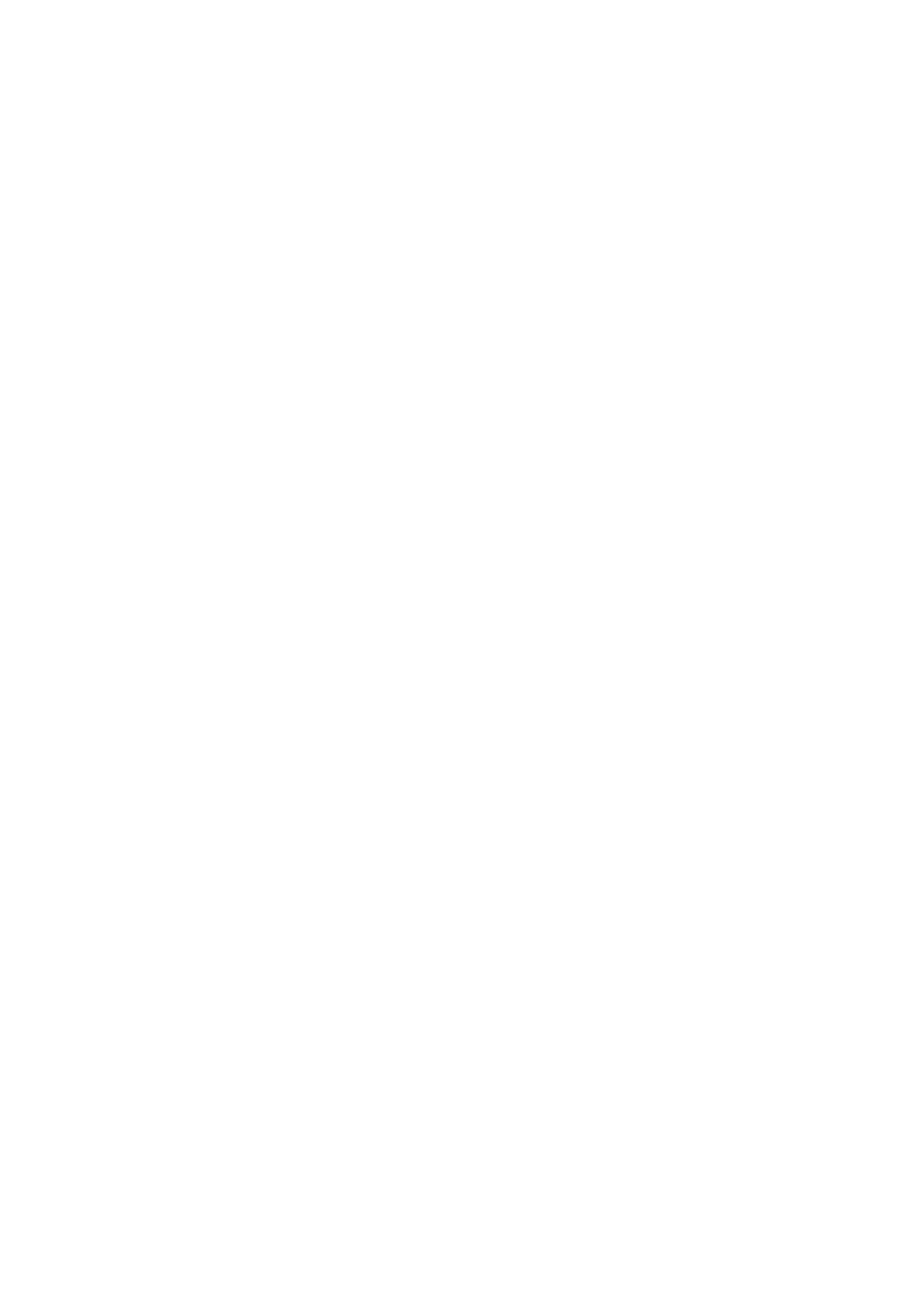Scan WorkCentre
®
5945/5955
276 User Guide
6. Select the address required.
7. Select the Add To Recipients button.
8. Select the OK button.
9. Select the Advanced Settings tab.
10. Select the Resolution button.
11. Select the Resolution option required.
• 72 dpi produces the smallest file size and is recommended for output displayed on a
computer.
• 100 dpi delivers low image quality and is recommended for low quality text documents.
This setting should ideally be used for output displayed on a computer rather than printed.
• 150 dpi produce average quality text and low image quality for photos and graphics, this
resolution is recommended for average quality text documents and line art.
• 200 dpi produces average quality text and low quality photos and graphics. This resolution
is recommended for average quality text documents and line art.
• 300 dpi produces higher quality output. This setting is recommended for high quality text
documents that are to pass through OCR (Optical Character Recognition) applications. It
is also recommended for high quality line art or medium quality photos and graphics. This
is the best default resolution choice in most cases.
• 400 dpi produces average image quality for photos and graphics and is recommended for
photos and graphics.
• 600 dpi produces the largest image file size, but delivers the best image quality. This
setting is recommended for high quality photos and graphics.
12. Select the OK button.
13. Press the Start button on the control panel to scan the original.
14. Remove the original from the document feeder or document glass when scanning has
completed.
15. Press the Job Status button on the device control panel to view the job list and check the status
of the job.
More Information
Using a User ID to Log In at the Device
Using Internet Services to find System Administrator Contact Details
System Administrator Guide www.xerox.com/support.
Using the Scan To Feature
Setting the Quality or File Size using the Scan To Feature
Use the Scan To... Feature to scan a document and store it in a folder on your computer or network.
To use Scan To you need to create an entry in the Device Address Book which contains the path to
the location that you want to scan to.
The Scan To button is grayed out on the device touch screen if there are no Scan To entries in the
Device Address Book.
Note: This option must be made available by your System Administrator.
If Authentication or Accounting has been enabled on your device you may have to enter login
details to access the Scan To features.
