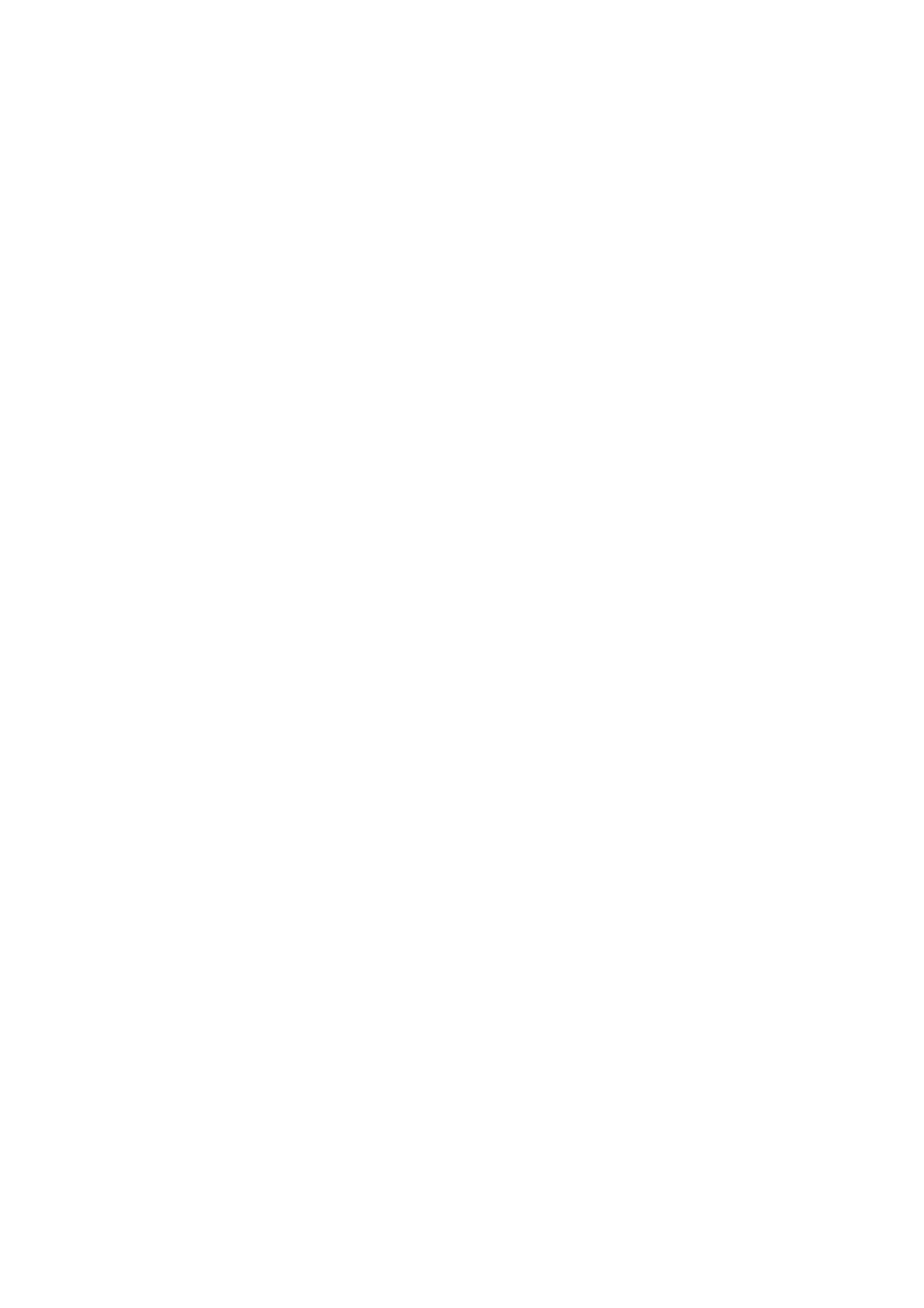Scan WorkCentre
®
5945/5955
284 User Guide
• XPS (XML Paper Specification) outputs a single file, or an individual file per page. The
output is not searchable. XPS is best used for sharing and printing documents containing
text and photos.
• TIFF (Tagged Image File Format) produces a single file or an individual file per page. The
output is not searchable. TIFFs are best used for archiving.
• JPEG produces files best used for on-screen viewing and sharing of files. JPEG files are not
searchable or created as multi-page documents.
12. Select the page option required.
• Multi-Page produces a single file containing several pages of scanned images.
• 1 File per Page produces a separate file for each image scanned.
13. Select the Image Only search setting required.
• Image Only produces images that are not searchable.
• Searchable results in searchable text. If required, use the drop-down menu to change the
language your document is written in.
14. Select the OK button.
15. Press the Start button on the control panel to scan the original.
16. Remove the original from the document feeder or document glass when scanning has
completed.
17. Press the Job Status button on the device control panel to view the job list and check the status
of the job.
More Information
Using a User ID to Log In at the Device
Using Internet Services to find System Administrator Contact Details
System Administrator Guide www.xerox.com/support.
Using the Scan To Feature
Determining How the Device Processes Duplicate File Names when using the
Scan To Feature
Use the Scan To... Feature to scan a document and store it in a folder on your computer or network.
To use Scan To you need to create an entry in the Device Address Book which contains the path to
the location that you want to scan to.
The Scan To button is grayed out on the device touch screen if there are no Scan To entries in the
Device Address Book.
Note: This option must be made available by your System Administrator.
If Authentication or Accounting has been enabled on your device you may have to enter login
details to access the Scan To features.
