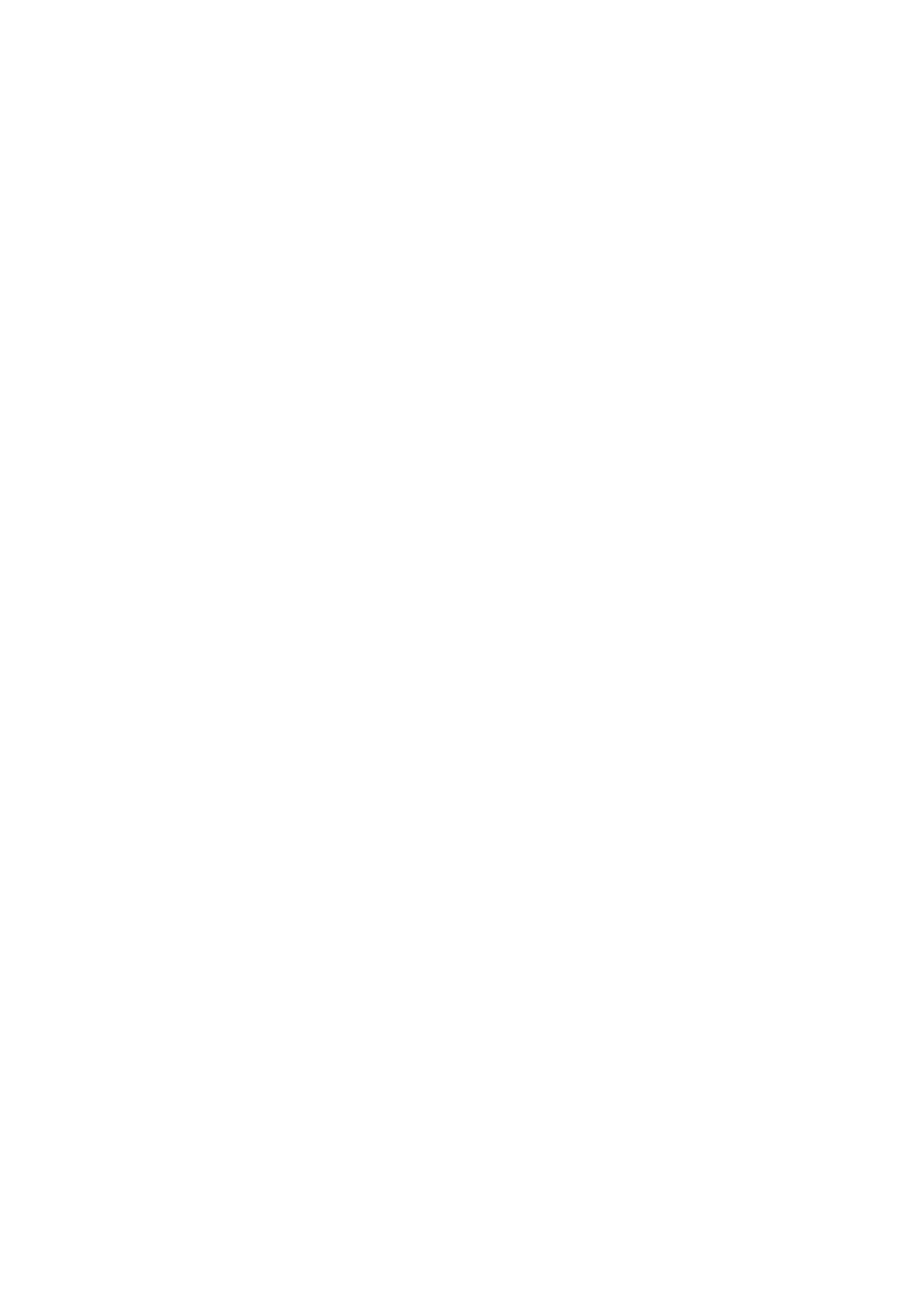Scan WorkCentre
®
5945/5955
290 User Guide
Use the Build Job option to build a job that requires different settings for each page, or for groups
of pages (segments) of your document.
Build Job can also be used to assemble individual pages scanned using the document glass into a
single job.
1. Split the originals into sections for individual programming.
2. Press the Clear All button on the control panel to cancel any previous programming selections.
3. Press the Services Home button.
4. Select the Single-Touch Scan button on the touch screen.
Note: Your System Administrator can customize the name of the Single-Touch Scan button.
Check with your System Administrator if you do not see a Single-Touch Scan button on the
touch screen.
5. Load your first segment originals face up in the document feeder input tray. Adjust the guide
to just touch the documents.
Or
Lift up the document feeder. Place the first segment face down onto the document glass and
register it to the arrow at the top left corner. Close the document feeder.
6. Select the Build Job button.
7. Select the On button to turn the Build Job feature on and enable the Build Job options.
• If required, select the Off button to cancel any programming you have entered.
8. If required, select the options for the segment.
9. Press the Start button on the control panel to scan the original.
10. Remove the first segment originals after they have been scanned. The Build Job screen displays
the first segment in the list.
11. Load the second segment originals.
12. Select the features required for the second segment.
13. Press the Start button on the control panel to scan the original.
14. Repeat these steps until all segments of your job have been programmed and scanned.
15. After the last segment has been scanned, select the Submit Job button.
16. Press the Job Status button on the device control panel to view the job list and check the status
of the job.
17. Remove the original from the document feeder or document glass when scanning has
completed.
18. Press the Job Status button on the device control panel to view the job list and check the status
of the job.
More Information
Using a User ID to Log In at the Device
System Administrator Guide www.xerox.com/support.
Using Internet Services to find System Administrator Contact Details
