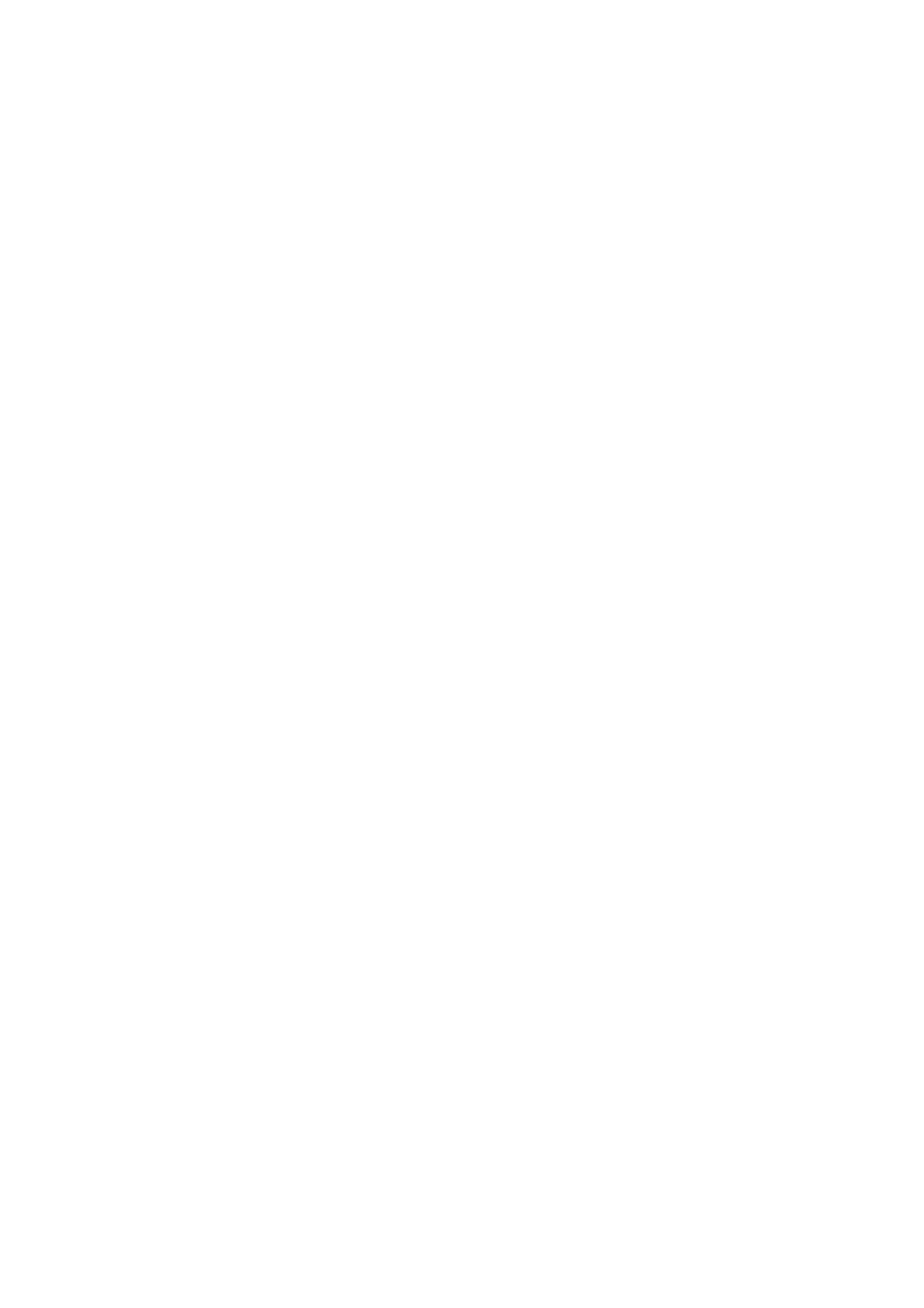Print WorkCentre
®
5945/5955
422 User Guide
10. If you want the device to print a confirmation sheet, use a specific send speed or resolution,
send at a specific time, use a dialing prefix or include credit card details, click the Options tab.
•If required, select Send to Printer from the Confirmation menu to have the device print a
page stating that your job has successfully faxed. Depending on how your System
Administrator has configured the device an error sheet may print if the job fails.
•If required, select Send to E-mail from the Confirmation menu and enter a valid E-mail
address to have the device email a page stating that your job has successfully faxed.
Depending on how your System Administrator has configured the device an error sheet
may print if the job fails.
• If required, select the starting transmission speed you require from the Send Speed menu.
• If required, select the resolution you require from the Fax Resolution menu. Higher
resolutions take longer to transmit.
• If required, select the time the device should send your job using the Send Time options.
• If required, select the Dialing Prefix entry box and use your keyboard to enter a character
that should be dialled before the main fax number.
• If required, select the Credit Card entry box and use your keyboard to enter a credit card
number.
•Click the OK button.
11. Click the OK button to save your settings.
12. Select the confirmation button, the name will vary depending on the application you are
printing from. From most applications select the OK or Print button.
13. Depending on how your device has been set up, the Fax Confirmation screen may display with
the fax recipients for your job. If required, click the OK button to confirm.
More Information
Printing a Document using the XPS Print Driver
Using the Job Type Feature with the XPS Print Driver
System Administrator Guide www.xerox.com/support.
Using Internet Services to find System Administrator Contact Details
Specifying a Paper Type using the XPS Print Driver
You can print to the device from your computer through a print driver. There are a variety of Xerox
print drivers available for the device to support all the popular operating systems. The Xerox print
drivers allow you to use the specific features available on your device.
If Authentication has been enabled on your device you may have to login at the device to see or
release your jobs.
If Accounting has been enabled you may have to enter login details at the print driver before you
can send your job.
Note: To print an XPS document, your device needs to have the optional XPS feature installed.
Use the Paper option to specify a type of paper for your job. The type of paper automatically
selected for your job is shown in the Paper box, this default is set by your System Administrator.
The paper types loaded in the device are listed. You can select other paper types - but you will need
to load them into the appropriate tray before your job will print correctly. It is usually easier to load
the paper required into the device before programming your job as this helps to ensure you select
both the correct paper type and the correct tray when sending your job.
