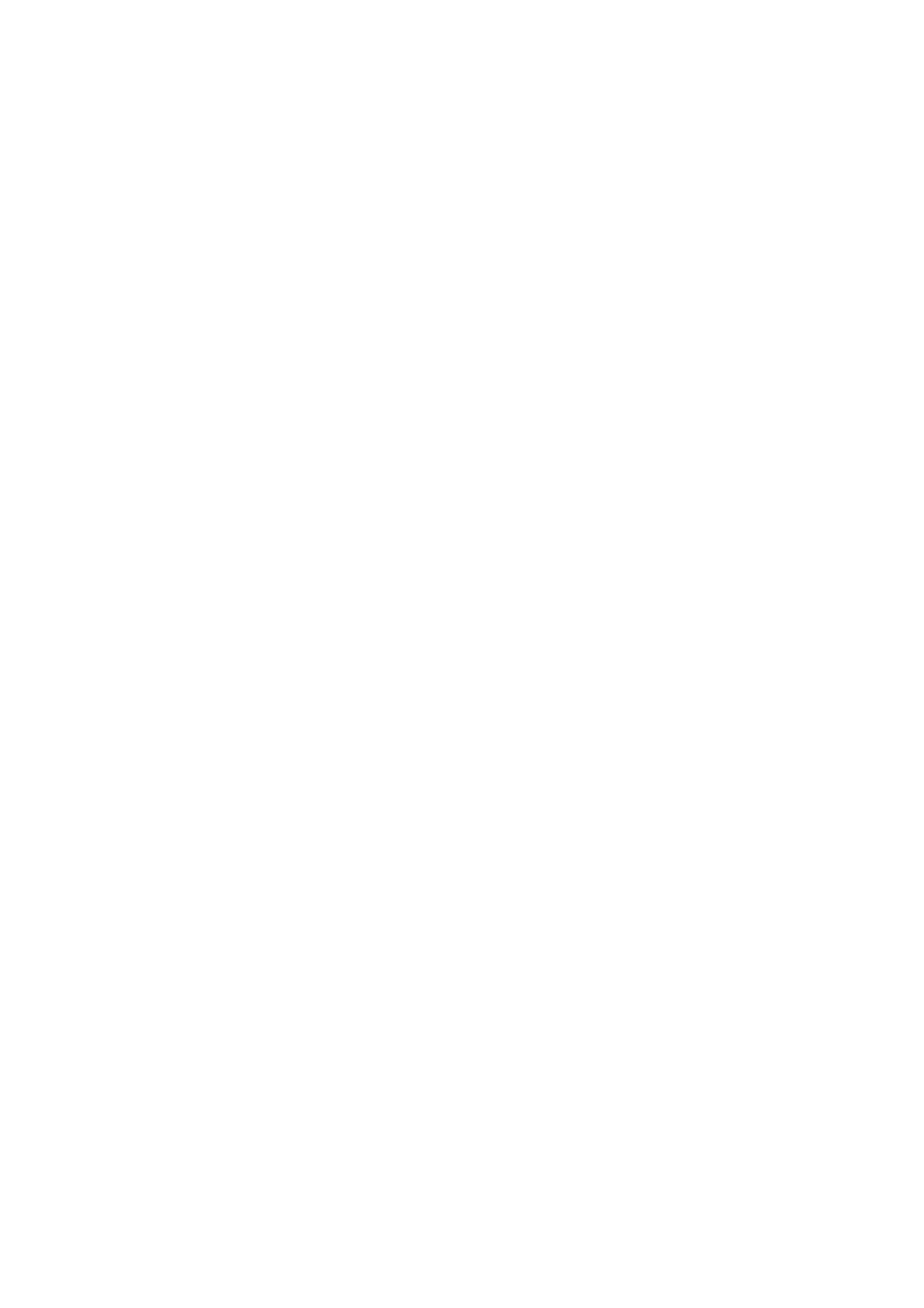Print WorkCentre
®
5945/5955
426 User Guide
4. Open the print driver Properties window - the method will vary depending on the application
you are printing from. From most Microsoft applications select the Properties or Preferences
button to open the window.
5. If required, click the Printing Options tab. This is usually the active tab when the print driver
opens.
6. Select the Finishing option required.
7. Click the OK button to save your settings.
8. Select the confirmation button, the name will vary depending on the application you are
printing from. From most applications select the OK or Print button.
9. Collect your job from the device.
10. Press the Job Status button on the device control panel to view the job list and check the status
of the job.
More Information
Printing a Document using the XPS Print Driver
System Administrator Guide www.xerox.com/support.
Using Internet Services to find System Administrator Contact Details
Stapling using the XPS Print Driver
You can print to the device from your computer through a print driver. There are a variety of Xerox
print drivers available for the device to support all the popular operating systems. The Xerox print
drivers allow you to use the specific features available on your device.
If Authentication has been enabled on your device you may have to login at the device to see or
release your jobs.
If Accounting has been enabled you may have to enter login details at the print driver before you
can send your job.
Note: To print an XPS document, your device needs to have the optional XPS feature installed.
Depending on the optional finishing device and kits installed you will have the choice of different
output options such as stapling, folding and collating.
Note: This option must be made available by your System Administrator.
The options available from your print driver depend on how your System Administrator has
configured the print driver on your computer.
Use the stapling options to staple your document. The options available are dependent on the
finishing device installed. The basic stapling options are Off, 1 Staple and 2 Staples.
1. Open the document to be printed. From most applications select the Office button or select
File, then select Print from the file menu.
2. Enter the number of copies you want to produce. Depending on the application you are using
you may also be able to select a page range and make other print selections.
3. Open the print driver Properties window - the method will vary depending on the application
you are printing from. From most Microsoft applications select the Properties or Preferences
button to open the window.
4. Select the Xerox XPS driver from the list of print drivers available.