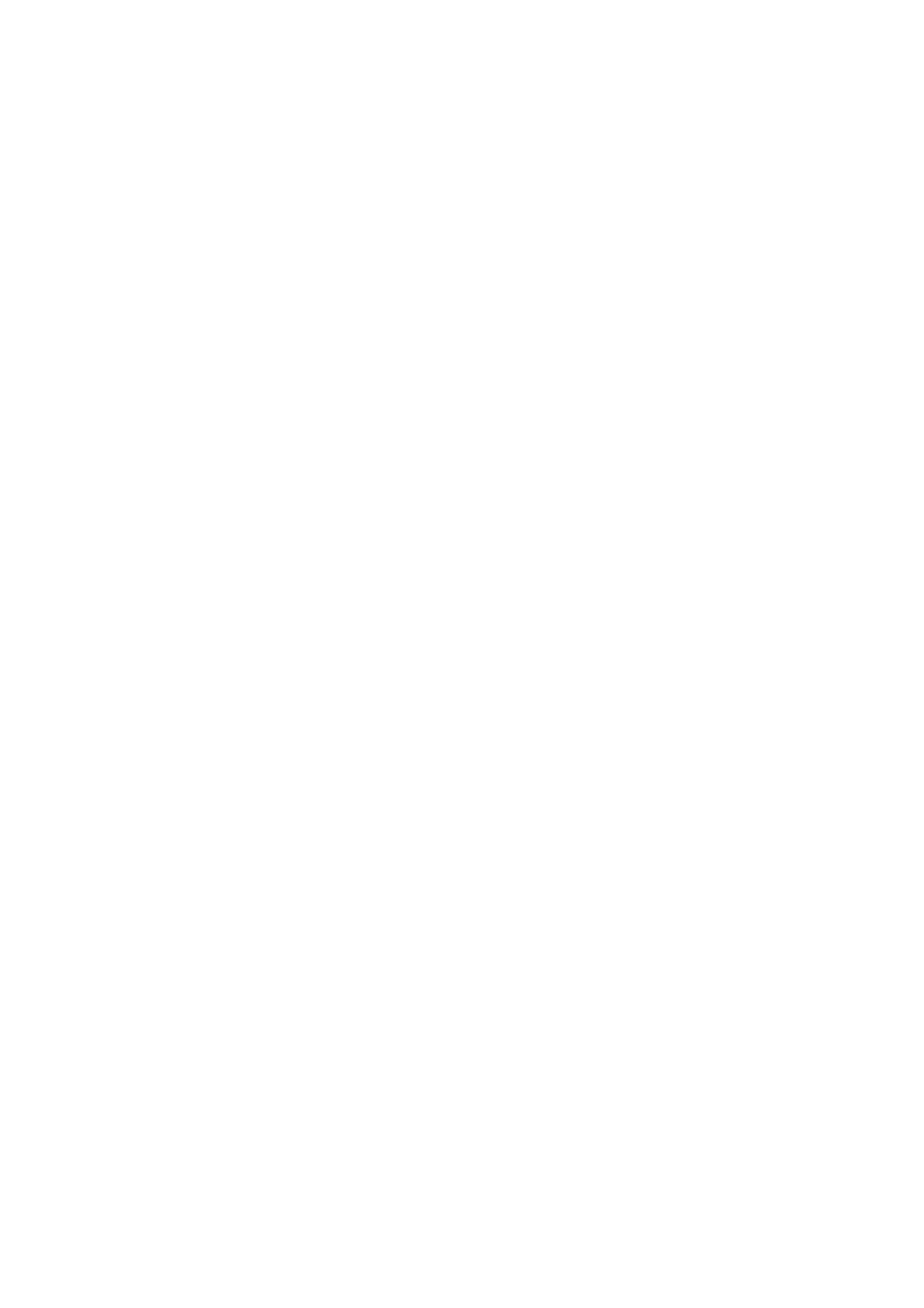Print WorkCentre
®
5945/5955
User Guide 465
Use the Status section to view the basic status of your device, such as the content of the paper trays.
Use the More Status option to see more detailed information including any alerts or warnings, an
active jobs list, a completed jobs list and the permissions your System Administrator has set for the
device.
Note: Your System Administrator must enable Bi-Directional Communication between your device
and your print driver before you can use this feature. If you do not see paper tray graphics and a
More Status button then Bi-Directional Communication has not been enabled.
Your System Administrator can configure permissions to control access to the print feature.
• Specifying the time and day of the week when you can print to the device.
• Blocking certain types of job such as secure print.
• Limiting access to specific paper trays.
• Preventing single sided printing.
• Setting specific print settings for applications, for example, setting all Microsoft Word
documents to print single sided.
• Limiting print jobs to secure print jobs.
Your System Administrator may also configure your print driver to prompt you to enter login details
when you print a document.
Note: This option must be made available by your System Administrator.
Refer to the System Administrator Guide for further information.
1. Open the document to be printed. From most applications select the Office button or select
File, then select Print from the file menu.
2. Select the Xerox XPS driver from the list of print drivers available.
3. Open the print driver Properties window - the method will vary depending on the application
you are printing from. From most Microsoft applications select the Properties or Preferences
button to open the window.
4. View the device status icons in the bottom right corner of the driver window (above the OK and
Cancel buttons).
5. If required, click on the More Status [...] button next to the status display.
More Information
Printing a Document using the XPS Print Driver
System Administrator Guide www.xerox.com/support.
Using Internet Services to find System Administrator Contact Details
