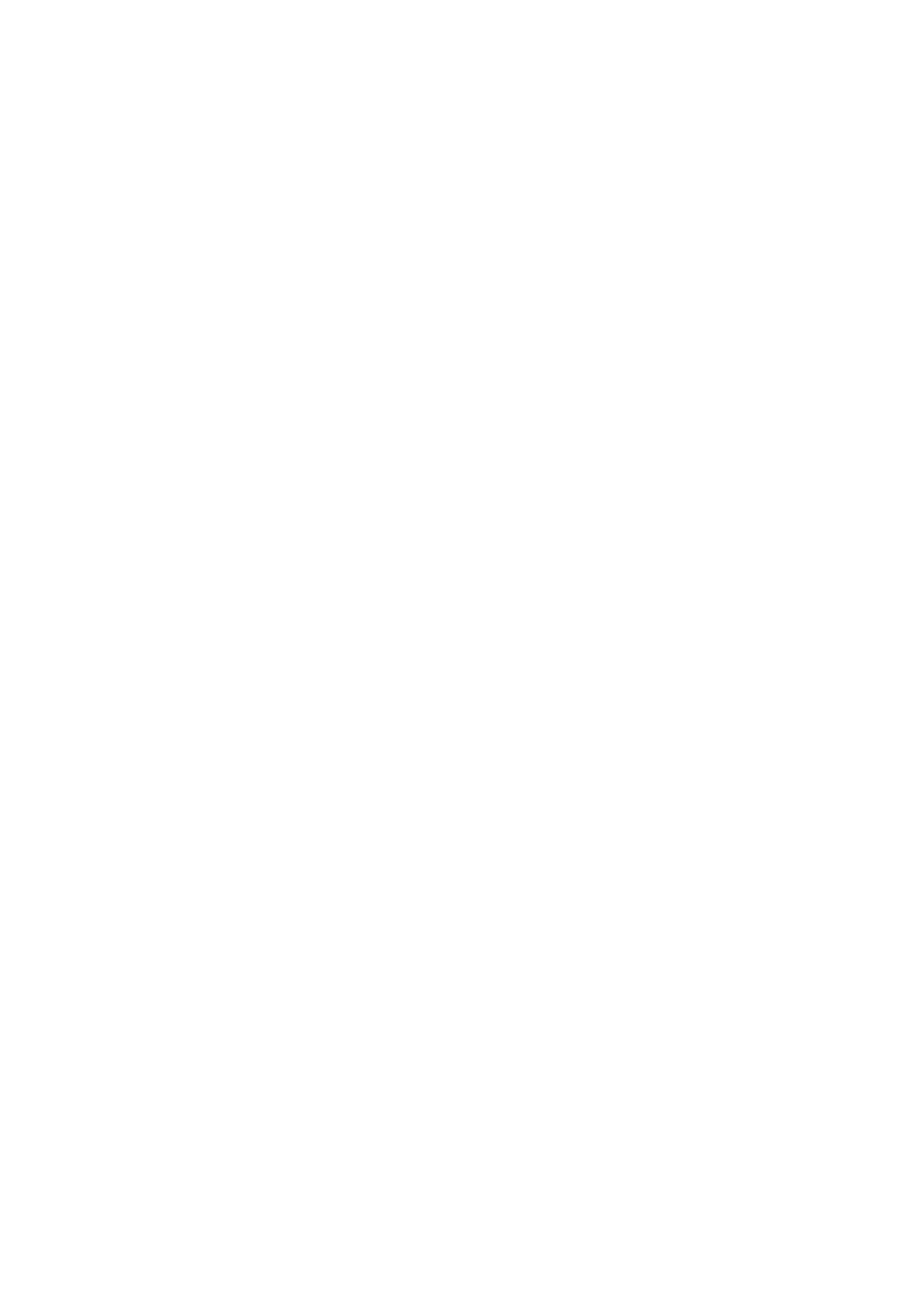E-Mail WorkCentre
®
5945/5955
User Guide 513
6. Select the Address Book button. The name of the button will vary depending on the type of
address book your System Administrator has installed or set as the default address book, for
example the button may be labelled Device Address Book or Network Address Book.
7. Select the Address Book type from the dropdown menu to the left of the Enter name entry box.
• If required, select the Search button to search the device address book. Use the
touchscreen keyboard to enter the recipient details. If you don’t know the full address enter
the partial address, then select the Search button.
8. Select the required recipient and select To or CC from the menu.
Continue adding recipients as required.
Note: At least one To address must be selected, documents cannot be sent to a CC address
alone.
Note: If e-mail encryption is enabled, e-mails may only be sent to recipients with a valid
encryption certificate. Encryption ensures that the message cannot be read by anybody except
the intended recipient. In addition, with e-mail signing enabled, the recipient can be sure that
the message has actually come from the person marked as the sender.
• To clear an entry from the list, select the entry and then select Remove Recipient from the
menu. At the confirmation screen select the Remove button to approve the deletion.
9. Select the Close button to save the information you entered.
10. If required, select the From... button and use the touch screen keyboard to enter or edit the
From address for the e-mail.
Note: Your System Administrator may choose to lock the From button to prevent the preset
From address being altered.
• Select the OK button.
11. If required, select the Subject... button and use the touch screen keyboard to enter or edit the
subject title for the e-mail.
• Select the OK button.
12. If required, select the File Name button and use the touch screen keyboard to enter a name
for the file created from your scanned document. If you choose not to enter a file name a
default name entered by your System Administrator will be used.
• Select the OK button.
13. Select any options required.
14. Press the Start button on the control panel to scan the original.
15. Remove the original from the document feeder or document glass when scanning has
completed. The job enters the job list ready for processing.
16. Press the Job Status button on the device control panel to view the job list and check the status
of the job.
More Information
Using a User ID to Log In at the Device
Using Internet Services to find System Administrator Contact Details
System Administrator Guide www.xerox.com/support.
