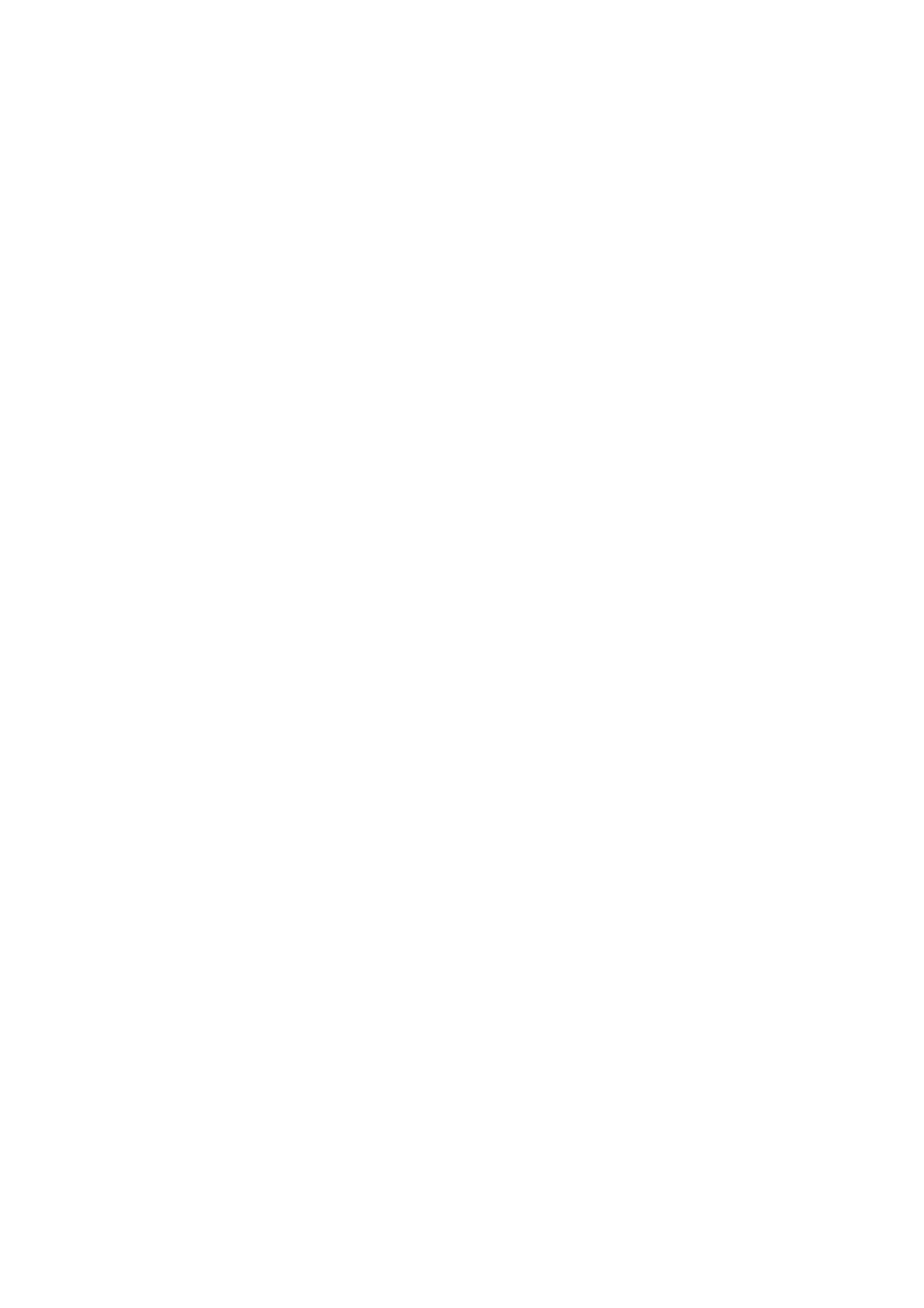E-Mail WorkCentre
®
5945/5955
552 User Guide
5. Select the E-mail button on the touch screen.
6. If required, select the E-mail tab. This is usually the active tab when the E-mail service opens.
7. Select the New Recipient... button.
8. Use the touch screen keyboard to enter the e-mail address of the recipient.
• The number of alphanumeric characters that can be entered depends on the size of the
characters chosen. Once the end of the entry box has been reached no more characters
can be added.
• To delete a character use the backspace X button.
• Use the special characters button to access special characters such as $ and %.
• Buttons with an icon in the lower right corner have accented or additional characters
available. Select and hold the button to view related characters in a pop-up menu. Select
the desired character from the pop-up menu.
Note: If e-mail encryption is enabled, e-mails may only be sent to recipients with a valid
encryption certificate. Encryption ensures that the message cannot be read by anybody except
the intended recipient. In addition, with e-mail signing enabled, the recipient can be sure that
the message has actually come from the person marked as the sender.
9. Select the Add button.
• If you want to send the document to more than one recipient enter the additional details,
one recipient at a time, and select the Add button again until all the recipients have been
added.
10. If required, select Cc from the To: dropdown menu to copy a recipient on the e-mail. Use the
touch screen keyboard to enter the recipient details and then select the Add button.
Note: At least one To address must be selected, documents cannot be sent to a Cc address
alone.
11. Select the Close button to save the information you entered.
12. If required, select the From... button and use the touch screen keyboard to enter or edit the
From address for the e-mail.
Note: Your System Administrator may choose to lock the From button to prevent the preset
From address being altered.
• Select the OK button.
13. If required, select the Subject... button and use the touch screen keyboard to enter or edit the
subject title for the e-mail.
• Select the OK button.
14. If required, select the File Name button and use the touch screen keyboard to enter a name
for the file created from your scanned document. If you choose not to enter a file name a
default name entered by your System Administrator will be used.
• Select the OK button.
15. Select the Job Assembly tab.
16. Select the Build Job button.
17. Select the On button to turn the Build Job feature on and enable the Build Job options.
• If required, select the Off button to cancel any programming you have entered.
18. Select the Options... button and choose the options required.
• Display summary window between segments shows the status of your job after each
section has been scanned.
• Turn Build Job Off after job is submitted turns the feature off automatically after the
final segment has been scanned.
